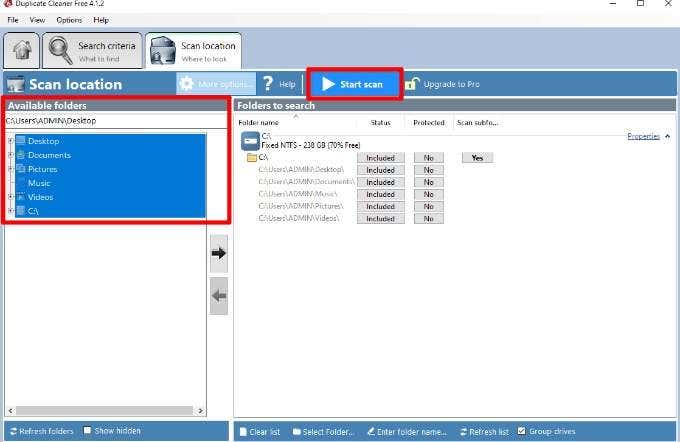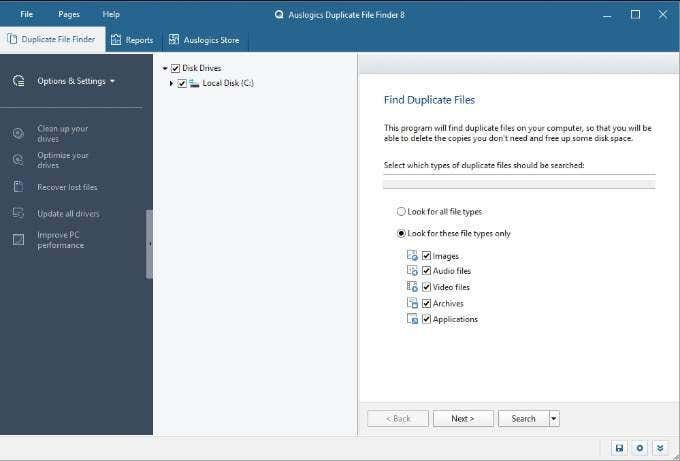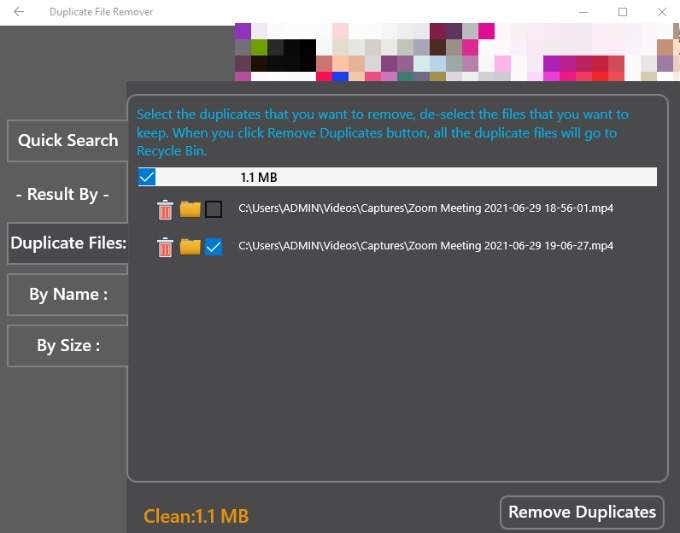You could get an extra USB flash drive or cloud storage to offload extra files, but that won’t fix the problem of duplicate files on your device. Since removing duplicate files manually can be tedious, your best bet would be to use tools that can find and remove the duplicate files from your PC automatically.
How to Find and Remove Duplicate Files in Windows 10
Duplicate files can come from different sources like multiple backups to files in the Windows.old folder, copied photos, music files, or application files. The challenge lies in finding and removing these files to free up storage. In addition, there’s a danger of deleting files that look similar but aren’t duplicates. Doing this may cause some apps to misbehave, or in the case of system files may make your computer unbootable. To avoid removing critical system files, you’re better off deleting only duplicate files that you recognize. Windows lacks a built-in utility for finding and removing duplicate files, but you can use these third-party duplicate file finder tools for Windows 10.
1. Duplicate Cleaner Free
Duplicate Cleaner Free is a duplicate file scanner that can deep scan your PC to find and mark duplicate files for deletion based on your criteria. Once you download and install Duplicate Cleaner, you can select the folders you want to scan, and the tool will give you a list of results with all the duplicate files on your PC. Duplicate Cleaner Free is a trial version of the pro edition, but it still offers an easy way to find and remove up to 100 duplicate files. Key Features:
Simple, easy to use interface Search filters to fine-tune your searchFile selection assistant to control what you want to keep or remove
2. Duplicate File Finder
If your hard drive is overwhelmed with all types of files that consume lots of space, Duplicate File Finder by Auslogics can help you find and clean out the duplicate files. The program scans all file types on your PC to find duplicates and automatically selects the files based on your search parameters. You can also pick the files you want to delete and specify what happens to the duplicate files you delete. Key Features:
File selection toolCustomizable settings by size, file name, date, hidden files Native Rescue Center to store duplicate filesRecycle Bin for files you delete
3. SearchMyFiles
SearchMyFiles is a portable file search utility that comes with a duplicate file finder. The tool hosts lots of detailed features but doesn’t take up much memory. You can modify several search functions when searching for files. For instance, you can exclude files by extension, search for files based on size, or exclude files if they don’t contain specific text. Other file search options include using wildcards to find files and subdirectories and including or excluding files identified as hidden, read-only, encrypted, compressed, or archived. Key Features:
File search options like wildcardsFile removal toolSearchMyFiles for faster access to built-in features
4. Duplicate File Remover
Duplicate File Remover uses a media editor tool to separate your files individually and remove all duplicate files and their copies from your storage. The tool works instantly to remove duplicate media files or multiple copies of a single file. You can easily navigate multiple media files and documents to find the original and the duplicates for deletion. The tool will scan the file system, select files from your storage, sort the files and then display a list of the duplicates for deletion. Key Features:
Live status viewer that displays file processingFile scannerGroup view for media files stored on your device
5. Duplicate Cleaner (Pro)
Duplicate Cleaner Pro is a lightweight tool packed with advanced features to help you find and remove duplicate files on your computer. You can set up your search criteria to find duplicate files by keyword, file type, date, and other parameters. Plus, the tool scans hidden folders and zip files to weed out the duplicates for deletion. Duplicate Cleaner Pro can search your entire hard drive very fast as it uses a method that compares hash codes of duplicate file sizes. Once the hashes are calculated, you’ll get a summary of all the duplicate files on the device. This helps you filter the results by folder, and you can delete the duplicates in each folder if you want or delete entire folder groups altogether. Key Features:
Search toolDashboard to set up search criteriaZip file and hidden folder scanner
Find and Remove All Traces of Duplicate Files
Duplicate file finders scan your PC for unnecessary duplicate files so you can delete them, free up space on your device and enhance the device’s performance. Whether you want a simple tool or one with advanced filters, these five programs can help you get rid of duplicate files faster than doing it manually. How do you find and remove duplicate files in Windows 10? Share with us in a comment below.