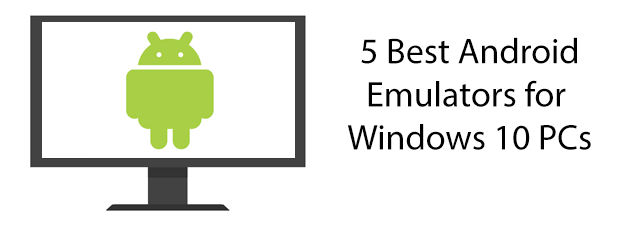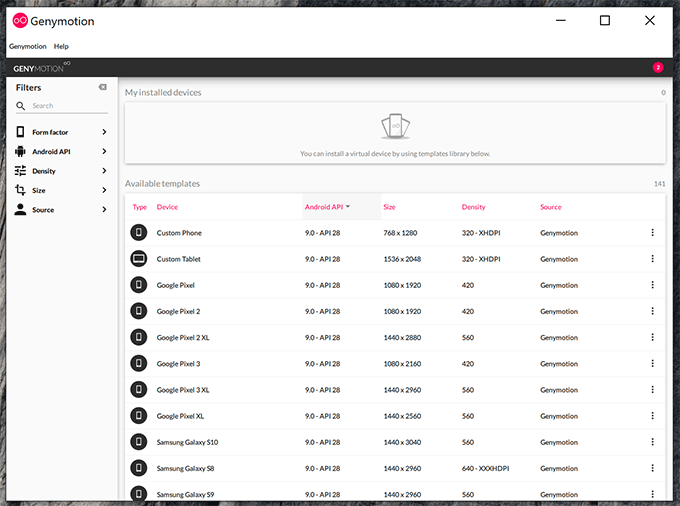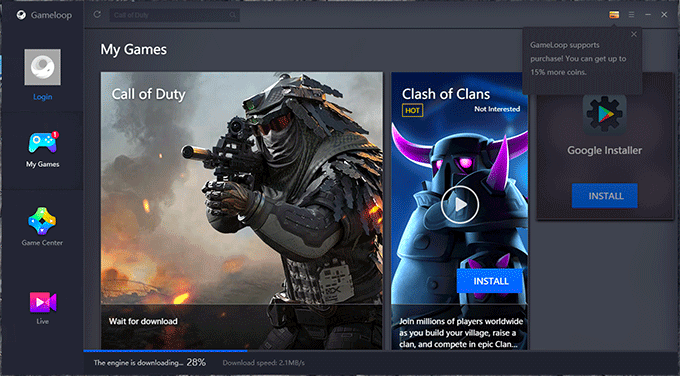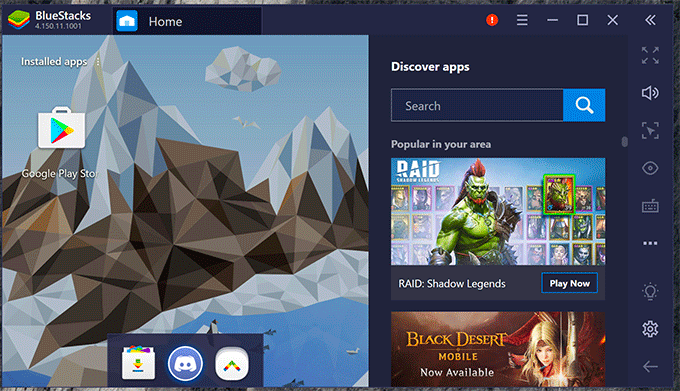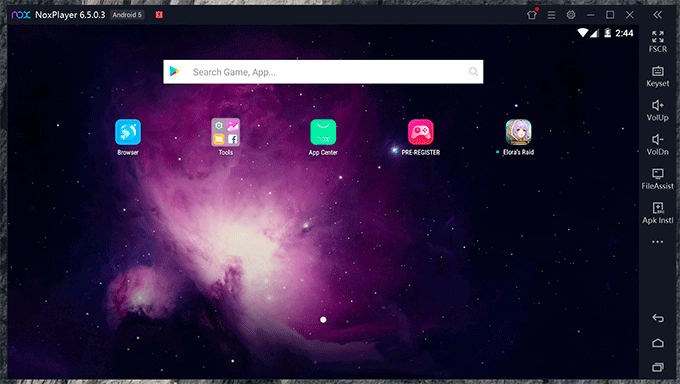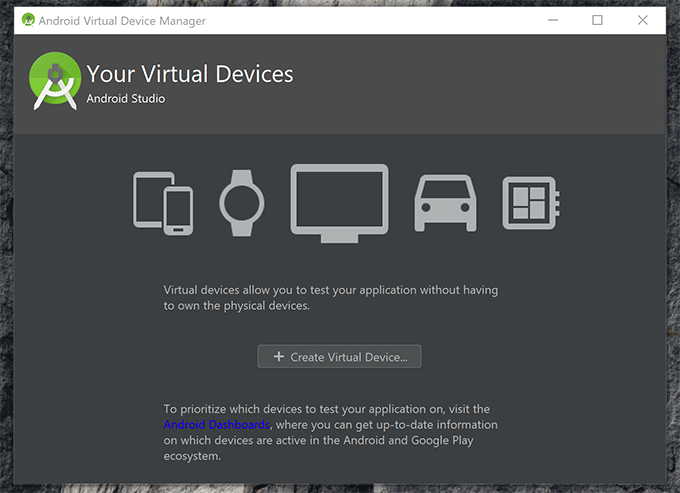There are plenty of Android emulators for Windows out there, but not all of them are worth trying. Here are five of the best Android emulators for Windows 10 PCs to help you get your Android experience up and running on Windows.
Genymotion
With a polished user interface and a number of tools designed for testing, Genymotion is one of the best Android emulators available, especially for developers. It offers the greatest number of configurations to simulate different types of Android devices, as well as to simulate hardware attached to those devices, like GPS. If your Windows PC is too slow to run it, you can even switch to running Genymotion in the cloud if you have a suitable Genymotion subscription. Other than Google’s own Android emulator, it’s the only Android emulator for Windows with support for the most up-to-date Android versions. It comes with the ability to install the Google Play Store to install your own apps without needing to manually install them. Genymotion is usually a paid-for product, but the company does offer a “Genymotion for fun” product to run your favorite games and apps without payment. You’ll need to register for an account before you can download and use Genymotion, regardless of the version. You’ll also need to download and install VirtualBox before you can set up and use Genymotion on your PC.
GameLoop
If you’ve always wanted to get to grips with Android gaming, but you lack the Android hardware to do it, then the GameLoop emulator is for you. A product of the Chinese tech powerhouse Tencent, GameLoop is an Android emulator that focuses entirely on fusing mobile gaming with Windows PCs. It helps that many of the biggest Android games, like Call of Duty: Mobile, are produced by Tencent. Support for non-gaming apps is limited, but that isn’t the point. GameLoop has been refined and optimized to play the best Android games possible, bringing fluid gameplay and controls that match a PC’s keyboard and mouse to the touch-style controls you’d expect to use on an Android smartphone. You shouldn’t use GameLoop if you’re not interested in Android gameplay but, if you are, it’s one of the best Android emulator options for you, even if it doesn’t have every Android game you’d expect.
BlueStacks
BlueStacks launched as one of the first options to play Android apps and games on a Windows PC. In a limited market, it’s still worth a mention, especially as it lets you install any supported games and apps. Like Genymotion, BlueStacks comes with support for the Google Play Store, but you’ll only be able to install apps and games that support your architecture. The BlueStacks screen looks a lot like a typical Android device, so it should be user-friendly for all types of users. There are downsides, however. BlueStacks, at present, only supports the older Android 7 operating system. It’s also bloated, with pop-up ads that can ruin the user experience for some. A subscription service is available to remove ads and offer additional customer support. While that could be problematic, that doesn’t take away from the fact that BlueStacks is still one of the easiest Android emulators to use, offering an optimized Android experience for gaming and general usage. If your games can’t run on GameLoop, consider BlueStacks or NoxPlayer, our next Android emulator.
NoxPlayer
NoxPlayer is another Android emulator with gaming as the primary focus, but it comes with a few options that could make it a good all-rounder for any Android user. To begin with, it allows you to sideload your own apps, so you’re not completely reliant on the Google Play Store. You’re not excluded from using the Play Store, however, as this is included within the app, too. NoxPlayer comes with built-in support for macros to automate your screen. This is a niche extra but could be useful to automate boring tasks in Android games that encourage you to grind away. You can also record your Android screen in NoxPlayer, customize your keyboard and mouse controls, and run multiple Android windows, side-by-side. It’s easy to use, with a polished interface that looks similar to Genymotion. A big downside, however, is that NoxPlayer only offers an Android 7 experience, matching BlueStacks. As a version of Android that is a little outdated, this could be off-putting for some users.
Android Studio Emulator
You might be worried about trusting a third-party emulator. If that’s the case, you should give the Android Studio Emulator a try. This is Google’s own emulation tool, included within the larger Android Studio development suite for app developers. Like Genymotion, Android Studio Emulator comes with all the tools you’d expect to allow you to test Android apps. You can simulate different hardware, including cellular features like calls and texts. It also comes with various different versions of Android that you can try, including the most recent versions. This is primarily a testing Android emulator, but that doesn’t mean you can’t run Android apps in it. You’ll need to side-load them by downloading an Android APK file and dragging it manually onto the emulated Android screen. While it’s powerful in its own right, Google never developed the Android Studio Emulator to be anything other than a testing environment. You might find, for instance, that performance is poor compared to other emulators so it isn’t exactly one of the best Android emulators. That’s true for general usage, but especially so for gaming, where you’ll need to look at alternatives like GameLoop or NoxPlayer. You’ll need to balance that against the regular updates and Google support that comes with Android Studio Emulator compared to other providers. If that’s something you’re looking for, give Android Studio Emulator a try.