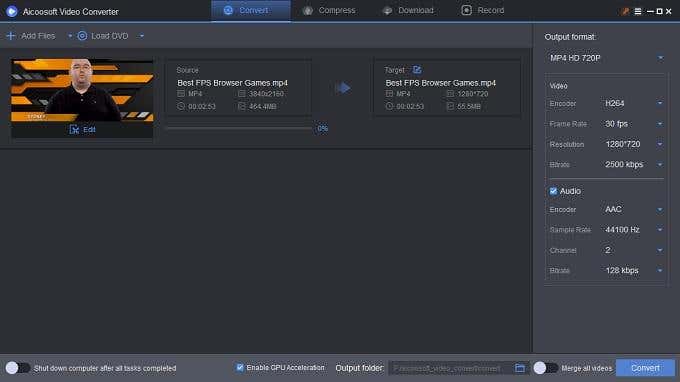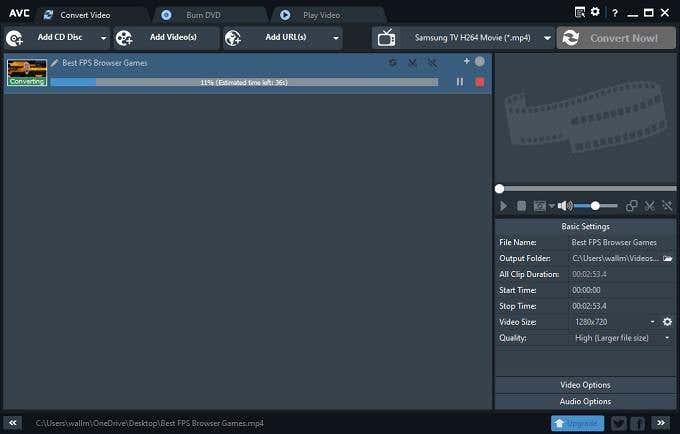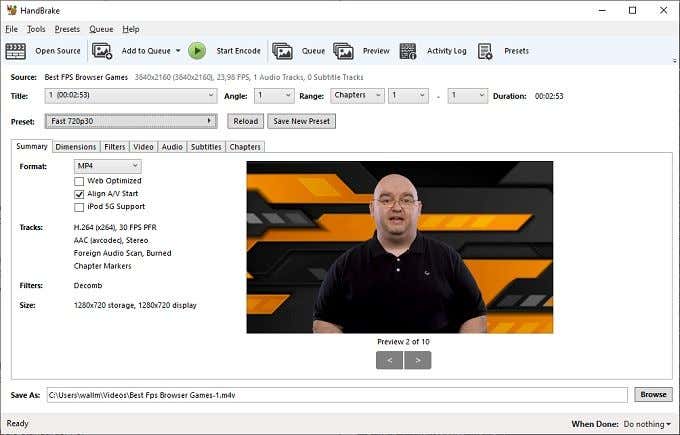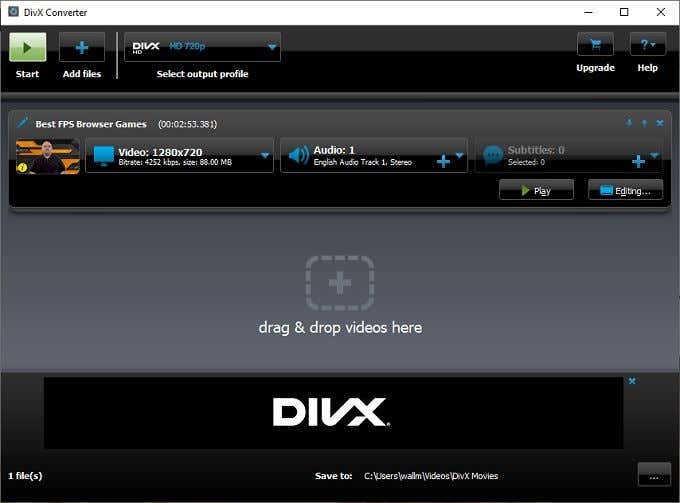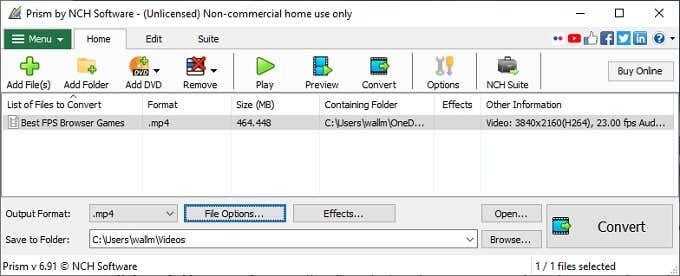That’s where a good video converter software package comes into play. We’ve pulled together some of the best examples from both paid and free options, to make your next video conversion job as easy as pie.
What We Want From Video Converter Software for Windows
In evaluating video conversion software, there are a few things we look out for:
The range of codecs and conversion options on offer.How easy the software is to use for users of different levels.How fast the software is and how well it uses your hardware.
These are the most important aspects of any video converter, but we’ll also deduct points for a few things as well:
Extremely intrusive ads.Ugly user interfaces.Unstable or buggy operation.
These are six pretty straightforward criteria, so let’s get to the meat and potatoes with some juicy, bite-size reviews.
Aicoosoft Video Converter
We’ll admit that the poor quality of the English website copy on the Aicoosoft website would give anyone pause. However, plenty of excellent utility developers aren’t from English regions. So one can be a little forgiving when it comes to the odd language slipup. There is no free version of this video converter, but you can try it for free before paying anything. You can choose to pay an annual license or, for a little more, buy a lifetime license. One interesting feature of Aicoosoft’s converter is the inclusion of a screen recorder. We’re not sure who really needs this feature though. For Windows PCs there are open source options, such as Open Broadcast Software. If you have a GPU from Nvidia or AMD, you also have their screen capture software. If you’re using macOS, then there’s a fantastic built-in screen recorder just a keypress away. That’s not the main value proposition of this software though. Aicoosoft promises video conversion without quality loss and fast conversion making use of both GPU acceleration and multi-core CPU use. Does it deliver? With GPU acceleration on, it converted our three minute 4K test clip to 720p in 45 seconds. That’s more than three times faster than realtime! Checking the result visually, we couldn’t see any problems. So it passes with flying colors and works just as advertised. Rating 5/5
ANVsoft Any Video Converter Free
The free version of Any Video Converter is probably more software than most people will ever need. The paid Pro version offers extended support for mobile devices and the ability to create DVD menus. However, most users really have no use for the extra features of the paid version. In fact, you quickly forget that you’re using a freeware version with limited functions. Any Video converter has a great interface, tons of ready-made templates, excellent batch conversion and only takes a minute or two to figure out. The only real negative we have to say about this excellent free package is that there are too many presets to trawl through. It might be time to move some of the obsolete presets into a separate menu so that more relevant ones are easier to find. Compressing our 4K clip to 720p worked perfectly and it was actually done a little faster than the Aicoosoft solution. The output quality was a little worse to the eye and the file was slightly larger in comparison, but taking the zero price tag into consideration it’s a fantastic deal. Rating 4/5
Handbrake
Handbrake is the secret video conversion weapon spoken about in hushed tones among geeks. The reason Handbrake reached an almost cult-status was its ability to rip DVD discs, shredding the copy protection without so much as a hiccup. These days ripping discs isn’t something most people need to do, but Handbrake is an excellent general-purpose video conversion package. The software has developed a reputation as being a little too technical for the average user. To be honest, that’s not a totally unfair assessment. However, if you take a few minutes to watch some instructional videos on YouTube, you’ll gain access to one of the most powerful video conversion engines in existence. That being said, when actually doing a simple operation such as converting our 4K test clip to 720p, it wasn’t that hard to figure out. We simply used the 720p “fast” preset for general use. The output quality was perfectly fine, but it took much longer than the other converters to complete the job, doing it at about real time video speed. Rating 3/5
DivX Converter
Unlike the other conversion software packages, DivX Converter is part of a larger suite which includes Player and Media Server. There’s both a Free and Pro version of the software with some high-end features reserved for the Pro version. If you pay the asking price, the advertising goes away. You can also connect your Google Drive and Dropbox accounts, expand codec support and access high-fidelity audio standards. For most people however, the free version will be just fine. You’d expect a DivX converter to only convert videos to DivX, but you can create H.264 and HEVC videos as well. It’s one of the most streamlined apps here and if you just want something that works easily and will be compatible with just about any device, it’s a good choice. We are going to deduct a point from DivX for trying to sneak extra software installations in its installation Wizard. Also, the software constantly asked for admin privileges every time it has to do a conversion. That’s very annoying indeed! The output quality was great and the conversion didn’t take long at all. The application is also dead-simple to use overall. Rating 3/5
Prism Video Converter
Before we talk about Prism Video Converter itself, we need to clear the air a little. At one point this software was found to contain unwanted drive-by downloads. While not outright malicious, some of these unwanted add-ons included things like browser toolbars. Ouch. The good news is that, since 2015, Prism is certified parasite-free. So you don’t have to worry about that anymore. As for the software itself, it has a very unassuming interface. Despite claims by NCH software that Prism is one of the easiest packages to use, we found it a little hard to figure out. Especially compared to Any Video Converter or DivX Converter. Once we found the right options for conversion when digging through the menus, it took about a minute and a half to convert our 4K, three-minute clip. The output quality was also pretty good! Rating 3/5
Have You Been Converted?
There are so many options out there for video conversion software on desktop systems that it can feel like a full-time job just to pick one. Then you have to grapple with the complexity of the video conversion, hoping that your output will look good, work well and take up no more space than it needs to. These five video converter software apps for Windows 10 each have their own strengths and weaknesses compared to one another. However, we think each is a worthy choice as long as it matches your particular needs. Whether you just need to batch convert some old holiday videos that won’t play anymore or you’re working on a professional project, there’s sure to be a perfect choice among these.