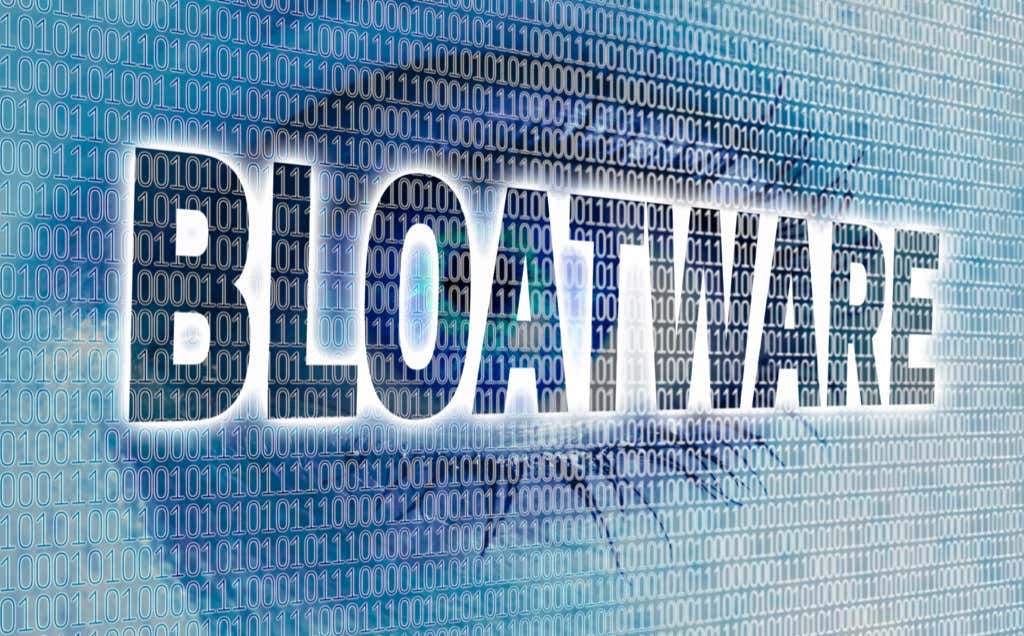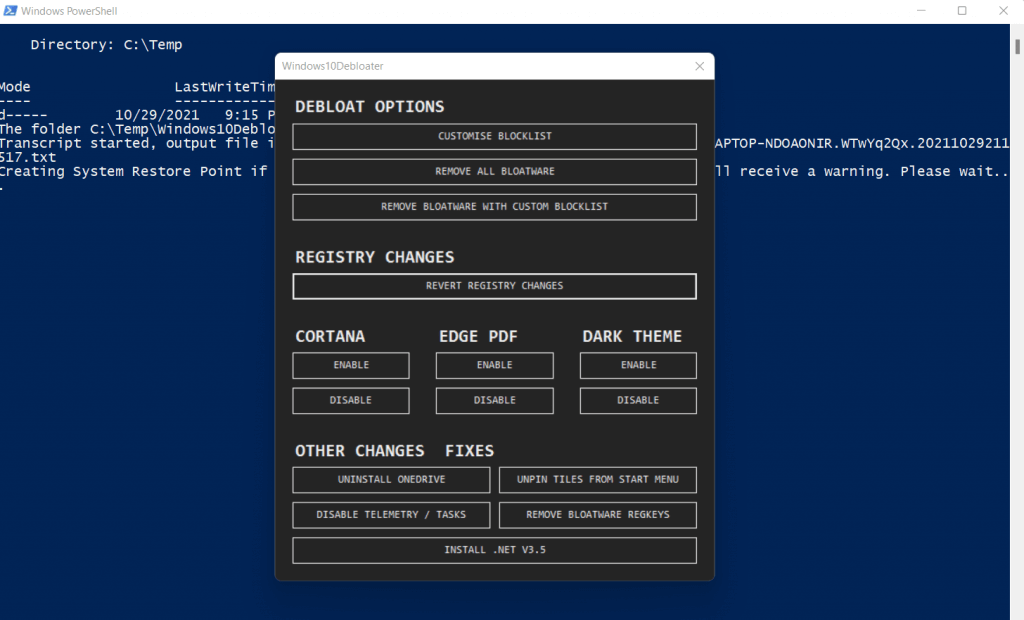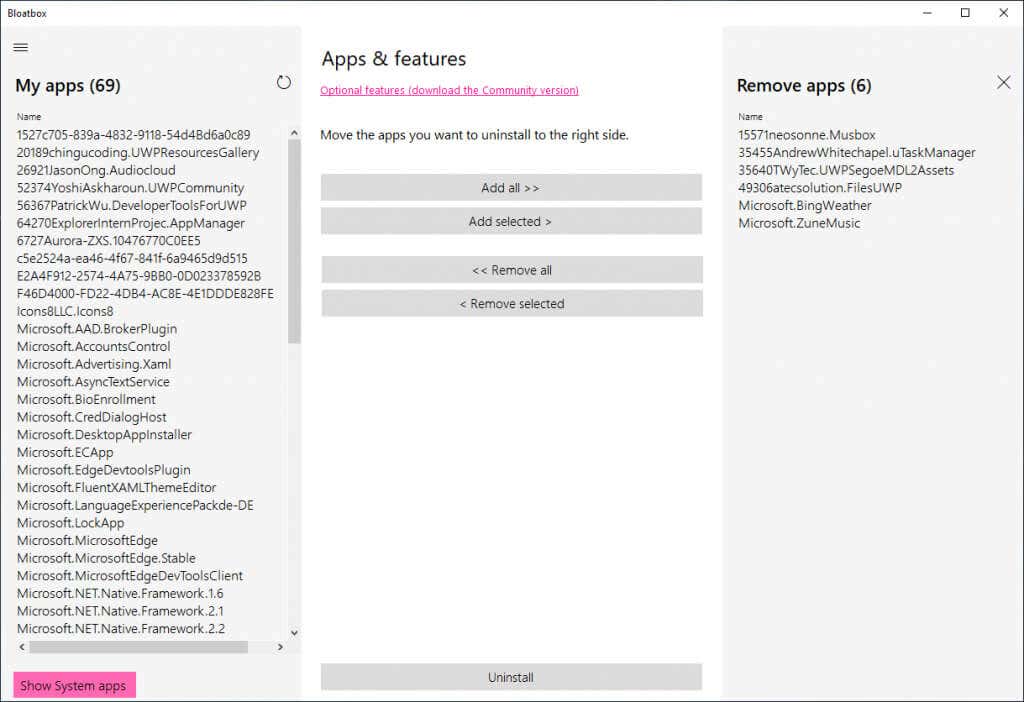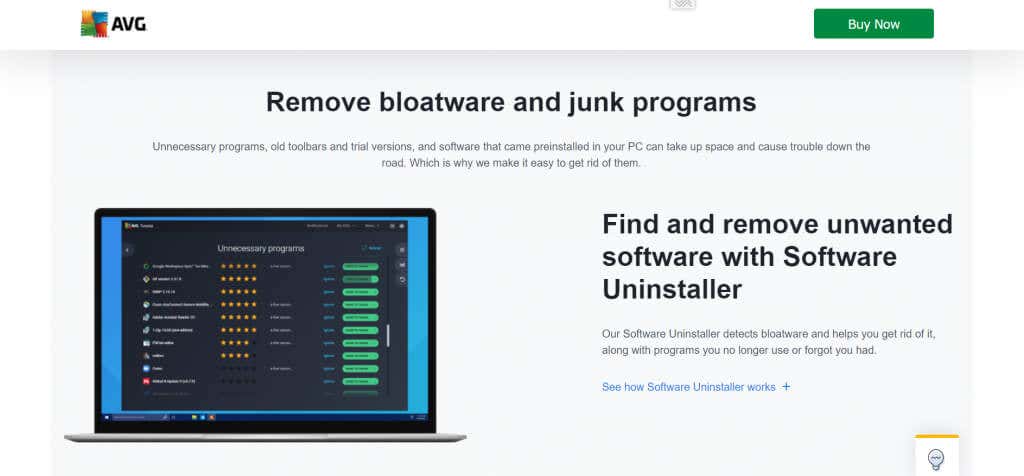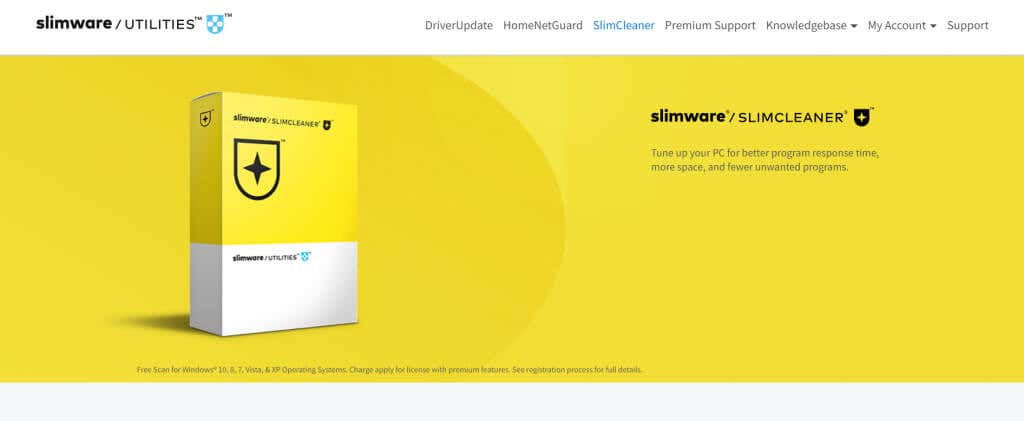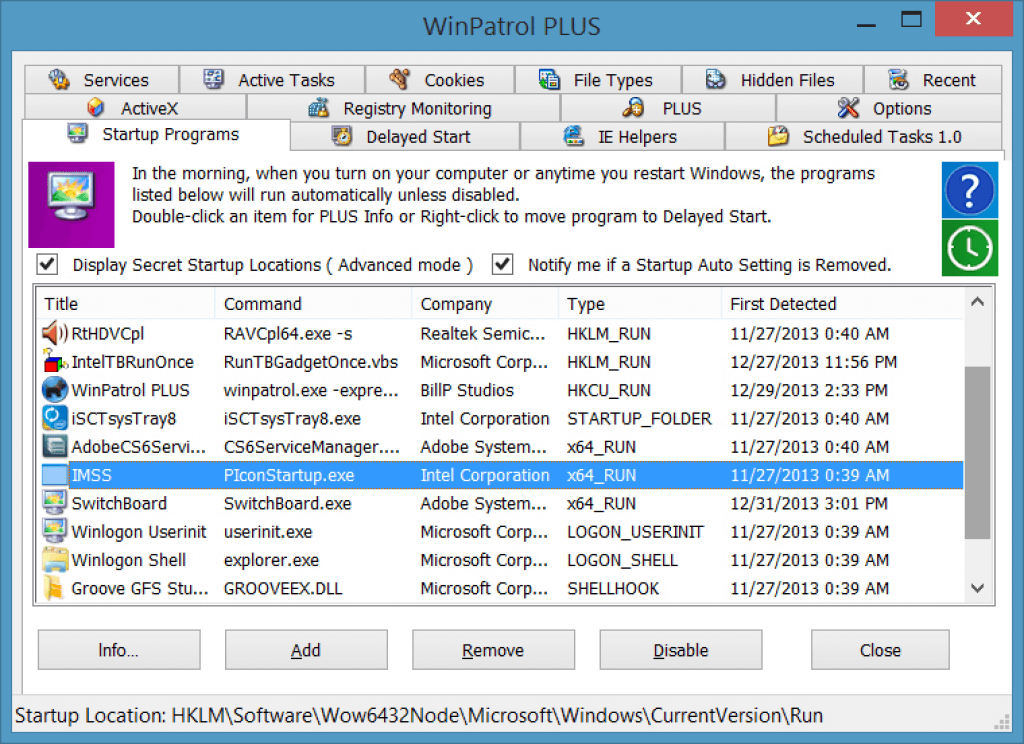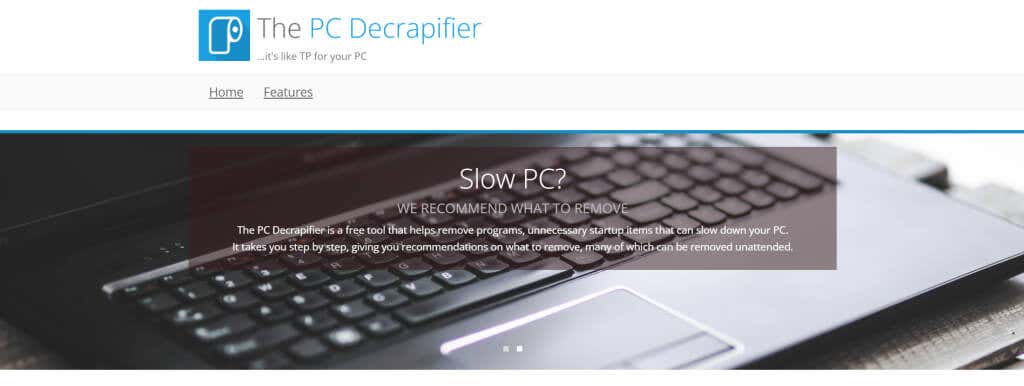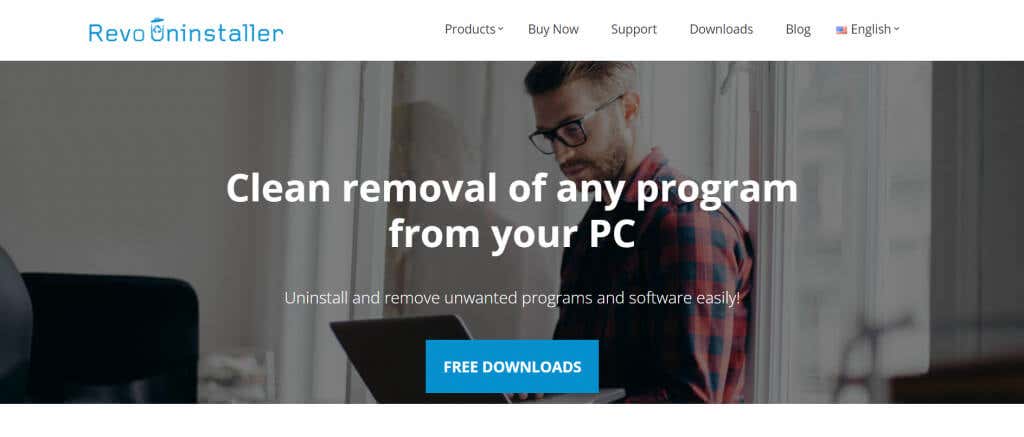And while you can uninstall such Bloatware manually, it helps to have a dedicated tool to do the job. Especially when faced with bloatware that does not allow you to remove it. So here are the best bloatware removal tools for Windows 10 and 11.
What is Bloatware And Why Is It Important to Remove It?
A new PC or laptop seldom comes to you with nothing but a fresh Windows installation. The manufacturers usually install a bunch of useless applications on the system, cluttering up the storage and reducing your PC’s speed. Many of these apps often include themselves in the Startup programs list, slowing down the boot time and constantly consuming memory by running in the background. Such unnecessary applications that hog your PC’s memory and storage are considered Bloatware. New PCs aren’t the only source of such apps. Sometimes the setup of software surreptitiously slips in a couple of useless programs too, for advertising purposes. Very rarely, these apps are malicious in nature, seeking to steal or destroy your data. Malware or not, it’s always recommended to remove all bloatware from your computer. Doing this safeguards your data and makes your computer run more smoothly.
1. Windows10Debloater
Windows Powershell commands are a great and efficient way to remove unnecessary apps from your Windows 10 or 11 computer. The problem is that you need to accurately enter a bunch of text commands in a terminal window, which can be tricky for most users. That is where Windows10Debloater comes in. It is a free and open-source tool that utilizes Powershell scripts to remove bloatware from your PC. It has a simple GUI that makes it easy to delete all Windows 10 bloatware with a single click. The tool will open a Powershell terminal window and run automated scripts that perform all the necessary actions by itself.
2. BloatBox
If we are talking about open-source bloatware removal tools, we would be remiss not to mention BloatBox. Developed as an addon for a Windows 10 privacy tool called Spydish (later renamed Privatezilla), the little utility was spun off into its own standalone app to keep the application lean. BloatBox can remove all pre-installed applications from Windows 10 and 11, including Start Menu tiles and Microsoft apps like OneDrive or OneNote. You can even use it to disable Windows Defender, though that isn’t recommended. Like Windows10Debloater, you can download the app from its Github repository.
3. AVG TuneUp
AVG TuneUp, unlike most of the tools on this list, is a premium application. This means you have to buy the software to be able to use it, being limited to only a trial version for free. But if you aren’t averse to paying for a more streamlined service, AVG TuneUp can be a good choice for you. As the name suggests, AVG TuneUp isn’t just a bloatware removal tool, but a complete PC optimization package. It can remove bloatware apps, clean up the Registry, and disable startup apps that slow the bootup process. And it does it all without requiring much technical intervention on your part, which is a great advantage for casual users.
4. SlimCleaner Free
SlimCleaner Free is a bloatware removal tool with an interesting twist; it rates applications based on user reviews. Instead of requiring the user to manually decide which of the installed apps are unnecessary, it takes its database of crowdsourced information to automatically detect and remove all bloatware from the computer. SlimCleaner comes with a bevy of other features as well, from a Registry cleaner to a browser cleanup tool. There is also a premium version of the tool called SlimCleaner Plus, which offers even more addons and optimizations, but the free version is good enough on its own too.
5. WinPatrol
All the tools we have discussed so far focus on removing unnecessary apps that clutter up your PC. But what about apps that are malicious in nature and seek to damage your data? While antivirus software usually does a good job at removing malware, you can never be too safe. WinPatrol is a bloatware removal tool specialized in deleting viruses and other harmful programs. It can basically monitor the internal processes of the operating system to detect applications that are making critical changes without permission or shouldn’t be running at all. The user interface might be a bit dated, but the software does get the job done.
6. The PC Decrapifier
Sometimes you just need a simple application to remove bloatware from your computer. If you are looking for a straightforward bloatware removal tool without many bells and whistles, the PC Decrapifier is a decent choice. It is a small utility that scans your computer and lists out all junk applications. You can choose which of the apps to actually uninstall. The PC Decrapifier even lists the percentage of users who removed a particular app, helping you decide on which applications are just bloat. As the app is a small portable file, you can just keep a copy on your USB drive and use it to debloat a computer after a fresh Windows installation.
7. Revo Uninstaller
Bloatware removal tools usually display a list of programs that can be removed. Functional for sure, but not very intuitive. Wouldn’t it be nice if you could remove any app with irritating pop-ups directly from your desktop? The Revo Uninstaller is just the tool for this job. Hunter Mode allows you to uninstall pesky software from its window or taskbar icon itself. This is a great way to root out applications that start up automatically and don’t offer an uninstall option on their own.
What Is The Best Way To Remove Bloatware From Windows 10 and 11?
Usually, bloatware is resistant to being uninstalled manually. Tech-savvy users are known to take advantage of Powershell commands to forcefully remove such apps, though that approach might take some technical skill. It’s far more convenient to use a dedicated bloatware removal tool to do that job. Something like Windows10Debloater or BloatBox can automatically remove all bloatware from Windows with a single click. The other tools on this list have their own specific advantages, from a Hunter Mode (Revo Uninstaller) to malware detection capabilities (WinPatrol). Pick the tool that best suits your needs, and you can improve your computer’s performance immediately.