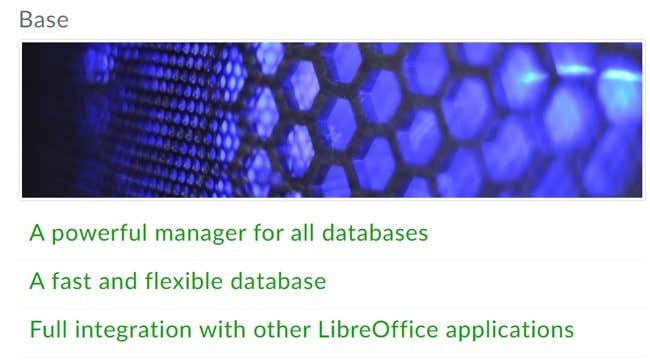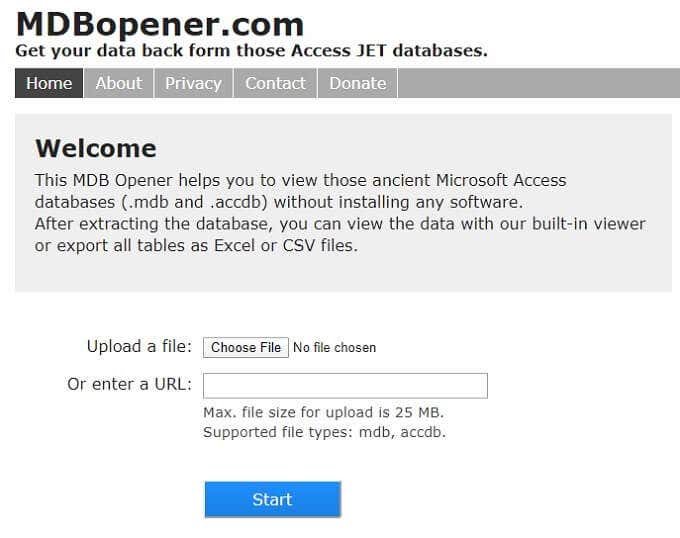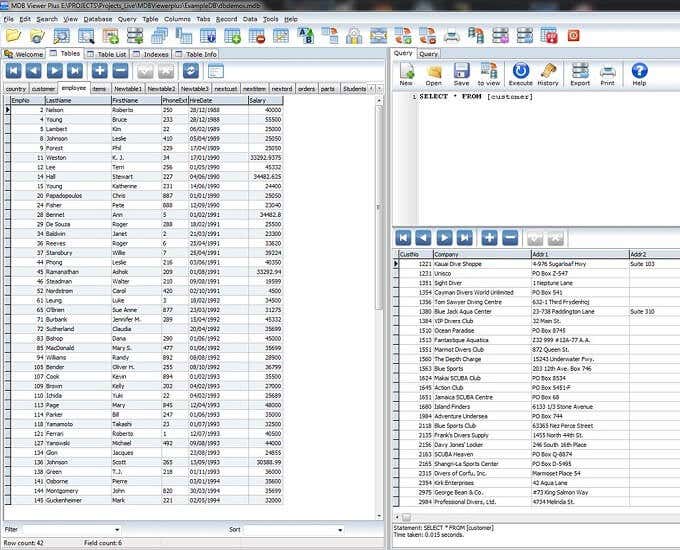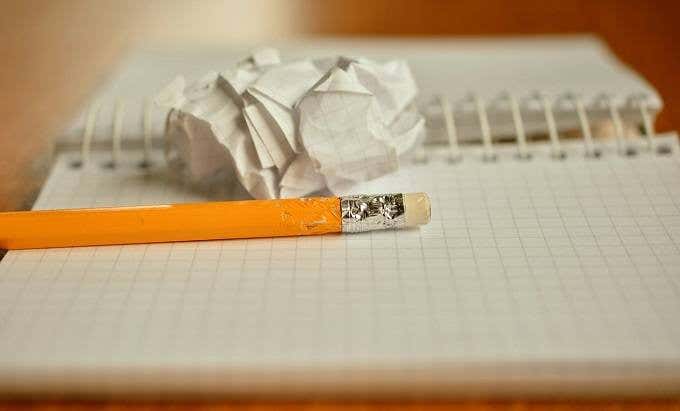The first question is related to the second, but let’s start with the MDB file itself. The extension is short for Microsoft DataBase and is the format that Microsoft Access used up to 2003. The new format, which has long ago replaced MDB, is called ACCDB. If you have an MDB file, it’s probably from a legacy source. As for Access, it’s the database component of the Microsoft productivity suite, which also includes applications such as Word and Excel. Let’s look at some ways you can open an mdb file without Access.
Consider Buying Access
Yes, this article is meant to tell you how to open an MDB file without Access. However, the reason many people still ask this question stems from a time when Access was a premium product not included with the standard Microsoft Office package. Things have changed drastically since those days. People no longer buy discrete versions of Office, but subscribe to the Office 365 service. Even the cheapest tier of the service includes the desktop version of Access. It costs less than ten bucks for a single month of service and you can get a one-month free trial with a new Microsoft account. So before you start your journey down the road of Access-free ways to open MDB files, consider taking this obvious shortcut.
Import It With Excel
If you have access to a computer that has Microsoft Excel, but doesn’t have Access, you can open an MDB file and view its contents in a spreadsheet. This doesn’t give you access to the file in its native database format, but at least you can see all the data contained within it and even export it as a spreadsheet or comma-separated text file. If that’s all you need, this is a quick and easy way to see what’s inside that MDB file.
Use An Open Source Alternative To Access
Microsoft Office isn’t the only game in town when it comes to productivity suites. There are plenty of free and Open Source alternatives to the industry-standard Microsoft package. LibreOffice is a good place to start. It comes with an application called “Base” and this can connect to Microsoft Database files. It’s limited in various ways. Specifically, forms and queries don’t work. However you can still view the tables with their data using Base.
Use An Online MDB Opening Service
If you don’t want to install anything in order to open an MDB file, then you can use an online viewer running in a browser. This is particularly useful when you want to use a public computer or one where you don’t have administrator privileges, and therefore can’t install anything. One such viewer we tested with success is MDB Opener. As the name suggests, you can upload or link to a MDB file and then open it on the web page. You cannot edit the file in any way, but you can export it to CSV or Excel format and download it to the local drive. If your MDB file contains sensitive information, such as medical records, think twice about uploading it to an online service. You may be exposing that information to an unsecure service, which could even be illegal, depending on the type of information.
Use a Third-Party MDB Viewer
Since there are plenty of people who need to open MDB files without a copy of Access around, there are also quite a few third-party MDB viewer applications to choose from. MDB Viewer Plus stands out from the pack for a number of reasons. First of all, it’s completely free. Secondly, you can edit MDB files and ACCDB files. Even better, the application is portable, which means you don’t have to install it. However, this is a Windows-only application that does rely on several database-specific components built into Microsoft’s operating system.
Use a Text Editor
The humble text editor, such as Windows Notepad, can also be used to open MDB files under certain circumstances. While we didn’t have any luck ourselves, some MDB files only have plain text content. This means that a text editor will show you something. With the MDB files we opened with Notepad, the majority of the content was a garbled mess. However, the snippets of plain text contained within did provide clues as to what sort of database the file contained. It’s not a recommended method, but if nothing else works, it can’t hurt.
Convert It With (Someone Else’s) Access
Cheekily, we’re going to suggest using Access again in an article about not using Access. Specifically, it’s worth asking someone who does have Access to convert the file into a different format for you. If someone sent you the MDB file via email, for example, you could ask them to resend it as a spreadsheet after converting it with their copy of the application. Given how popular Office 365 is these days, there’s bound to be someone within shouting distance who has Access installed on their computer, so it’s worth a shot at least.
It’s All About That (Data) Base
Access is no longer hidden behind a premium paywall in the way it used to be, but there are still plenty of people who don’t have access (no pun intended) to the software. Hopefully one of the alternative solutions above will work for you and get you into that ancient database of wonders that’s been previously locked away from prying eyes.
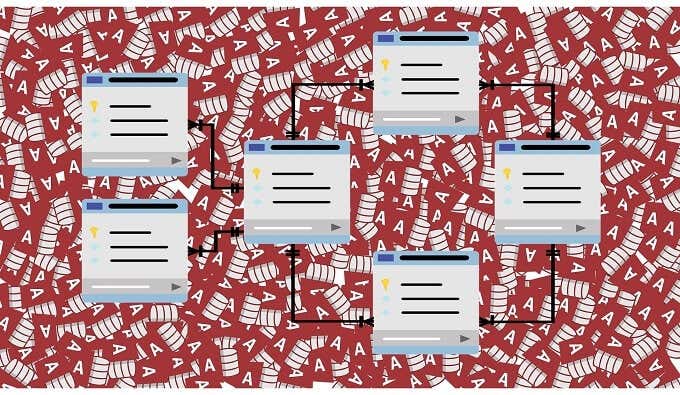
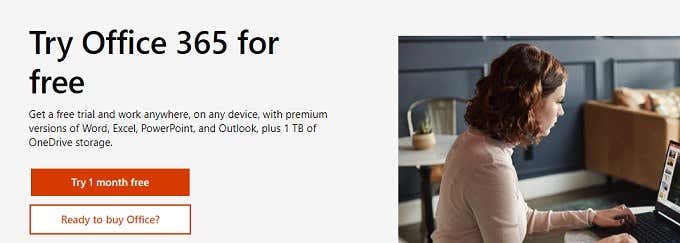
![]()