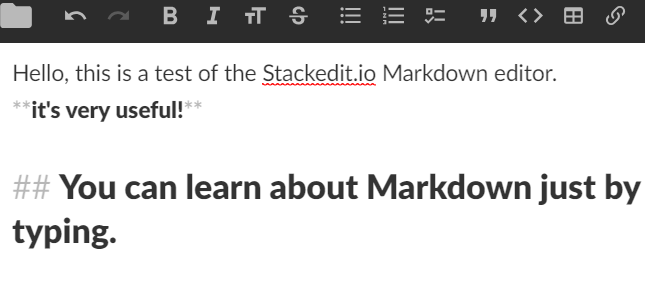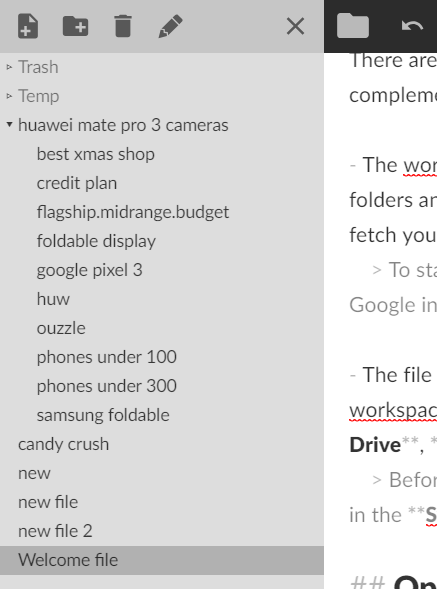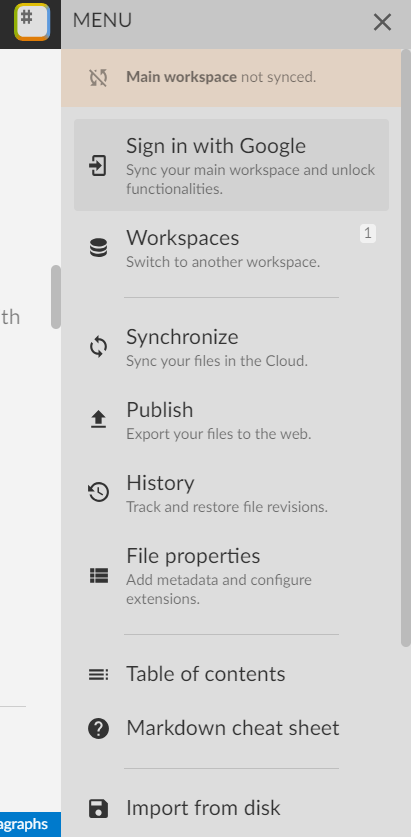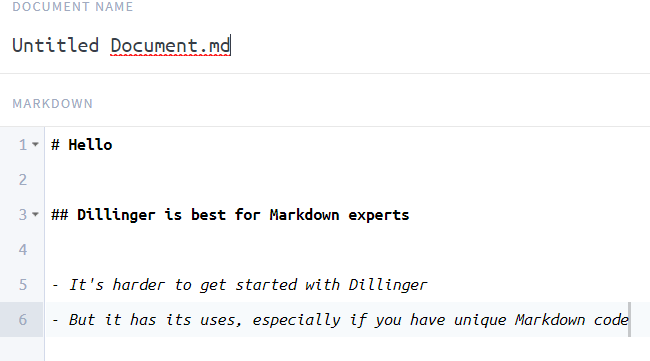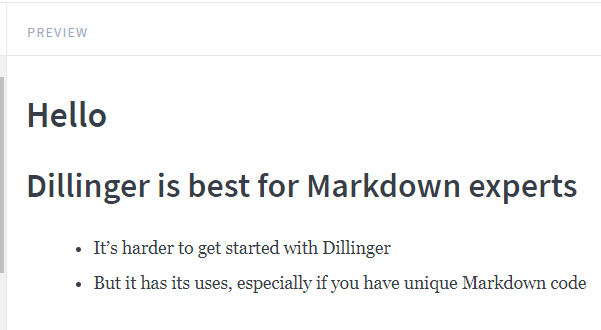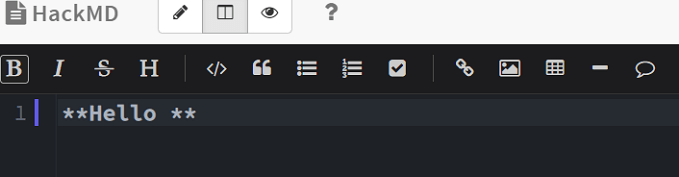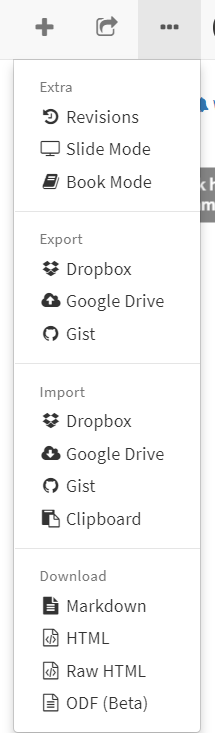We have focused on three main areas – ease of use, functionality, and the ability to save your edited files for later use. And, of course, all Markdown editors mentioned in this article are completely free.
What Is a Markdown Editor?
Before we get started, let me explain what a Markdown editor does. Essentially, a Markdown editor will take anything you write and turn it into Markdown code. When you add paragraphs, bullet points, headers, bold text, links, or anything else, some Markdown editors will automatically convert that into the correct Markdown code. Or, in some cases, Markdown editors will require you to enter the Markdown code directly. A Markdown editor makes using Markdown an effort-free process. Chances are you’ll come across Markdown from time to time if you have to work with the web, so a Markdown editor will make your life so much easier.
Stackedit.io – For Markdown Newbies
Easily one of the most popular Markdown editors available on the web, Stackedit.io gives you quick access to an editing tool that requires no sign up. Using Stackedit.io is as easy as going to their website and clicking Start Writing. On the left side of the Stackedit.io interface, you will have your standard text editor that has the kind of tools you’d expect to see in Microsoft Word. As you type, the Markdown code will automatically be converted in the left panel. On the right panel, you can see what the outcome will look like.
Above, you can see how text will be adjusted as you add different elements such as bold, headings, or links. Below, you can see how the panel on the right will show a live preview of your Markdown code.
Once you are finished with your document, you can simply copy the code on the left panel and paste it wherever it needs to go. Stackedit.io, by default, will automatically save the files you create to your browser. The next time you visit Stackedit.io, your files will still be there and accessible on another small panel located at the far left side of the screen.
If your cache gets deleted, or you access the website from another device, your files will not be available. Thankfully, there is a solution to this problem. On the right hand side, at the top of the screen, you can click the Stackedit icon to open a small menu. From here you can sign into your Google Drive account and set up cloud saving. With syncing on, your files will automatically get uploaded to your Google Drive account. You can then access your files at any point just by signing into your Drive account on the Stackedit.io website.
Ultimately, we are very happy with Stackedit and what it has to offer. It has a very clean interface that throws you into the action right away. Stackedit.io is a great starting point for anybody new to Markdown.
Dillinger – For Markdown Masters
Whilst Stackedit.io serves to provide an easy editor for those new to Markdown, Dillinger.io is perfect for those that know Markdown like the back of their hands. Dillinger has a number of tools that make it easy to import and export files, and the editor is blazingly fast. Let’s start with the overview of Dillinger’s editing panel. Like Stackedit, you have your editor on the left, and the output on the right. If you are familiar with programming, the layout will feel very familiar to you. Below is a quick preview of the left panel, where users can type their Markdown directly.
Then, on the right side, the output text is shown below.
In essence, Dillinger’s editing tools are very simple, but it is the tools outside of the editor that get praise. At the top of the screen, you have four import/export tools. You can see them all below.
With these tools, it becomes very easy to import and export to popular platforms like Github, Medium, Dropbox, Google Drive, and others. You can also quickly save your files into HTML, markdown, or PDF files. If you need a tool that can let you quickly write Markdown and see a live preview of the output before exporting it elsewhere, Dillinger will be perfect for you.
HackMD.io – For Markdown Collaboration
HackMD.io is our third and final choice in this list and it’s the perfect option if you need to collaborate with others on Markdown files. The overall editing panel is very similar to Stackedit.io. You have the ability to write in plain text and then use the panels on the top of the editor to add bold text, links, headings, and other formatting. Alternatively, you can just write the Markdown code directly.
On the right side, you have the output. Once again, everything happens in real time, so it’s very easy to watch for mistakes. When working with others on the same file, you can also add comments to text, which is very useful for effective collaboration.
If you want to keep your files saved, you can simply sign in with Facebook, Google, Github, or a number of other platforms. After that, you can easily create new ‘notes’ from the dashboard. Collaborating with others is as easy as sending anybody the direct link to your note. Anybody can work on the note with you, regardless of whether they are signed in or not. You can see who is editing in the top right.
HackMD also gives you the freedom to export and import your files to different locations or into different file formats. I’ve shown a screenshot of the import/export tab so you can get an overview.
In summary, HackMD is just as powerful as the other two Markdown editors mentioned here, but it also adds live collaboration.
Summary
That wraps up our look at the top free Markdown editors available on the web. I hope that you’ve found this article interesting. Do either of these three editors meet your needs? Have any questions about them? Let me know by leaving a comment and I’ll get back to you shortly. Enjoy!