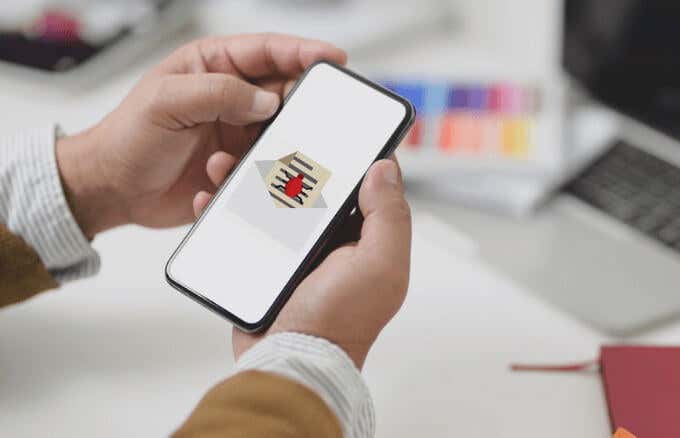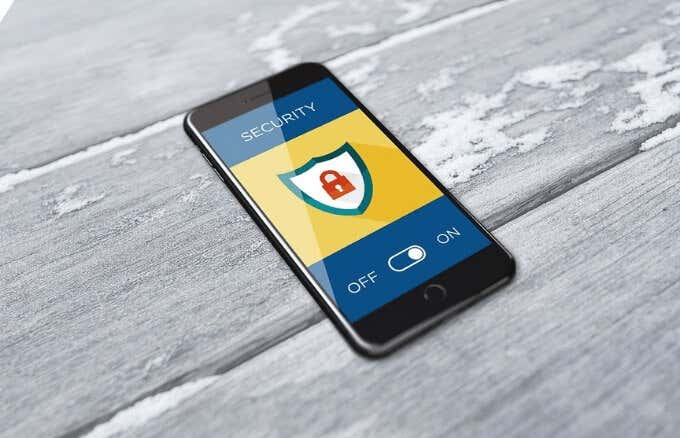Today, your phone can become infected with a virus in much the same way as your computer, though the warning signs for a virus on your computer may be slightly different. Android phones are more susceptible to malware because they run on open-source code, and also because of the delays in carriers rolling out updates. These updates often contain fixes to vulnerabilities and bugs in the operating system, which is why you need an extra layer of protection. If you’re not sure whether your phone has a virus or it’s just acting up, we’ll look at some telltale signs to watch for, and how you can troubleshoot effectively.
How Your Phone Can Get a Virus
Most viruses make their way into phones through malicious software, in turn affecting the device’s performance. If you installed a fake, malicious app from a third-party app store or via Google Play Store, your phone could be infected with a virus. Other common ways that phones get viruses include nefarious websites, attachments via email, or even text messages. No matter what kind of virus or malware your phone has, it still needs to be addressed because of the serious damage it could cause. Some of the known problems that a virus on your phone can cause include deleting your precious data, gathering your sensitive or personal information, and making unauthorized purchases. Other malicious software like ransomware, spyware, or a Trojan horse can interfere with your phone’s operation. Ransomware in particular is known to encrypt data, and the hacker may demand money in exchange for unlocking your apps or files. Ultimately, cybercriminals create malicious software to steal your information, sell on the dark web, and generate revenue.
Warning Signs Your Phone Has a Virus
A phone that’s infected with a virus manifests certain behaviors that show in its performance, and other things like your text messages, purchases, and more. Here are some warning signs to watch out for.
1. Battery Drains Faster Than Usual
There are many reasons why your phone’s battery drains fast. These range from a defective battery, running a resource-intensive program, or apps running in the background. Other performance issues could be as a result of normal wear of your phone. If your phone has a virus, there’s increased use of your phone’s RAM and this can use up a lot of energy, thereby draining your battery much faster than usual. The virus is probably hiding behind an app that’s secretly using up resources in the background.
2. Overheating
Your phone may occasionally overheat for different reasons, for instance when gaming or watching videos. This is normal and relatively harmless. However, if the overheating is a chronic issue, even if you’re not gaming or streaming videos, it could indicate the presence of a virus. Viruses and malware can use up your RAM quickly as they run in the background, causing your phone to overheat.
3. Surge in Data Usage and Unexplained Phone Bills
Some viruses like ransomware may simply limit your phone’s operations, but there are some more malicious software designed to steal your data or make unauthorized purchases. You may not notice such transactions or data loss immediately because malware tends to run quietly in the background while you use your phone normally. If you check your data usage and find an unusual or sudden surge from unknown apps, it could be that your phone has a virus or spyware running in the background. Some virus strains try to transmit data via the web, delete incoming messages, or send premium text messages from your phone thereby driving up your phone bill. Other viruses are purposefully injected to infect your contacts by sending spam texts with harmful links and attachments.
4. Apps Take Longer to Load or Crash
Apps crash occasionally, owing to inadequate storage, lack of updates, or too many apps running at the same time. However, if you notice that the apps on your phone crash regularly and for no apparent reason, there could be a virus lurking within. This happens because viruses compromise the software on your phone causing apps to crash repeatedly.
5. Your Phone Lags or Crashes Regularly
If your phone runs slower than usual, it could be caused by excess data stored in the phone’s cache, resource-hungry apps running in the background, or too many unused apps. Push notifications, live widgets, and background syncs can also cause noticeable lag. While lagging may be normal, if you find that it happens frequently, there could be a virus or malware hogging the phone’s resources and slowing down your phone.
6. Presence of Unfamiliar Apps
Your phone comes with a number of pre-installed apps, some of which you may not know. If you notice an unfamiliar app, or you don’t remember installing it on your phone, it’s likely there’s malware that’s automatically installing apps without your consent. Some malicious software like Trojan horses tend to attach themselves to legitimate apps and wreak havoc on your phone.
7. Popup Ads
Popup ads may not be malicious but they’re certainly annoying. Thankfully, you can use an ad blocker extension to block out such ads on your browser. If you see more popup ads than usual on your phone even when your browser is closed, it could be adware. The goal of such malware is data mining or stealing your personal and confidential data.
How to Keep Your Phone and Data Safe
Use these tips to prevent viruses from sneaking into your phone:
Install a reputable antivirus app on your phone.Always open emails and attachments from trusted sources. Beware of phishing schemes by scammers posing as officials from legitimate companies, or email addresses that are slightly off.Keep your software and apps updated to fix bugs and vulnerabilitiesMonitor your texts, social media messages, and ads.Use strong passwords or passcodes, and install a password manager if you’re not able to remember all your secret codes.
Never use public or unsecure WiFi connections. If you must, then use a VPN to protect your identity and keep your data safe.If you see any unfamiliar apps on your phone, do an online search to find out whether they’re legitimate or not. If they’re not part of the phone’s system software, or you discover that they’re fake, uninstall the apps.Enable Google Play Protect by going to your phone’s Settings > Google > Security and select Google Play Protect (The steps may vary depending on the make of your phone).Do not download any apps outside of Google Play Store, and use Google Play Protect to check whether the app is legitimate or not.Watch out for app clones. Such apps resemble legitimate apps and may try to steal your identity. Read the fine print to find out the kind of access permissions the app requires, and check the app developer’s name to verify that it’s the official app.
Protect Your Phone Against Viruses
It’s a good idea to prioritize the safety of your device and protection of your data before the phone gets infected. With these seven signs in mind and the tips to keep your phone protected, you can help prevent viruses and malware from spreading across your devices.