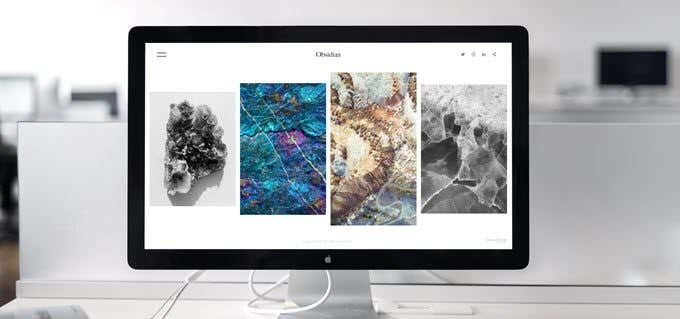In the past, owning a laptop meant being happy with technology a generation behind what the desktop market was enjoying. It means using a compromised display, cramped input devices and paying a massive premium for the privilege. Over time however, technology has evolved in such a way that the modern laptop is essentially indistinguishable in terms of performance from the typical desktop. The baseline performance of even the cheapest computer is now comfortably in excess of what most people need. That is, internet access and media consumption, with some light productivity thrown in. Even performance users, such as gamers and workstation users, can get laptops with the sort of grunt they need – at a price. There is one area however, where laptops are behind. It’s still not possible to simply upgrade major components the way we can with desktop machines. There has been some progress in this regard. So-called “MXM” modules are used in some laptops to allow for the existing GPU to be swapped for something newer. However, this is expensive, has compatibility issues and doesn’t give you access to any GPU you want. External GPU enclosures are now available as an alternative way to boost the graphics prowess of a laptop computer and, depending on your use case, could be an ideal solution.
What Exactly is an External GPU
Enclosure?
These GPU enclosures are almost like tiny desktop computer cases that are designed to house a graphics card and nothing else. They have their own power supplies, a PCIe slot for the card itself and case cooling fans. There are also compact integrated external GPU enclosures that don’t allow you the option of changing the GPU inside. These examples of the technology don’t use desktop components, but also rely on mobile-grade parts. The first type of external enclosure is portable, but not mobile. It is designed to stand on a desk, which is why they often also double as laptop docks. They might include USB ports and even additional hard drive bays. Once your laptop is connected, it can access all these goodies and you can permanently attach an external monitor, keyboard, mouse and speakers to the enclosure so that getting it all up and running only takes a few minutes. The second type of enclosure with it’s integrated design might also have some docking features, but exists for a slightly different use case and can easily be stored in your laptop bag in case you need it on the go. These come with a GPU already on-board and generally aren’t user upgradeable.
Thunderbolt 3 Makes it All
Possible
The biggest obstacle to making an external GPU viable is the technology that connects it to the computer. While IO technology such s USB 3.1 offers a lot of bandwidth, it’s still not nearly enough to satisfy the needs of a hungry GPU. This is the reason we connect GPU cards directly to the motherboard using a dense connector. With the advent of Thunderbolt 3, running over a USB-C cable, there’s now a peripheral connection technology that has more than enough bandwidth to handle GPU demands. If you have a laptop, or any computer really, that has a USB-C connector with Thunderbolt 3 capability, you can connect an external GPU enclosure. It is important to confirm whether the specific computer not only has Thunderbolt 3 over USB-C, but that it is compatible with GPU operations over this connection. The manufacturer will usually say this upfront, if they don’t mention this explicitly that’s a sign that some research has to happen first.
Here’s the Catch – Performance
Overhead
The biggest caveat with these external enclosures comes down to a simple question of performance loss. While it varies from card to card, it seems that there’s an overall 10-15 percent loss of performance over Thunderbolt 3 compared to a direct motherboard connection. This is likely to improve with driver optimization and with future versions of Thunderbolt. However, right now you shouldn’t expect exactly as much performance. However, that’s not necessarily a fair comparison, since you don’t have the option of directly replacing the GPU in your laptop or small form factor PC. In other words, even with that fifteen percent drop, the external GPU will still be much faster than the internal GPU. Assuming that you’re connecting to a relatively higher end graphics card.
CPU/GPU Mismatches
One of the most important things anyone who is considering using an external GPU enclosure should keep in mind is that the GPU is not the only part that matters when it comes to graphical performance. The CPU has to do a whole range of things before the work can be passed on to the GPU, which will then do the work of rendering frames. If the CPU in question can’t do this quickly enough, it doesn’t matter how powerful the GPU is. It’s always going to be waiting for the CPU to catch up and not working at its full capacity. A situation that’s referred to as a “bottleneck”. This is a very relevant issue, because the CPU and GPU built into your laptop were chosen to work well together. When you are in control of the GPU choice, it’s pretty important to pick one that will perform at its best with the CPU in question. This is why external GPU solutions work well with ultrabook-class notebooks, because they tend to have very powerful CPUs, even if paired with onboard GPU solutions for power and space saving reasons. Pairing these notebooks with a very powerful GPU will provide a very satisfactory experience. If you’re laptop is packing lower-end CPU hardware, then save your money and pair it with a mid-range GPU. Still much faster than integrated graphics, but without performance wastage.
Display Support
Obviously you can connect whatever external display the GPU you choose supports. Some enclosures add their own connections as well. You do not, however, need to use an external display. Although it comes at a performance cost, you can pipe the graphics from your external GPU back to your built-in laptop display. Depending on the specifics of your hardware, that performance knock can be significant and optimal solution is to use an external display.
Power, Dimensions and Cooling
As mentioned above, these external enclosures are self-contained systems that provide power and cooling to the GPU you choose to install in them. Of course, with the exception of integrated enclosures that can’t be modified. Just like desktops, all enclosures are not created equal. There will be specific card dimensions supported by each product. Likewise, the maximum power draw will also be laid out in the spec sheets. This means that if you have a specific enclosure in mind, you need to make sure that the GPU fits and that the enclosure provides enough juice to keep that card running smoothly. Ironically, this is a larger issue with older GPUs. Cards created using older production processes tend to be more power hungry. Yet they’re an attractive choice for external GPU use. After all, you may have an old GPU card laying around or can pick up last year’s performance cards for a bargain. Defraying the cost of the enclosure itself.
Modular VS Integrated External
GPUs
As mentioned above, you get two main designs for external GPU enclosures. The type that’s received the most coverage are those where you can stick any GPU that will fit and not overload the power supply. The main disadvantage of this is that they aren’t particularly portable. Nothing stops you from taking the external enclosure along, but it’s not going to be an easy task. Integrated external GPUs, while not mobile, are much more portable. You can easily put them into your laptop bag so that you can use them when main power is available. Take this graphics dock from Lenovo as an example. It contains a GTX 1050, but is small and thin enough to take with you. There’s a third variant here as well, somewhat halfway. You can buy bulkier external enclosures that come with a more powerful card built in. These are not as portable, but they tend to be less expensive than the bring-your-own-card options.
Proprietary Connections
While almost every example of external GPU enclosure works using Thunderbolt 3 over USB-C, there are a small number of exceptions. Notable, the Alienware Graphics Amplifier uses a connector that’s unique only to specific Alienware laptops. This is not a problem in general, but consumers should be aware that compatibility should be double- and triple- checked before committing money to external GPU technology.
Docking Station Features
Many external GPU enclosures offer more features than just a better GPU. They can double as docking stations, allowing you to permanently attach a monitor, speakers, keyboard, mouse and USB storage. Some have internal drive bays for hard drives as well. If your laptop and enclosure both support it, the Thunderbolt connection can even power and charge your laptop, making it possible to have a single connection be the only thing between you and being ready to roll with a full-on desktop setup.
DIY Solutions
eGPU enclosures are an elegant, plug-and-play solution to boosting laptop graphics. However, you can save on their relatively high price by crafting your own solution. While it’s certainly not for everyone and doesn’t match the polish of a commercial product, you can cobble together all the needed parts yourself. It’s relatively simply to import a Thunderbolt card dock.This is essentially just the PCIe slot itself with a small stand. You have to connect your own power supply and the card itself will just be out in the open. The upside is that if you already have an old card and PSU laying around, it’s a very cheap way to make use of them with along with a compatible laptop.
Welcome to the eGPU Revolution!
With newer, faster versions of technologies like Thunderbolt 3 on the way, the future off eGPU technology looks bright. It allows us to extend the lifespan of our mobile computers, share powerful GPUs among multiple users and overcome some of the performance limitations inherent to the laptop form factor. Given how much the cost of eGPU enclosures have already dropped, their popularity is likely to go nowhere but up from here.