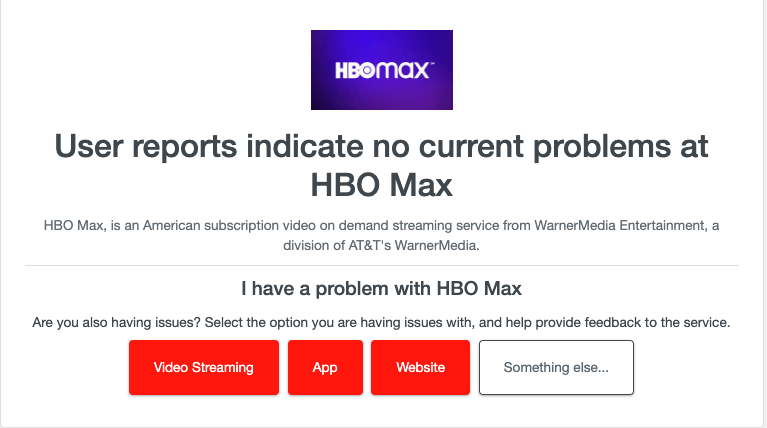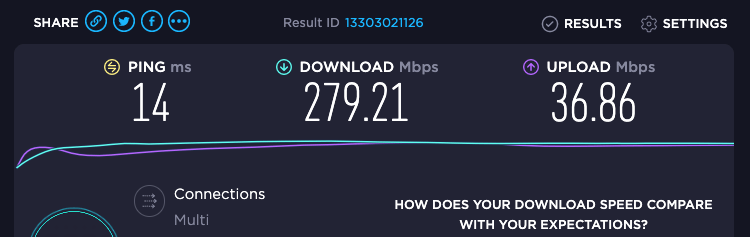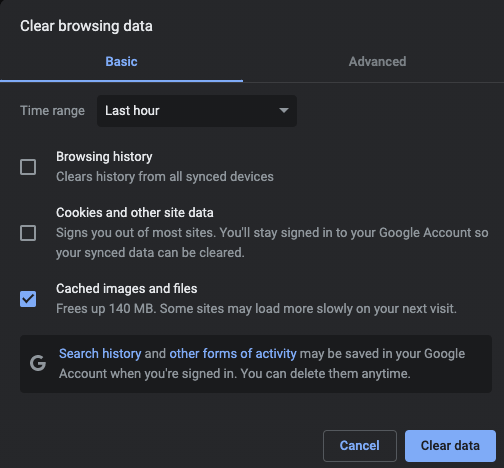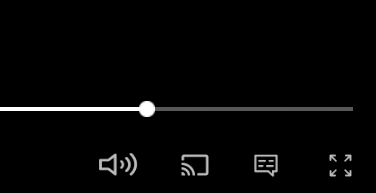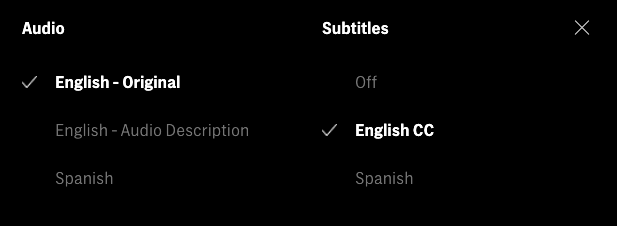Maybe the subtitles are out of sync, or they aren’t appearing. Whatever the cause, you can take steps to get them back on screen (and appear like they’re supposed to).
1. Check HBO’s Server Status
If the HBO Max servers are down, the streaming service might not behave as expected. The first step you should take is to check Downdetector. It will show you whether HBO Max is having a problem in a localized area or if the service as a whole isn’t operational. If this is the case, all you can do is wait for it to come back online.
2. Check Your Ping
While HBO Max requires sufficient internet speed to stream video, it also needs a quick response time from the server to your device. This response time is called ping (or lag, for gamers out there). You can check this by going to Speedtest.net and running a speed test. It will show you your download and upload speeds and your overall ping in milliseconds.
3. Disable Your VPN
While a VPN (virtual private network) provides security while browsing the web or accessing sensitive information, it can interfere with streaming services. While a VPN makes it possible to access programming from other regions, you should disable it while streaming if you encounter problems with your subtitles. Turning off the VPN is sometimes all it takes to correct these issues.
4. Reboot Your Streaming Device
It doesn’t matter whether you’re streaming on a Firestick, macOS, Android TV, Xbox, or Roku device – sometimes, the easiest fix is to turn it off and back on again. A quick power cycle will fix most glitches and let you experience the content the way you want to.
5. Update or Uninstall and Reinstall HBO Max
When you’re using HBO Max on a mobile device, whether Android or iPhone, there are two things you should check. First, make sure you’re using the latest version of HBO Max. If you are and the problem continues to persist, uninstall the app and reinstall it. Often, a botched installation or update will cause glitches that can’t be explained. Completely reinstalling the app will fix these.
6. Clear Your Web Browser Cache
Try clearing your browser cache if you’re streaming through the HBO Max website. How you do this varies depending on your browser, but wiping the cache and restarting the browser will often fix most problems you run into.
7. Clear Your App Cache
If you’re streaming through a mobile device or an iPad, try clearing your app cache. This serves the same function as clearing your web cache. While the exact approach varies between devices, they all follow a basic process. On Android, you can clear the cache by accessing the HBO Max app, selecting Clear Data, and then Clear Cache. On iOS, you can’t clear the specific app cache, but you can delete and reinstall the app. It has the same result in the end.
8. Check Your Caption Settings
Make sure you actually have subtitles enabled.
This will turn on subtitles and start streaming them alongside the audio. Too often, it’s easy to forget to select the CC button, especially if you swap between streaming platforms. Even if it’s enabled on one, it might not automatically be enabled on another.
9. Try a Different Device
If you can’t get subtitles to work on one streaming platform, try another. For example, try streaming on your Roku device if HBO Max subtitles won’t load on your smart TV. Sometimes, server issues might prevent subtitles from working for one platform and not another, even if there are no reported problems.
Roku devices often have different settings than your mobile app. You might have enabled or disabled a setting on one platform that’s still enabled on another.
10. Report to HBO Max Help
If you’ve tried every possible step and still can’t get subtitles to load, report the problem to HBO Max. You can reach them through messaging, phone, or email by going to the Help Center. Subtitles aren’t generated automatically; they’re uploaded as part of the data with a specific TV show or movie. So it’s possible that some of the data is corrupted, resulting in subtitles appearing incorrectly or at the wrong time.
If this happens, you can’t fix the problem yourself. HBO Max will have to take care of it from their end, but they need to be aware of the problem first.
Subtitles are a boon to the hearing-impaired, so it can be particularly frustrating when they don’t work. Try these fixes to get back to watching your favorite content.