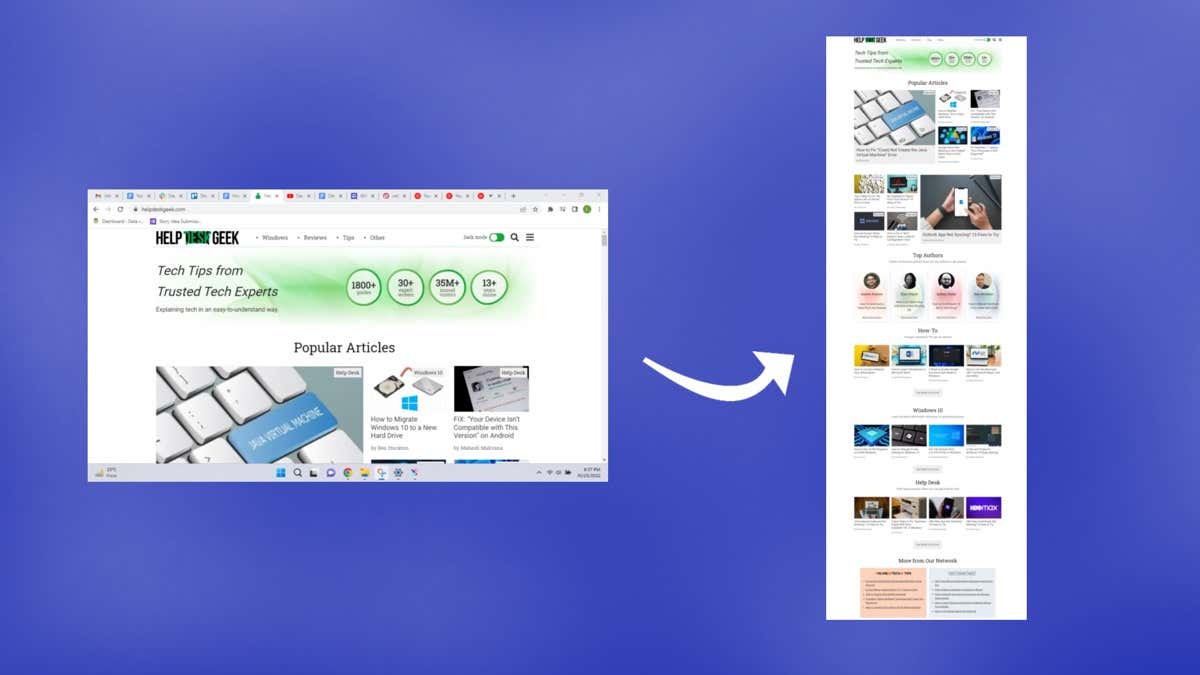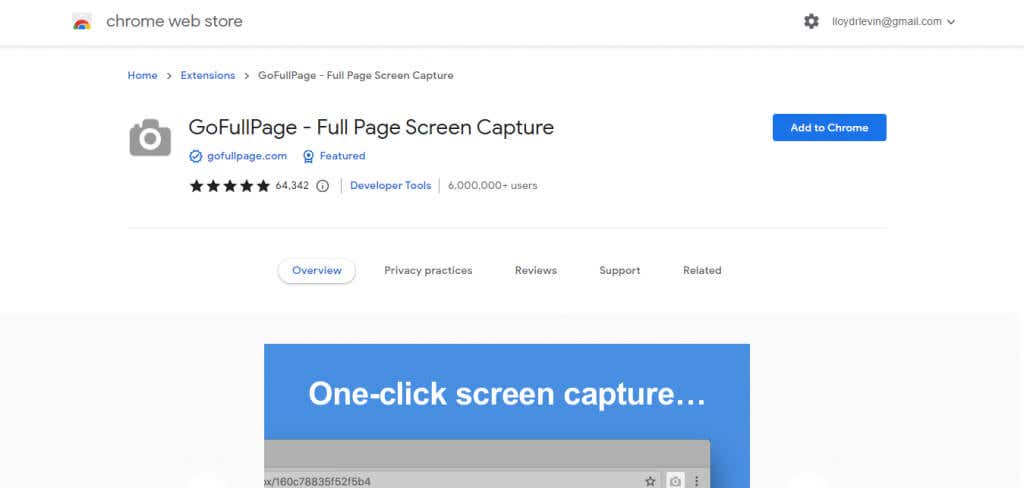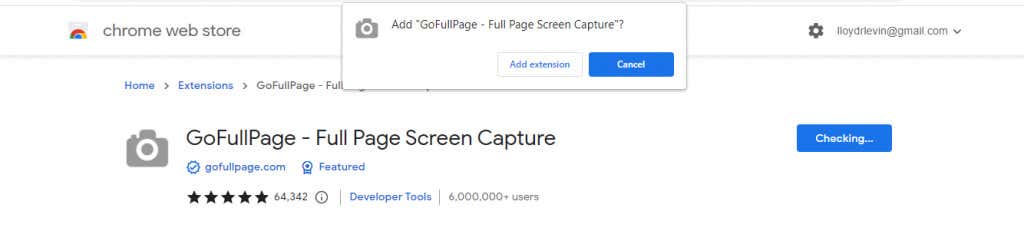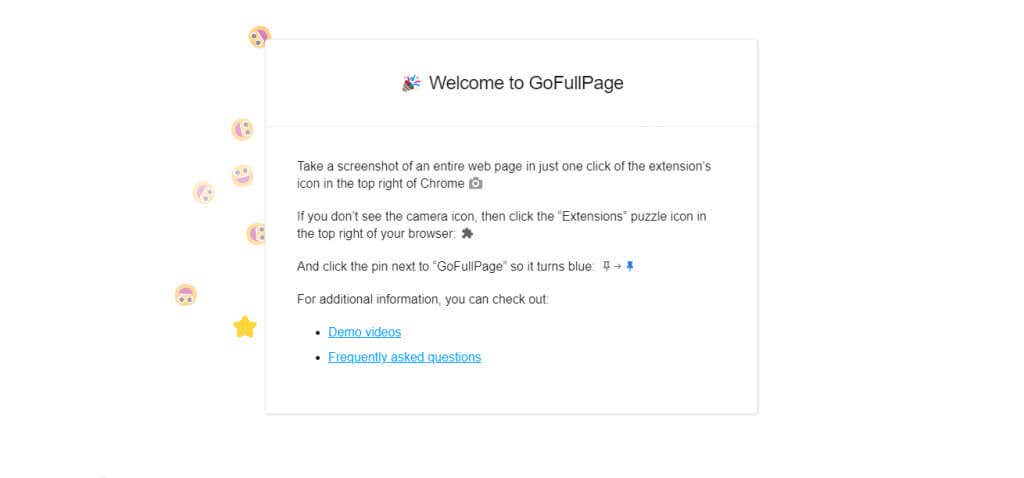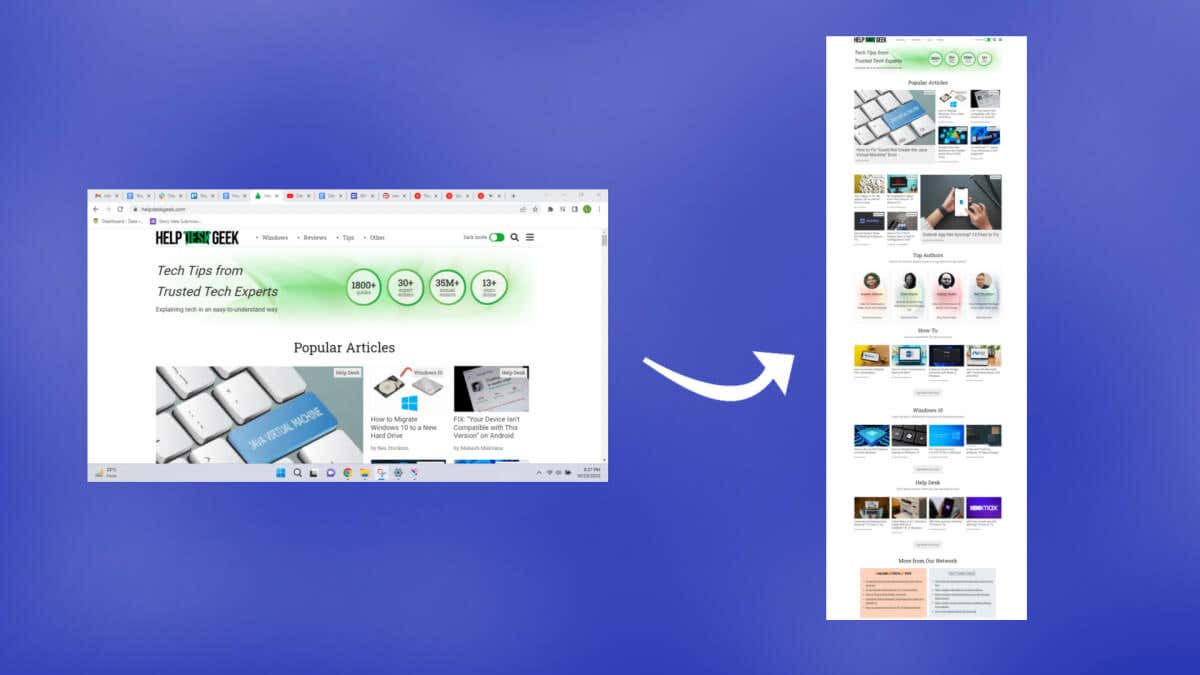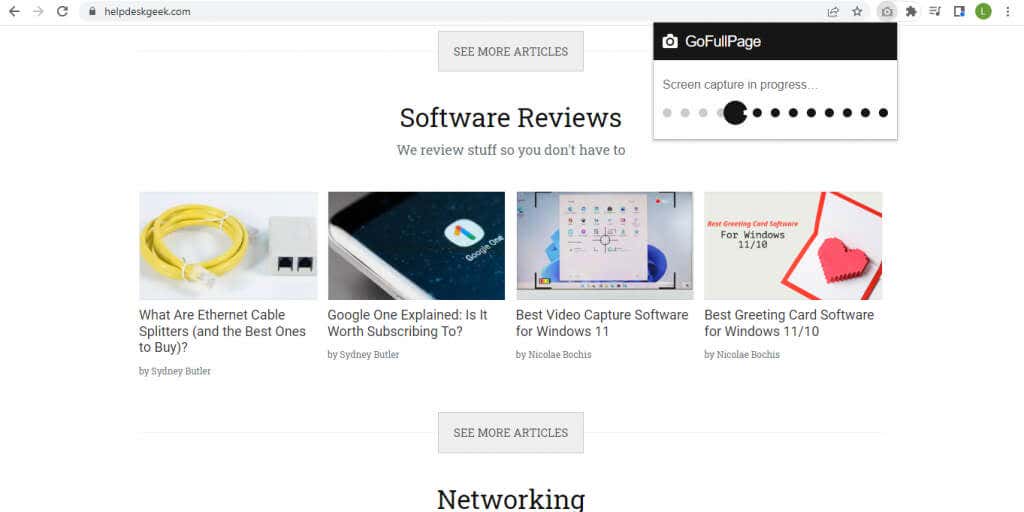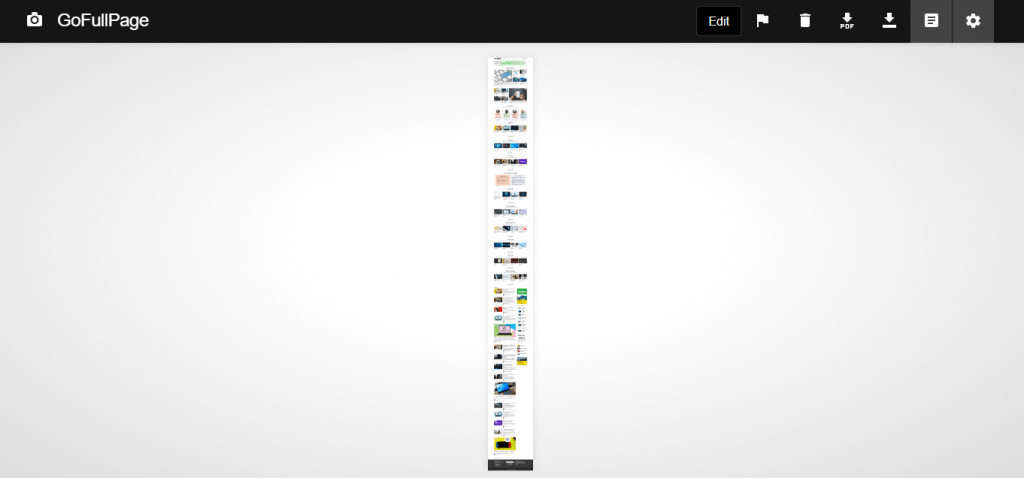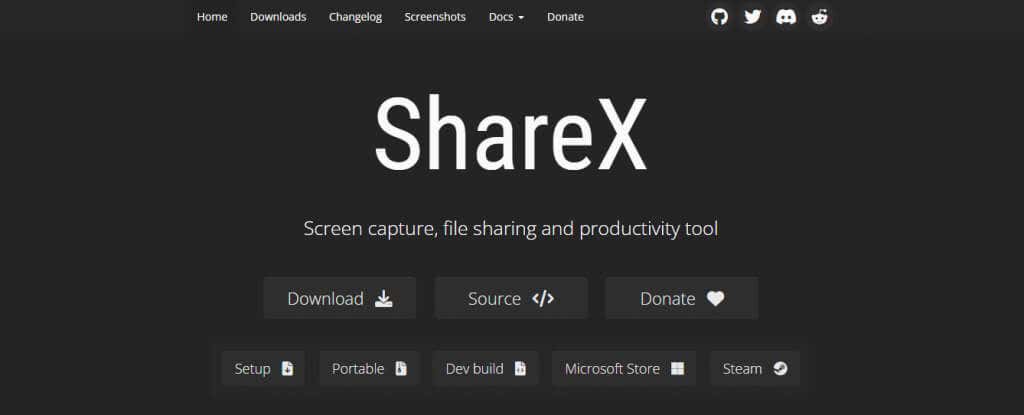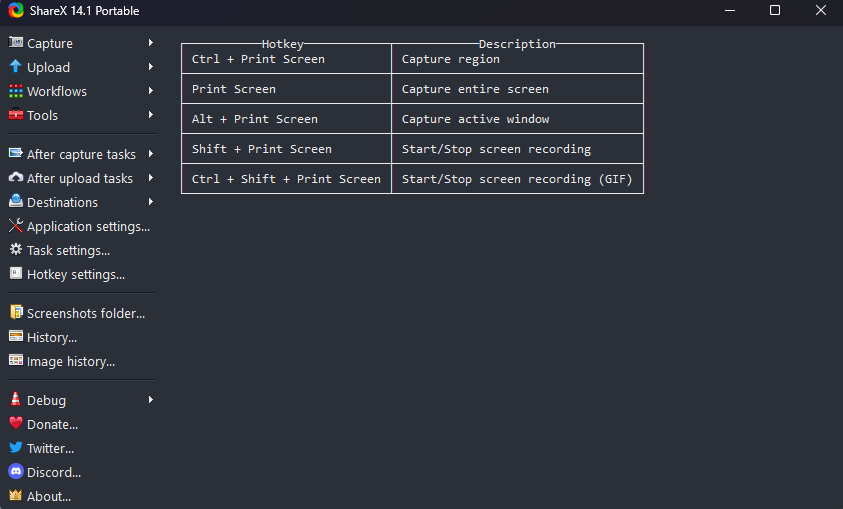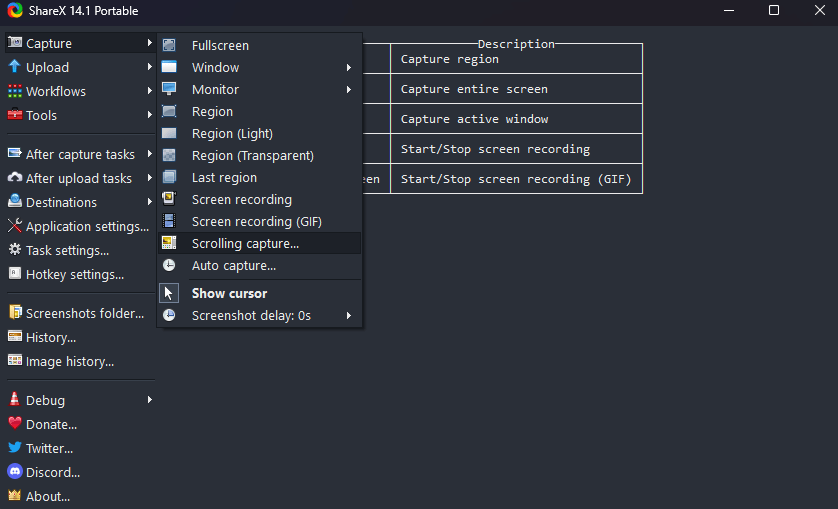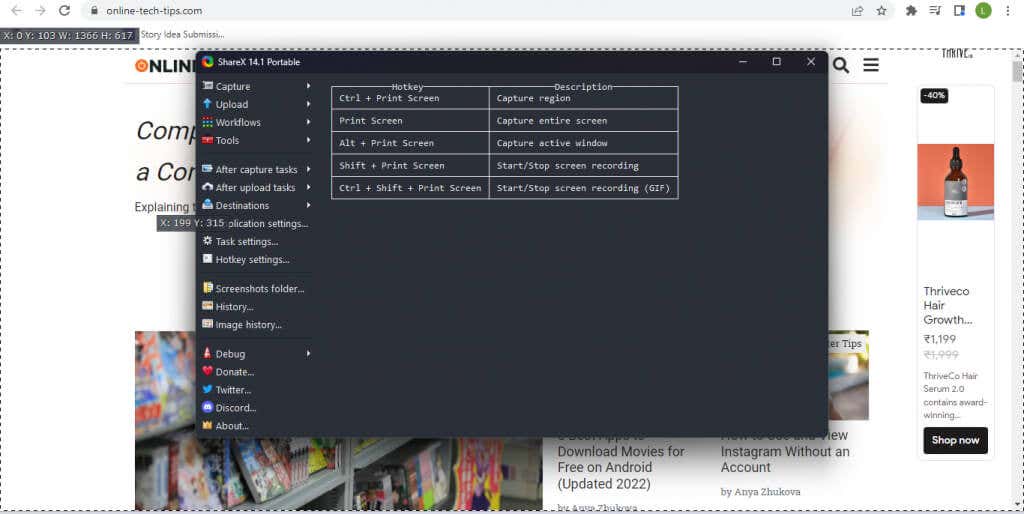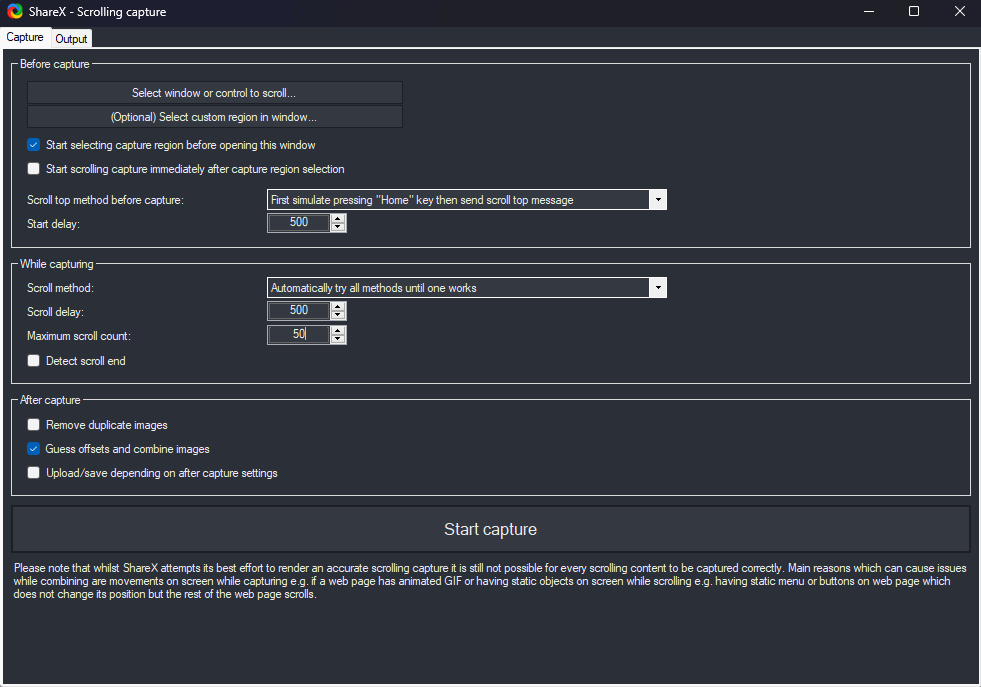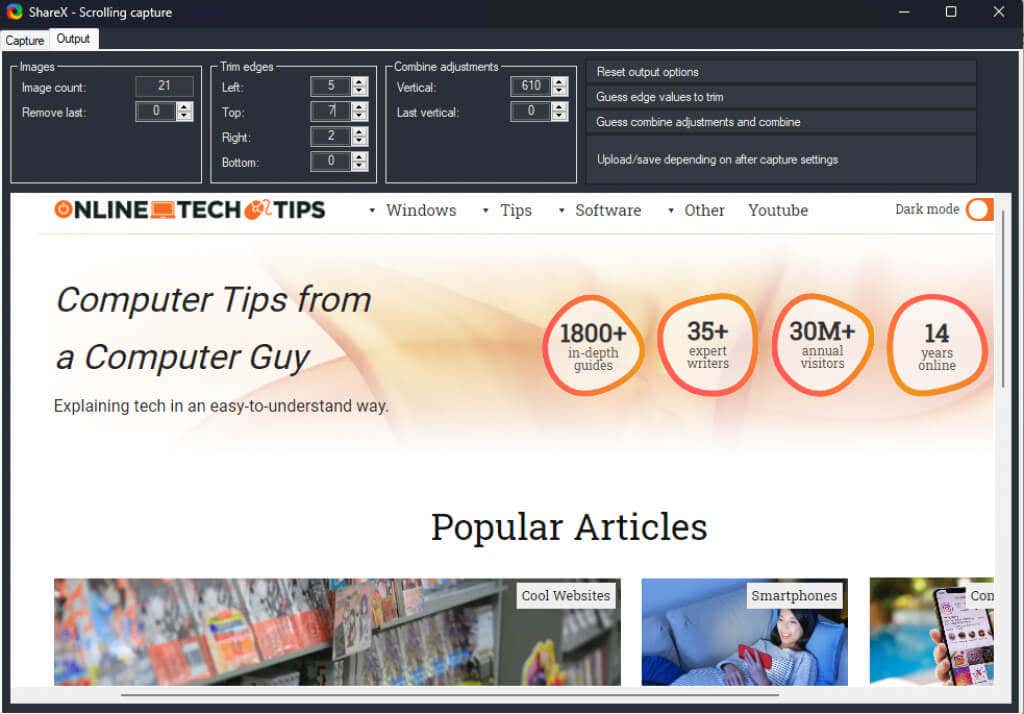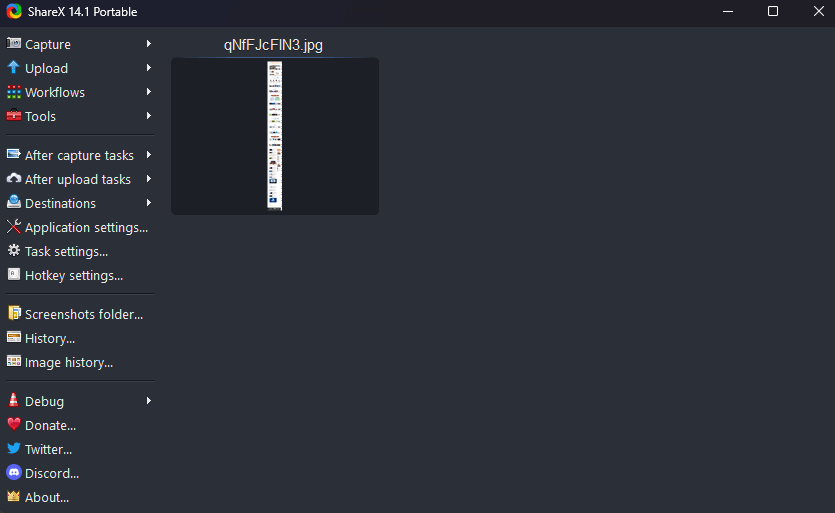Depending on the application, you can use browser extensions, developer tools, or even third-party apps to do the job. We will focus on third-party tools and browser extensions, which are the easiest to use.
How to Capture a Scrolling Screenshot in Google Chrome
While it’s possible to take a screenshot of an entire web page in Chrome using Developer Tools, the best method is to use a browser extension. And GoFullPage is the only consistently updated screenshot extension for Google Chrome. The steps will be shorter for future screenshots, as the extension and its permissions are already in place. Technically you can use this method to take scrolling screenshots of PDF files as well, though that requires you to modify extension permissions and give GoFullPage access to file URLs.
How to Capture a Scrolling Screenshot on any Windows App Using ShareX
We have seen how to take full-page screenshots in Chrome, and browsers like Mozilla Firefox and Microsoft Edge come with integrated tools. Let’s look at a method to take scrolling screenshots in other apps like PDF readers. For taking full-screen screenshots on web pages, it’s preferable to use a browser extension, as ShareX can be a bit fiddly. But the open-source app is a great way to take all kinds of screenshots in other applications on Windows.