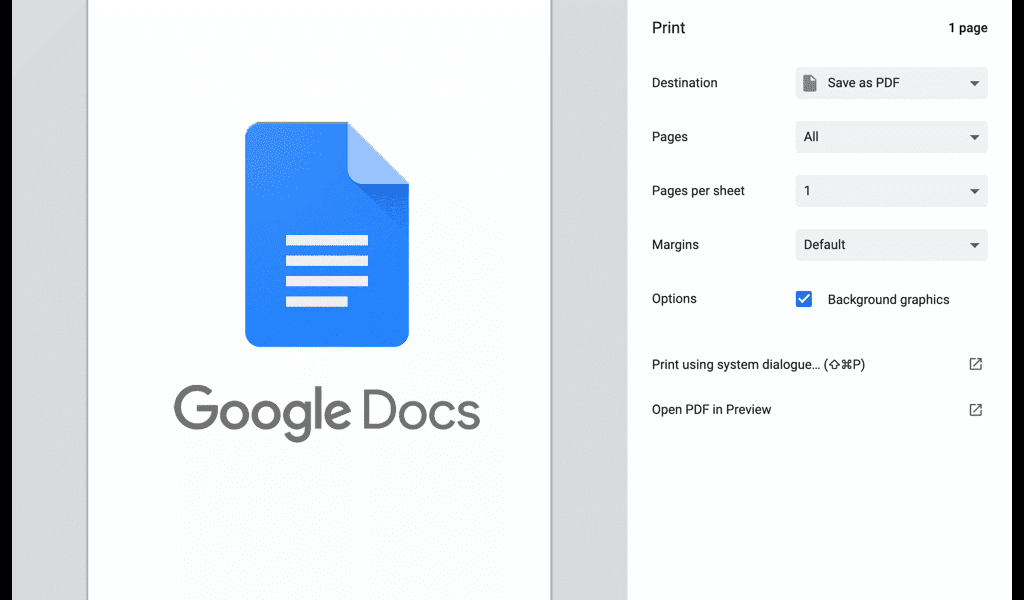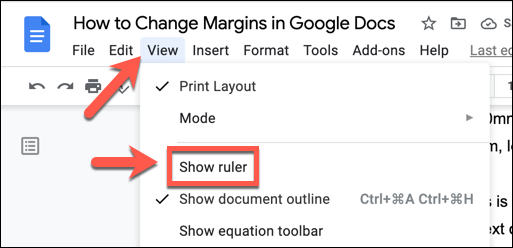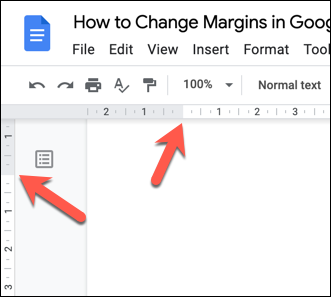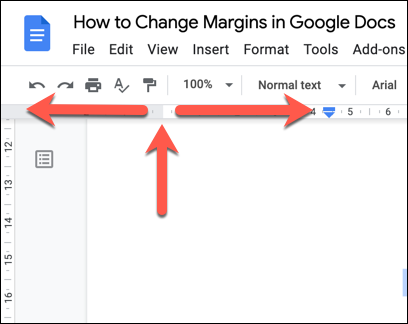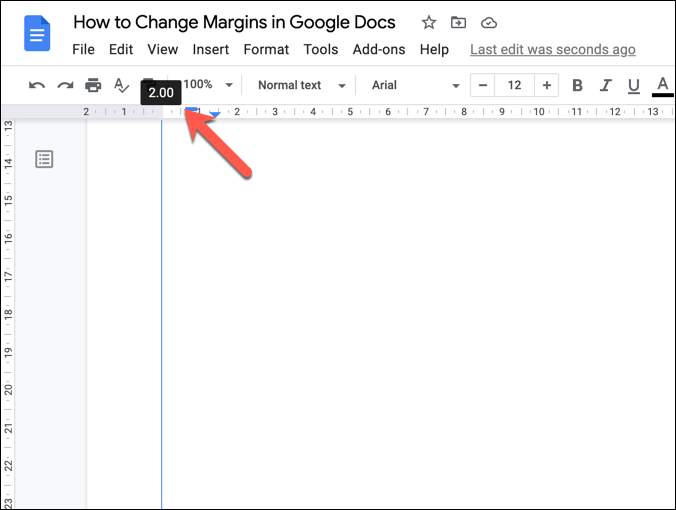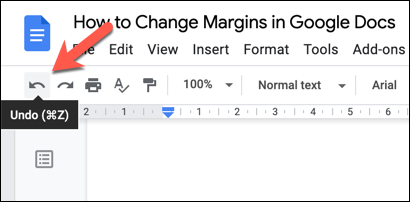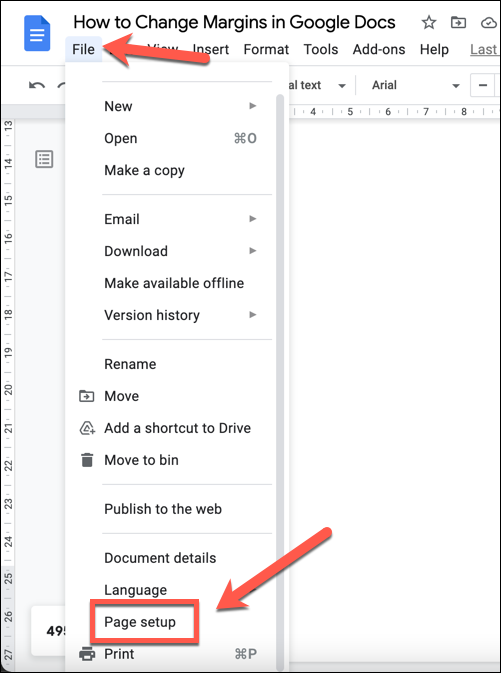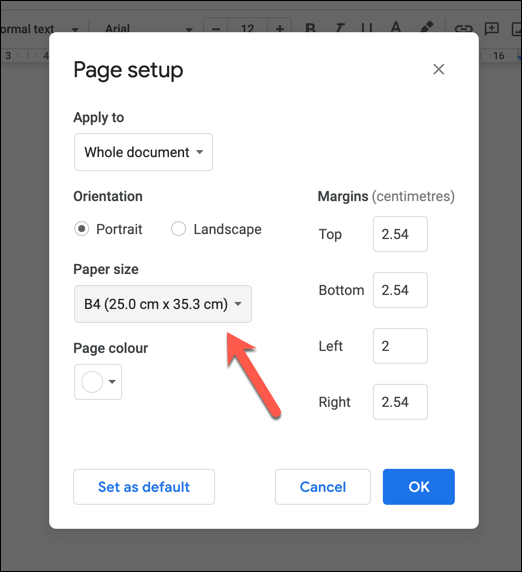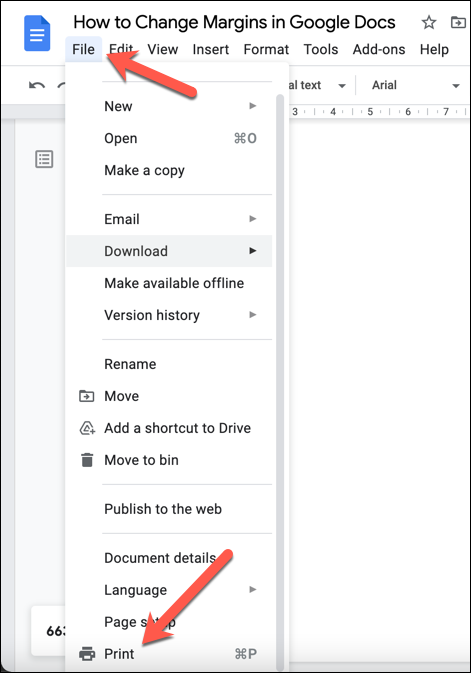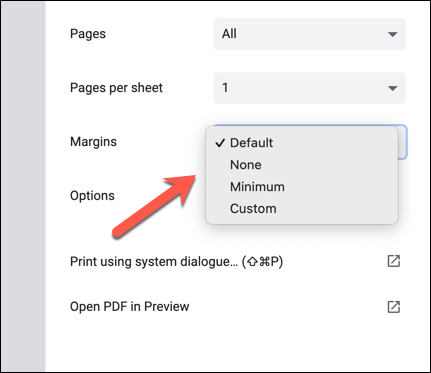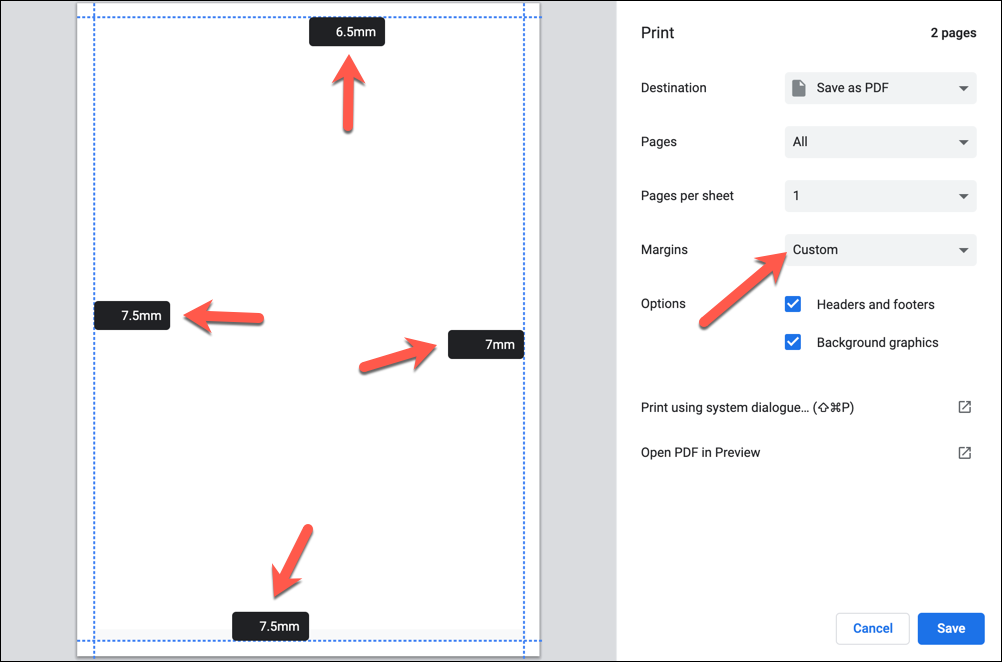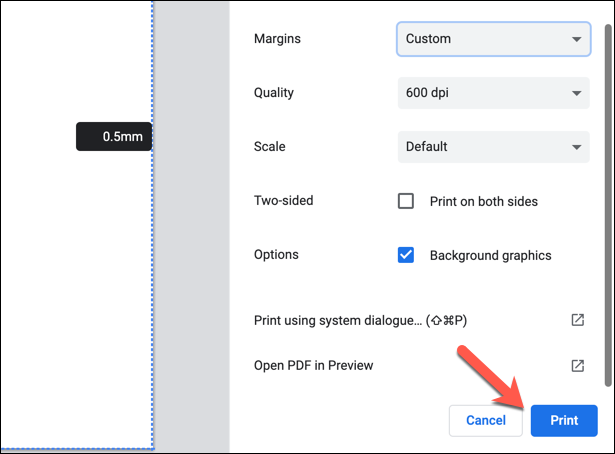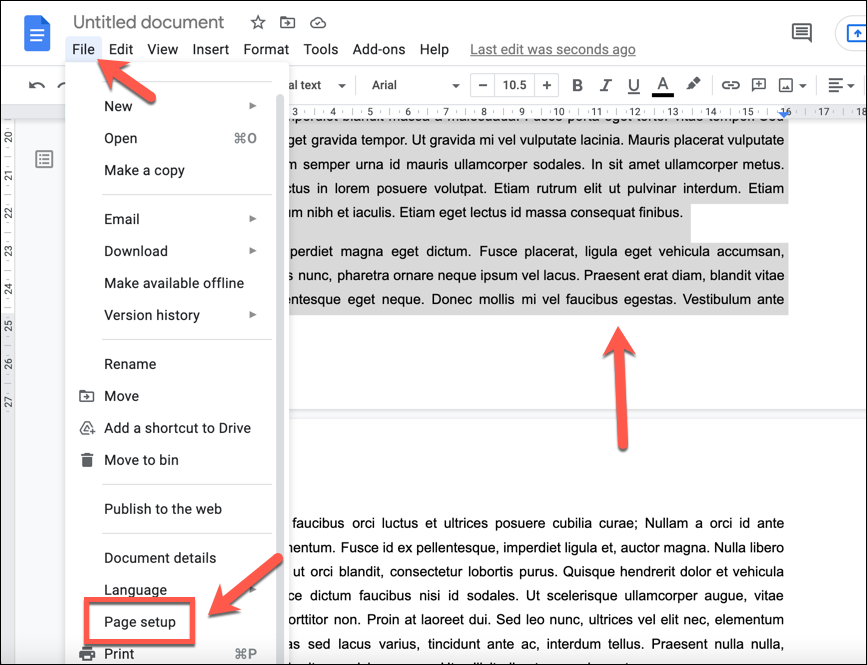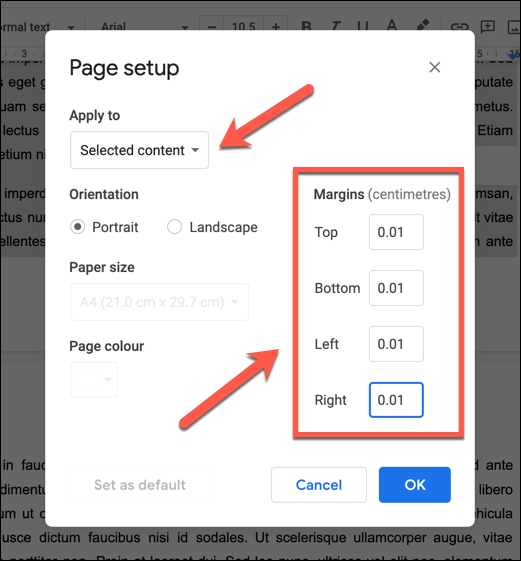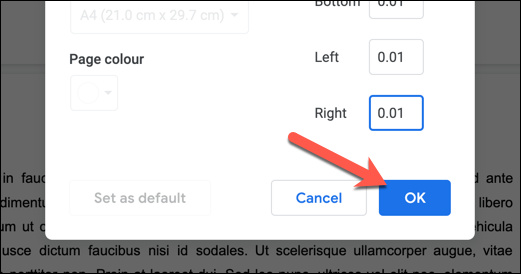If you plan to print on different paper, or if you’re changing page orientation, you may need to alter the page margins. You can also change margins in Google Docs to move your text closer or further away from the edge of the page. If you want to know how to change margins in Google Docs, here’s what you’ll need to do.
How to Change Google Docs Margins Manually
By default, Google Docs defaults to a typical A4 document page layout. This means that the virtual page you’ll see is 210mm by 297mm in size, with margins set to be 25.4mm away from each edge (top, bottom, left, and right). What this means is that, when you start typing into a Google Docs document with this standard layout, the text cursor is positioned at least 25.4mm (or 2.54cm) away from the top and left edges of the page. If you want to change the margins quickly, you can do so by moving the margins using the document ruler.
How to Change Google Docs Margins Using Page Setup
Another way you can change margins in a Google Docs document is to use the page setup menu. This gives you a quick overview of the page margin sizes, allowing you to choose between standard page sizes and standards (such as A4), as well as allowing you to customize your page with custom layouts and margins.
Customizing the Print Margins in Google Docs
If you change your margins in Google Docs, your text and images will move closer or further away from the edges of the page. If you decide to print your document, a custom margin could have an impact on how your document appears on physical paper. Not all printers will allow you to print close to the page edge, for example. If you want to change this before you print, you can customize the margin size before you print in the Print menu.
How to Change Margins for a Single Page in Google Docs
The methods above will change the page margins for a whole document. If you want to change the page margins for a single page (or for several pages, but not the whole document), you’ll need to select your pages first. You can then change the margins for the selected area using the page setup menu. Once saved, your new margins will appear on the page with the content you’ve selected. If you need to revert the changes, select the Undo button, or repeat the steps above to restore the page margins to their previous values.
Creating Documents in Google Docs
By changing the margins in Google Docs, you can create custom documents to fit all types of purposes, from small flyers and business cards to large canvas print-outs. Google Docs is a powerful tool, allowing you to insert signatures into important letters or use specialist templates to create a new resume. You can also use Google Docs’ chat feature to work collaboratively with friends or colleagues on important documents, or use comments to identify areas for improvement. If you’re familiar with Microsoft Word, you shouldn’t find it too difficult to switch to Google Docs—you can even use Google Docs on mobile devices, too.