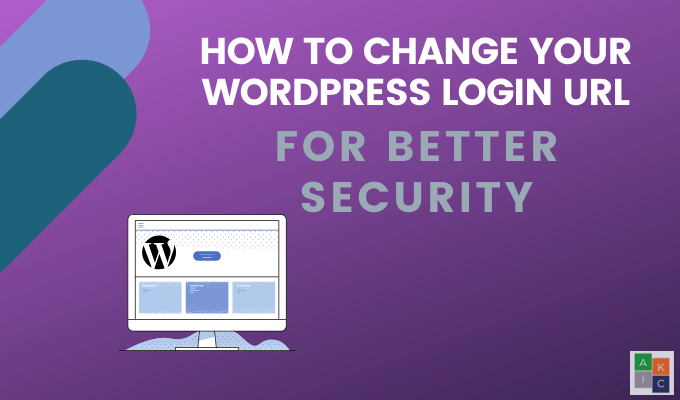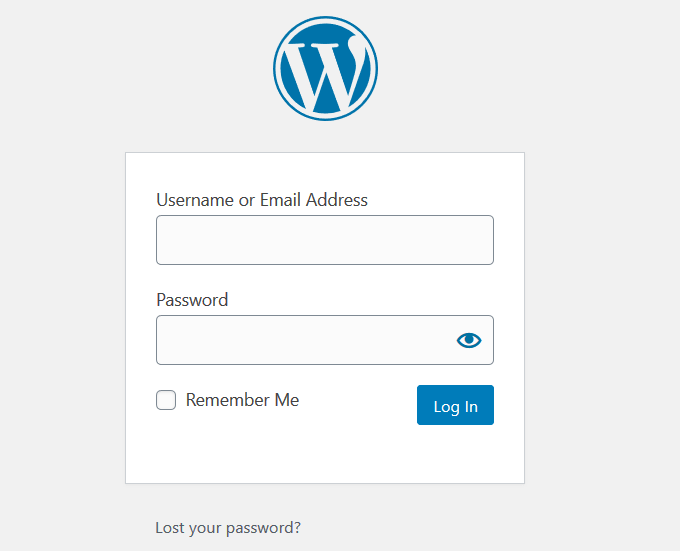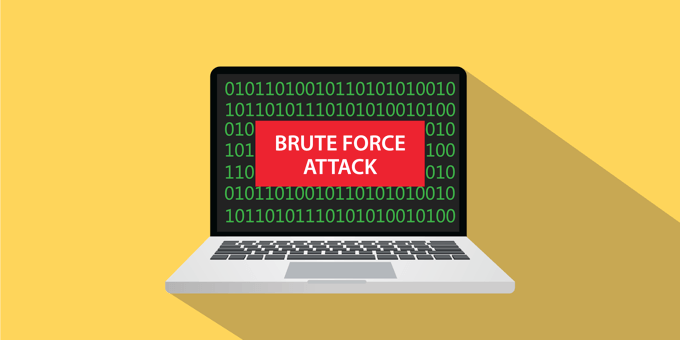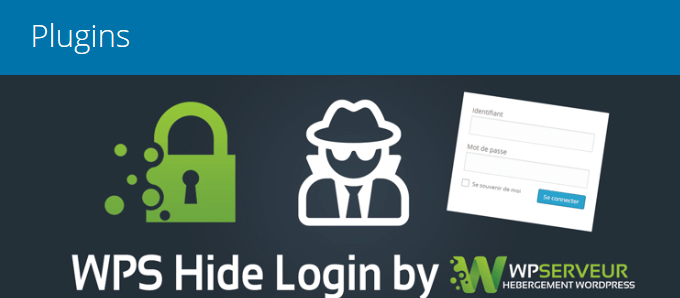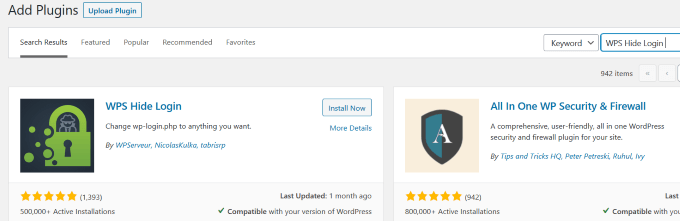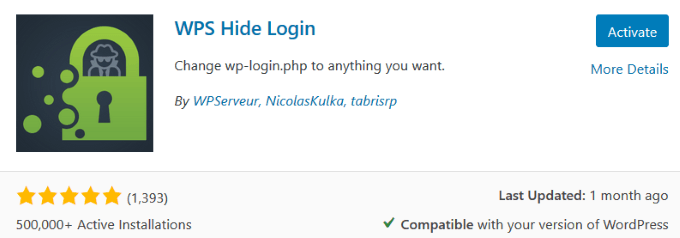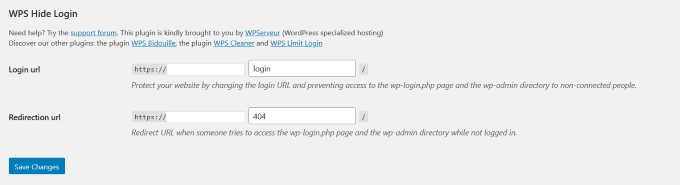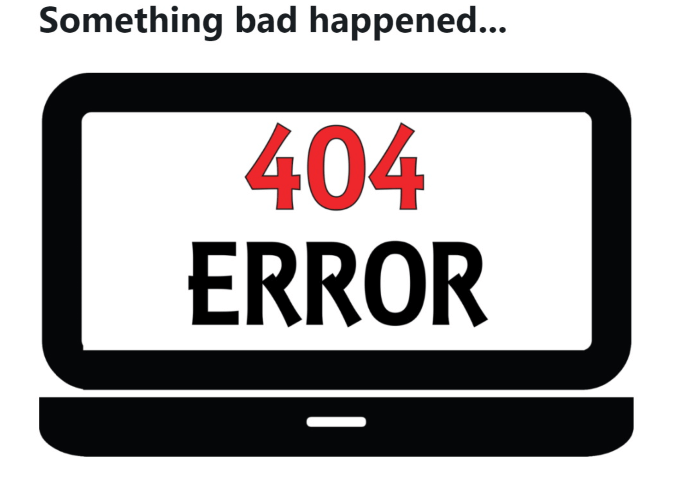However, one of its most significant weaknesses is that so many WordPress hackers know how to get in the front door of WP websites. By default, the main WordPress login URL is yourdomain.com/wp-admin.php. There are two other URLs you can use that will redirect to the same default login page:
yourdomain.com/adminyourdomain.com/login
Why not make it more difficult for potential hackers to find your login page? This article will show you how and why to change your WordPress admin login URL.
Why Change Your WordPress Login URL?
Although using the default WordPress login URL is an easy way to remember how to access your site, it also makes it too easy for hackers. You can at least slow down hackers by changing your login URL to something that’s harder for them to find. There are various techniques malicious actors use to hack a WP site, with brute force attacks being the most common. A brute force attack is when the hacker tries to get access to your site by continuously trying various combinations of usernames and passwords until they find the right one. Although they aren’t always successful, these attempts can wreak havoc on your site should they gain access. One simple precaution is not to use passwords that are easy to guess such as “12345” or “abcde”. Also, don’t use admin for your username. Did you know that there are over 90,000 hack attempts per minute every day? Whether your website is small or large, attempts to hack into your site are imminent and unavoidable. Brute force attacks overload your hosting server’s memory by repeatedly making HTTP requests in rapid succession. Even if the hacker is not able to gain access, the sheer number of requests is enough to push the web server beyond capacity and can crash your site. If successful, the hacker will have access to your WordPress dashboard as an admin. The most recommended solution to prevent all of these issues is to change your default WordPress login URL to a new one.
Should You Change Your WordPress Login URL Manually?
If you’re tempted to try to change your login page URL manually, we highly recommend you don’t. Although you can access your website files directly with FTP or other methods, it’s not a good idea for the following reasons:
Each time WordPress updates, it will recreate the login page file, making it necessary for you to change the URL again.You may inadvertently create issues with your site’s functionality, including errors with the logout screen.There are often unintended negative consequences when you alter your site’s core files, especially when you don’t have to.
Use WPS Hide Login Plugin
WPS Hide Login is a light WordPress plugin to safely and efficiently change the URL of your WordPress login page. It’s a light plugin that lets you safely and easily change the login form page URL. It does not add rewrite rules, modify files, or rename core files. Instead, WPS Hide Login intercepts page requests and renders your wp-login.php page inaccessible. Make sure you write down or bookmark your new login page so you can access it later.
How to Install WPS Hide Login
You can download the plugin or upload it from the backend of WordPress by searching for it. Go to Plugins > Add New. Search for WPS Hide Login from the WordPress Plugin Repository. Click on Install Now and then Activate the plugin.
How to Configure the Plugin
To access the plugin settings, go to Plugins > Installed Plugins. Click on Settings under the WPS Hide Login plugin. Scroll down to the WPS Hide Login section. As you can see in the screenshot above, there are two decisions you must make.
Your new login URLThe redirect URL for people who try to go to your default WordPress page
When choosing your new login URL, use a unique and random combination of letters and numbers. If you use something easy to guess, you will be defeating the purpose of changing your WordPress login URL. Your next choice is the URL of the redirection page. One suggestion is to create a 404-error page if you don’t already have one. If you don’t have a 404-error page, there’s a plugin for that. Or, you can set the redirection to your home page. When done, click Save Changes for the new URL to take effect.
Test Your New WordPress Login URL
Try typing your default URL into a search bar: Yourdomain.com/wp-login If your settings are correct, you should see something like the image below. If you want to return to the default WordPress login for any reason, deactivate the WPS Hide Login plugin.
Is Your Website 100% Safe Now?
Don’t get a false sense of security. Take other precautions in addition to using the WPS Hide Login plugin. Hackers are relentless. They are always looking for new ways to disrupt websites. In addition to changing your WordPress login URL, you should follow basic WordPress security tips.
Keep your WordPress version, plugins, and themes up to dateUse a Security Plugin such as Malcare to block bad bots and malicious IP addresses proactivelyInstall an SSL CertificateUse the Limit Login Attempts Reloaded plugin to limit login attemptsBack up your files with a plugin such as BlogVaultChoose a unique and secure password and usernameImplement a two-factor authentication plugin such as Google Authenticator – WordPress Two Factor Authentication (2FA)
There’s no foolproof way to prevent hackers from accessing your site. However, that doesn’t mean you should make it easier for them. As you can see, changing the default WordPress login URL is simple to do and you should. Why give hackers the key to your front door?