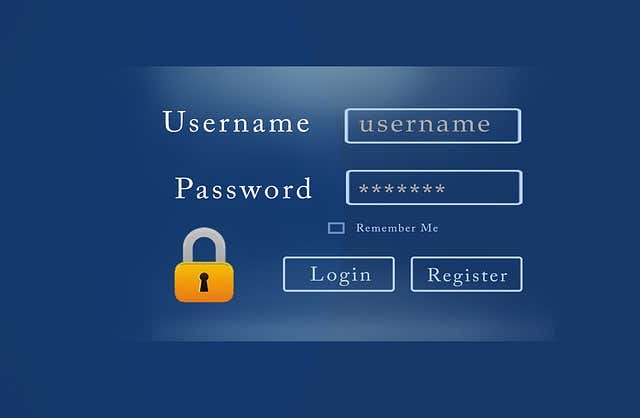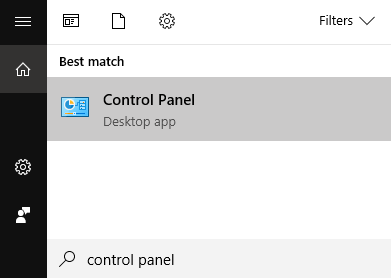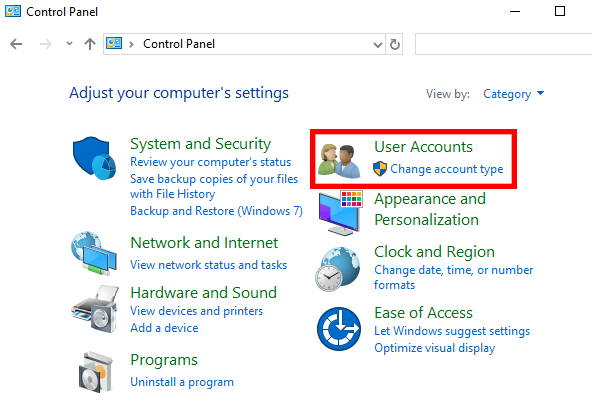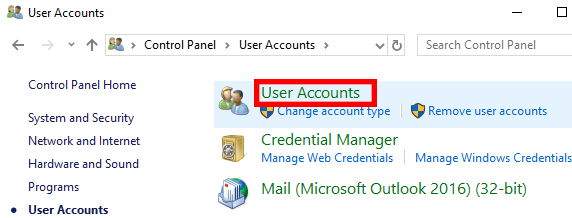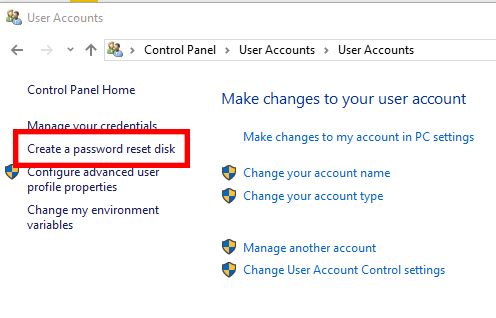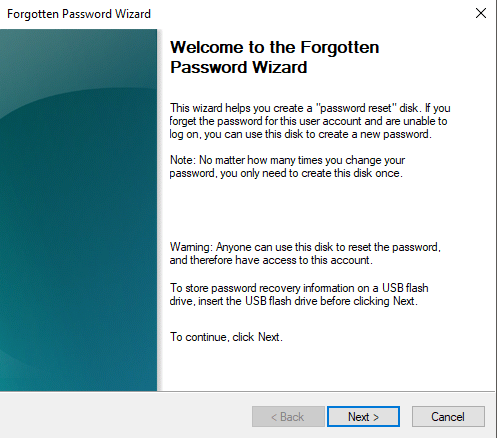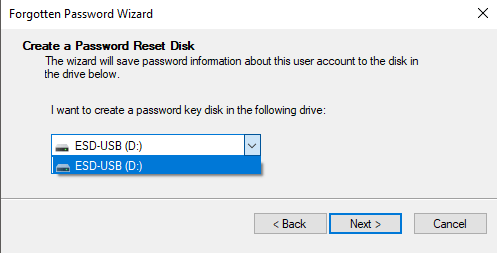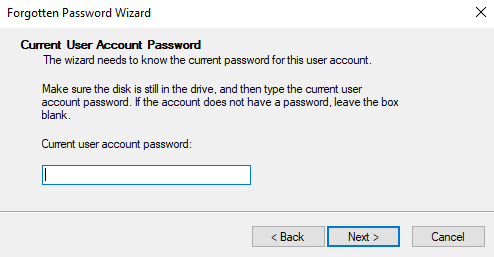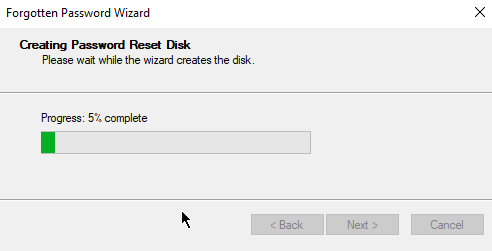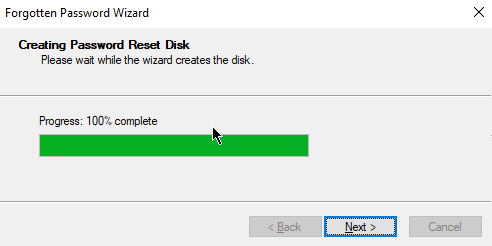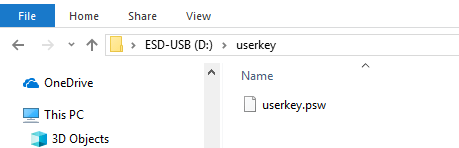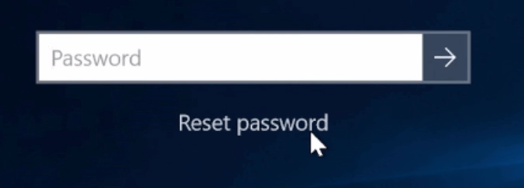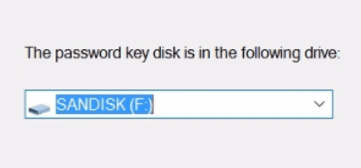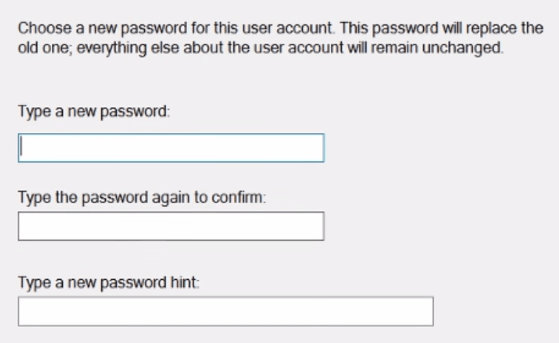In this post, you’ll learn how to create a password reset disk so you’ll never be locked out of your system again.
What You’ll Need
A password reset disk is stored on a USB flash drive. You’ll also need the password for the computer you want to access. That’s pretty much all you’ll need. You can’t create a password reset disk if you don’t know the current password. You also won’t be able to store the program on a CD or DVD. It won’t work on an external hard drive either.
How To Make a Password Reset Disk
Windows has a built-in application called Forgotten Password Wizard. This Windows password recovery tool is what you’ll use to create your password reset disk.
Use Search to look for, then open, Control Panel.
Once open, go to User Accounts.
In the next screen, click User Accounts.
You’ll be shown a number of options for securing your Windows account. This includes the ability to create a password reset disk located in the left-hand pane.
You need to insert your USB drive at this point in order to proceed.
Clicking on Create a Password Reset Disk will open the Forgotten Password Wizard.
The wizard will walk you through the process. To start, click Next.
You will be asked to select the drive where you want to store the reset disk. If you only have one flash drive inserted, it will be selected by default.
Click Next to proceed. On the next page, you’ll be asked to provide your current Windows password.
The tool will proceed to create the reset disk.
Once the progress bar hits 100%, click Next.
On the next page, click Finish.
At this point, you can check the flash drive. If the process was a success, it should now house a file called USERKEY.PSW.
Remove your USB flash drive from your computer. We’d advise you to label it and store in a safe location.
Anyone can now access your computer if they have the USB with them — even if you change your password. That’s why it’s important to hide your password reset disk properly.
One Reset Disk Per Account
The reset disk you created will only work for one account. If you have other users on your computer, you won’t be able to access their accounts.
If you want access to all users, you will need to redo the entire process, this time while logged into their accounts. If you don’t have their passwords, you will not be able to create a password reset disk for them.
How To Use a Password Reset Disk
The next time you’re locked out of your PC, plug in your USB stick and click Reset Password. You will be shown a drop-down menu with your USB drive as an option. Select the disk and click Next. You will be prompted to type your new password and a password hint. When you’re done, click Finish. You should now be able to sign into Windows with your new password.