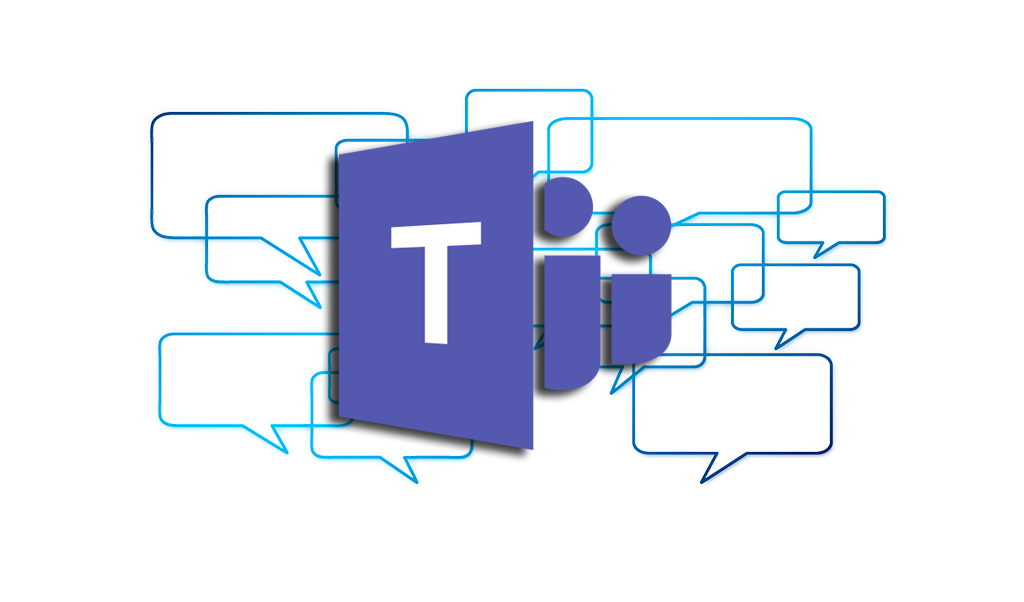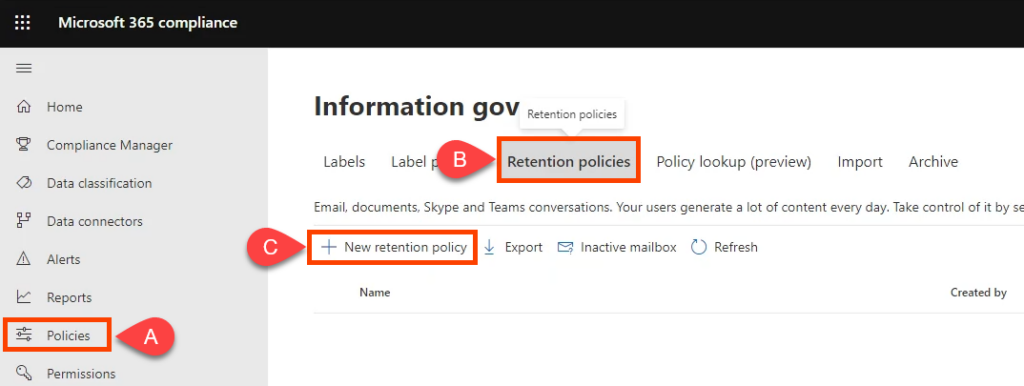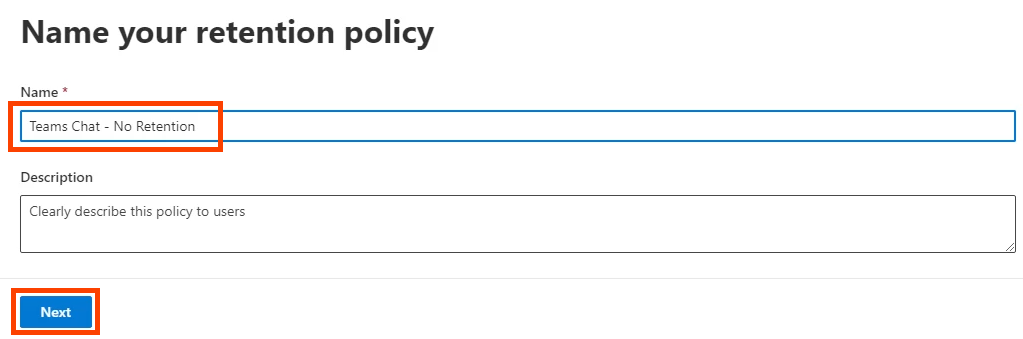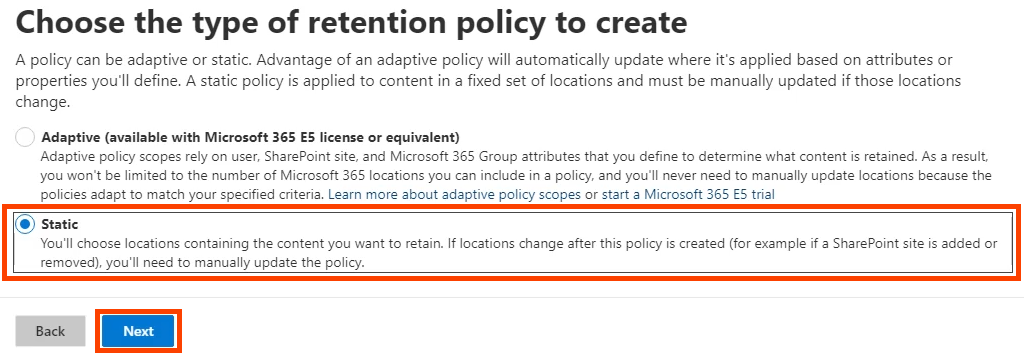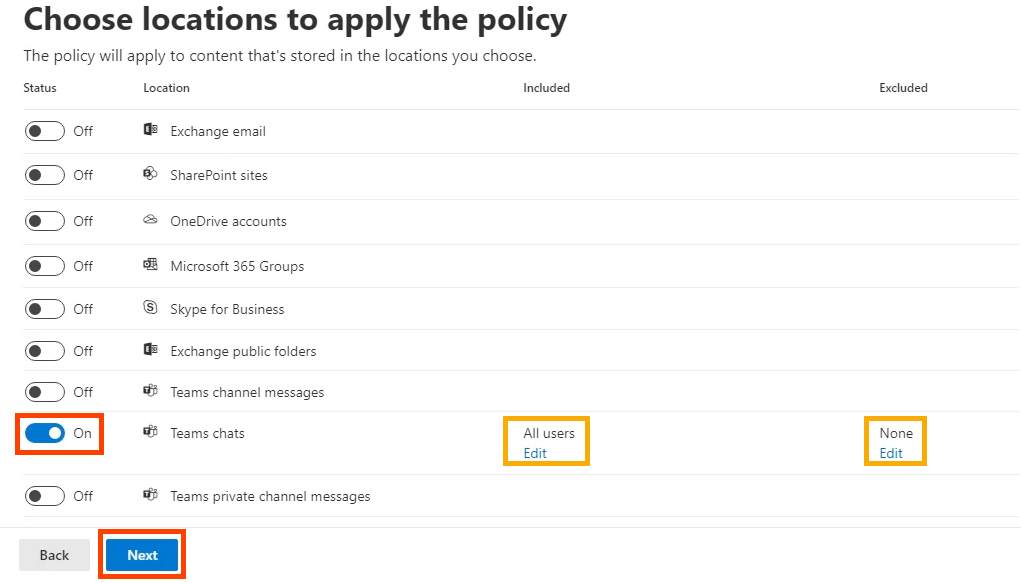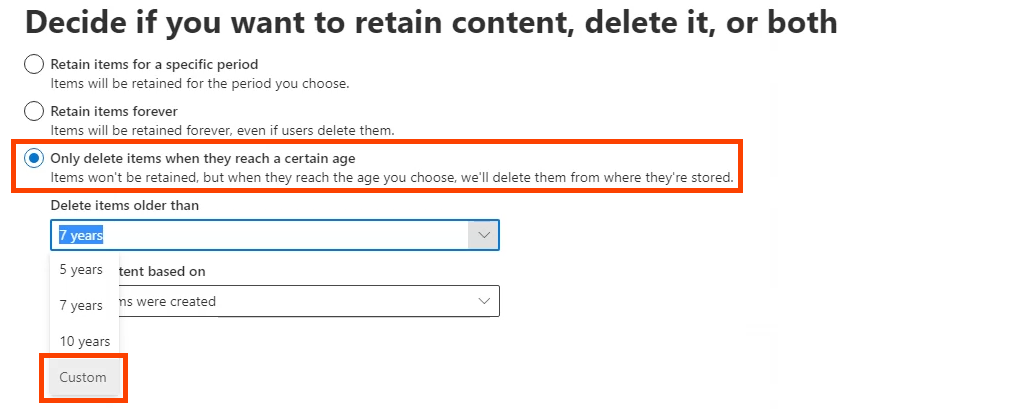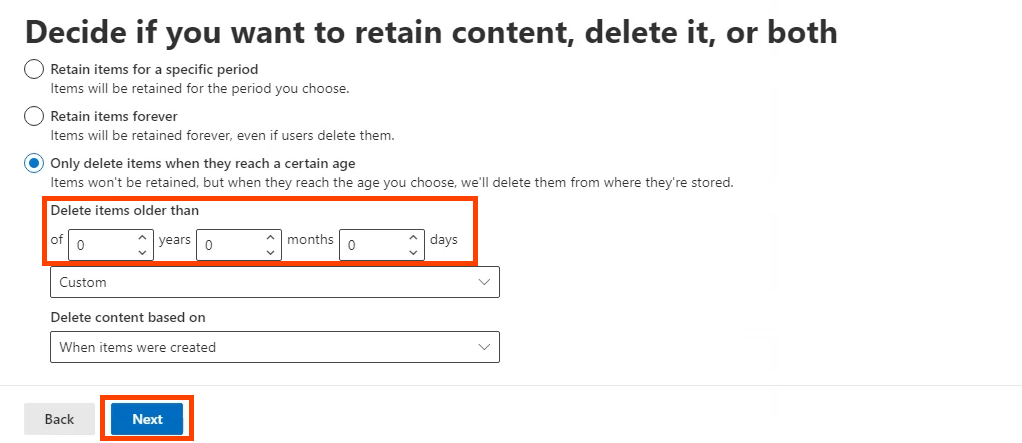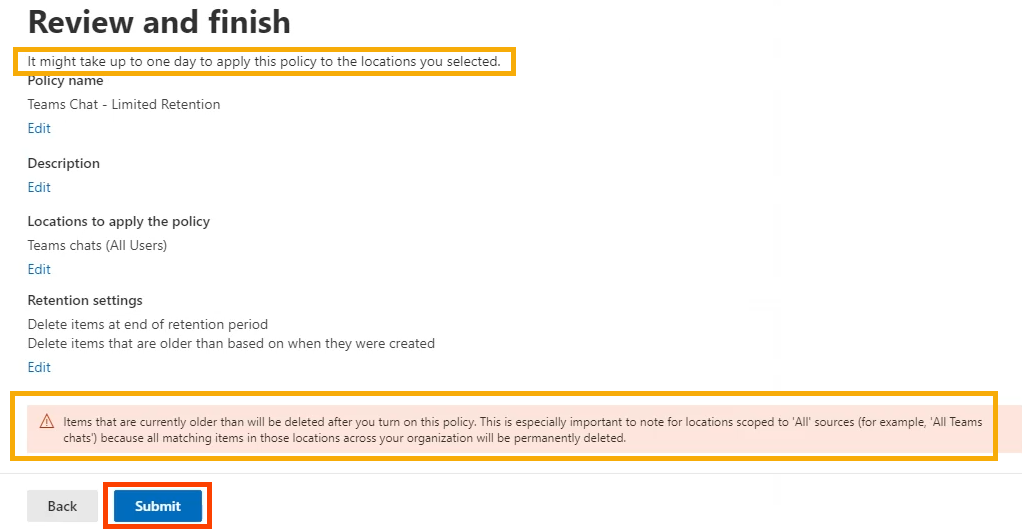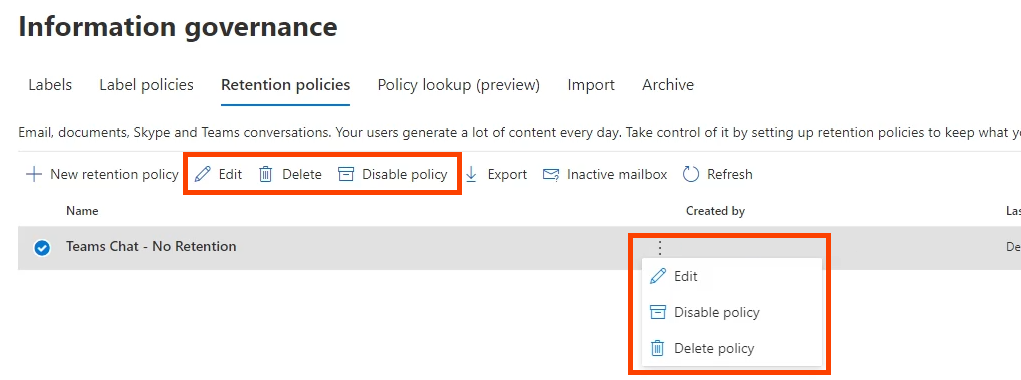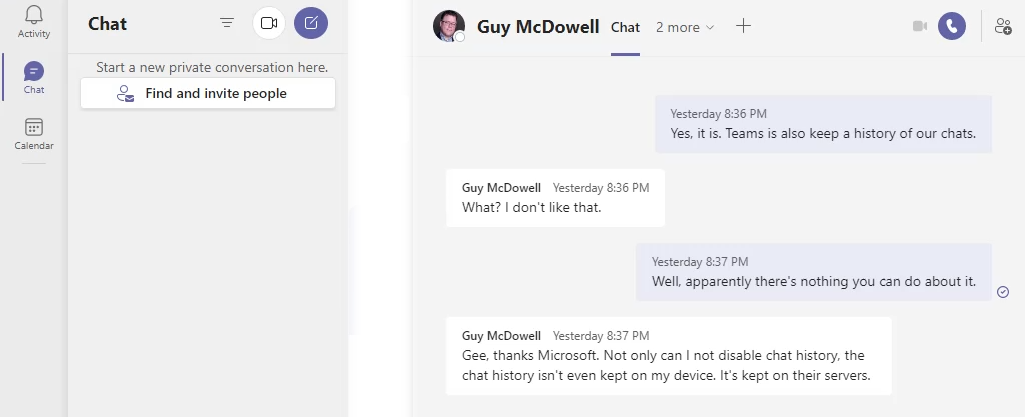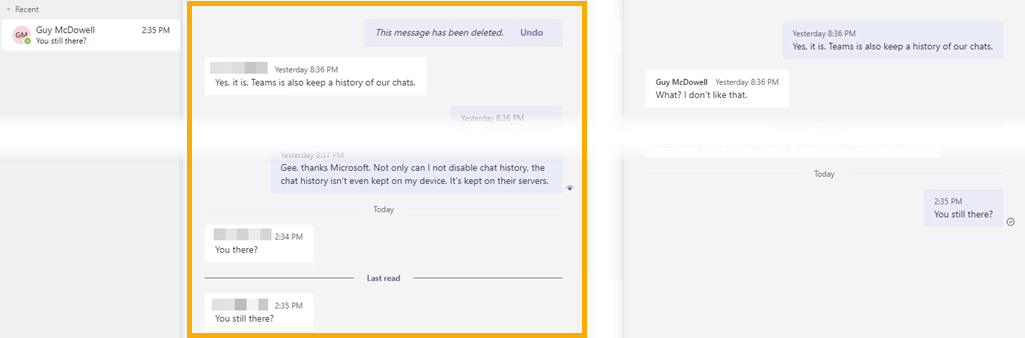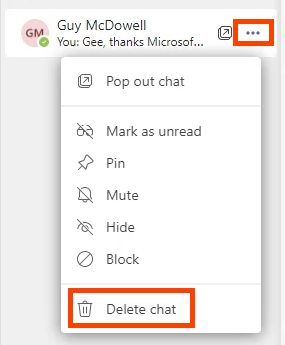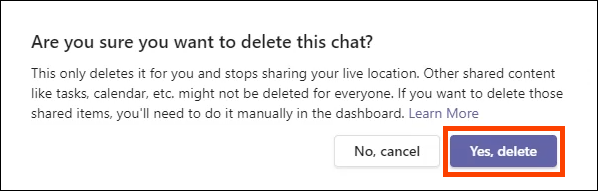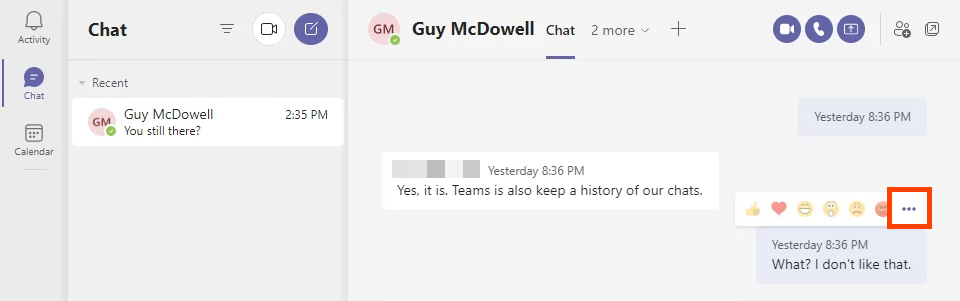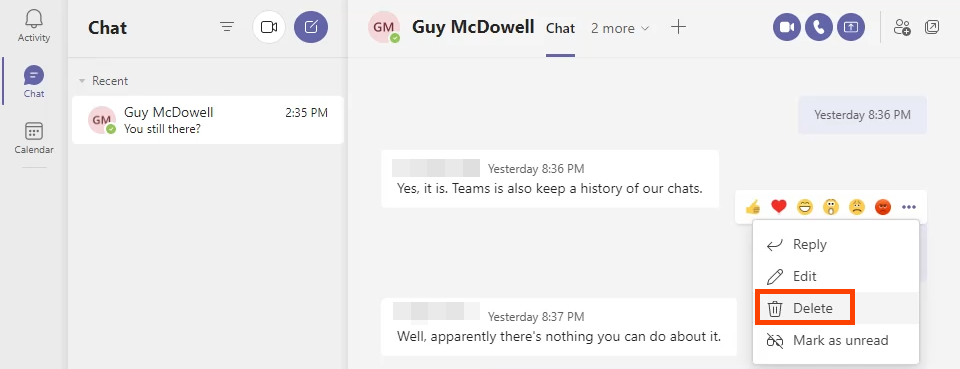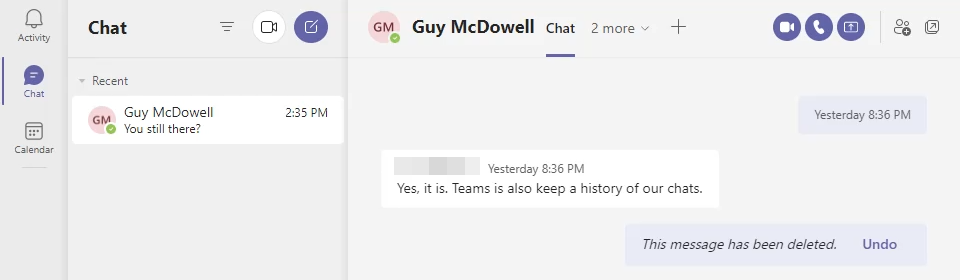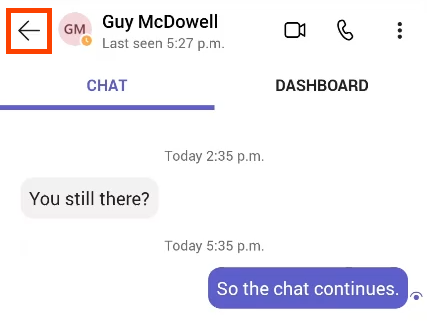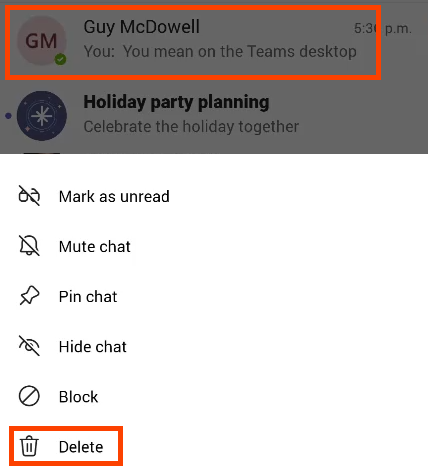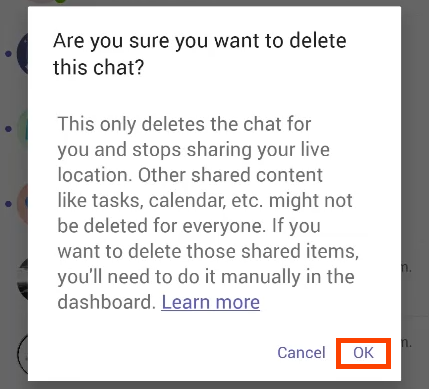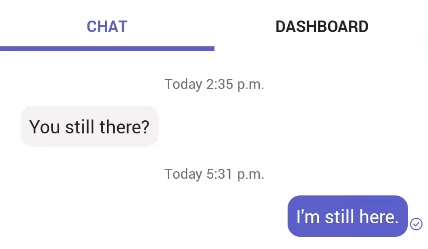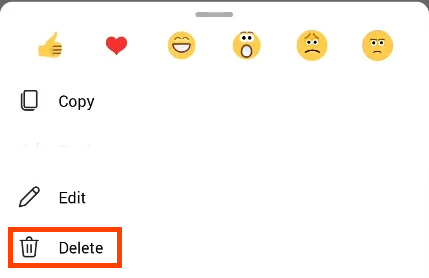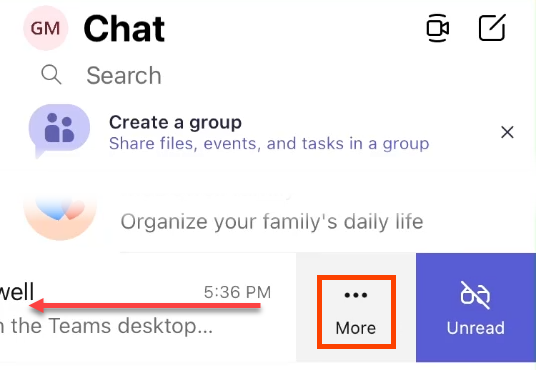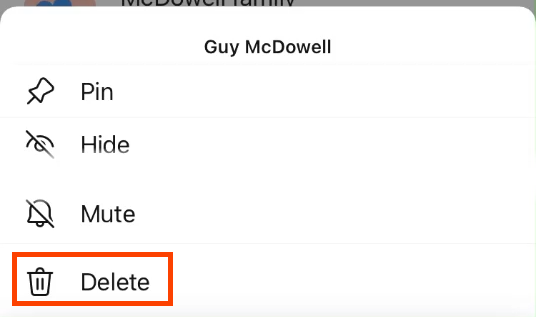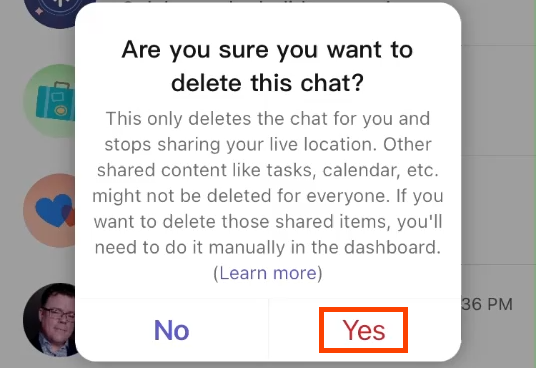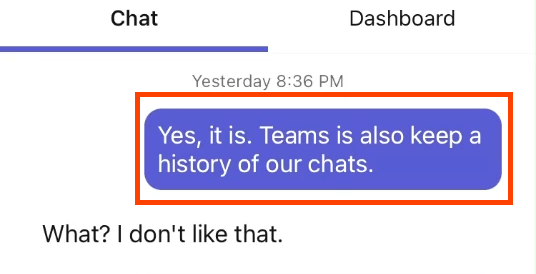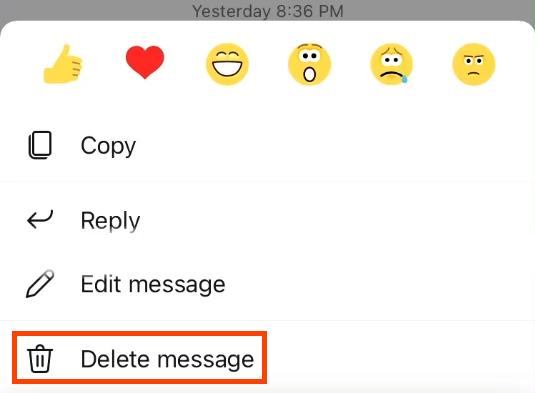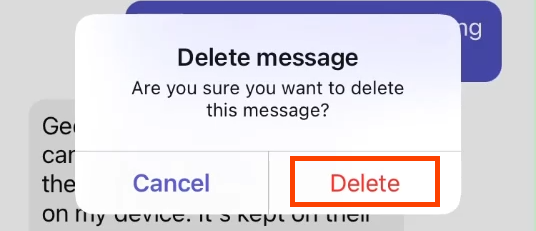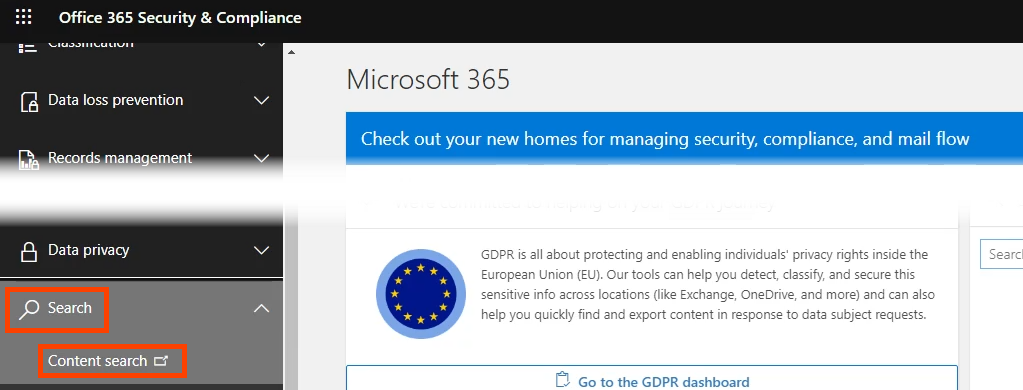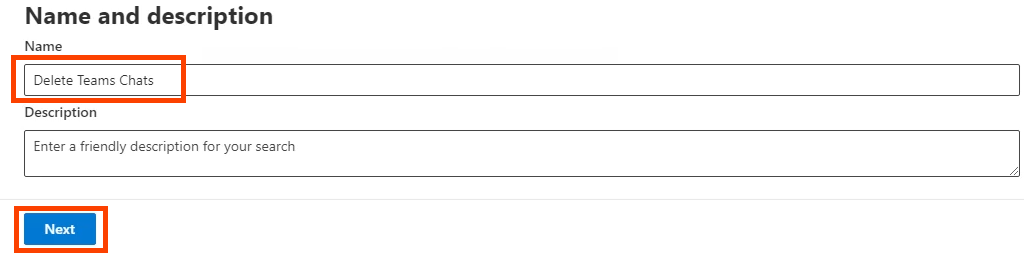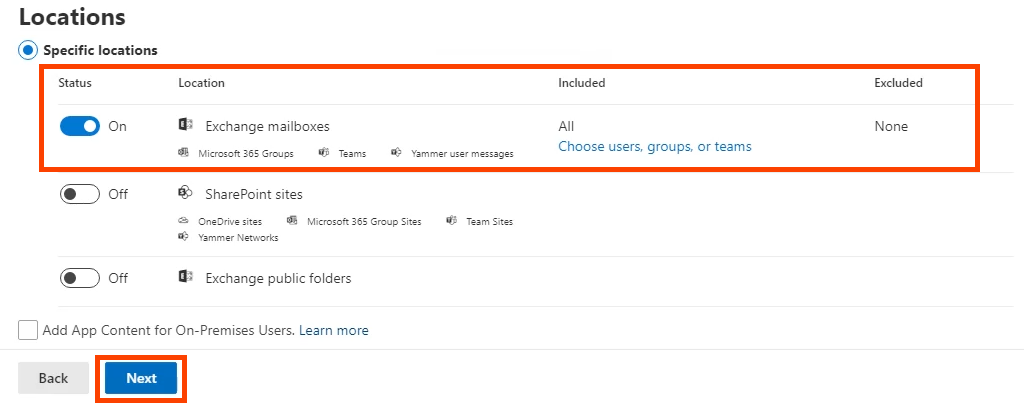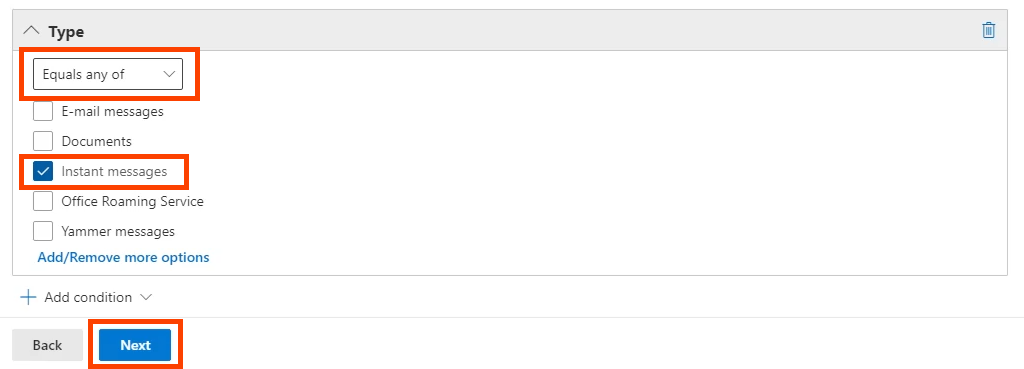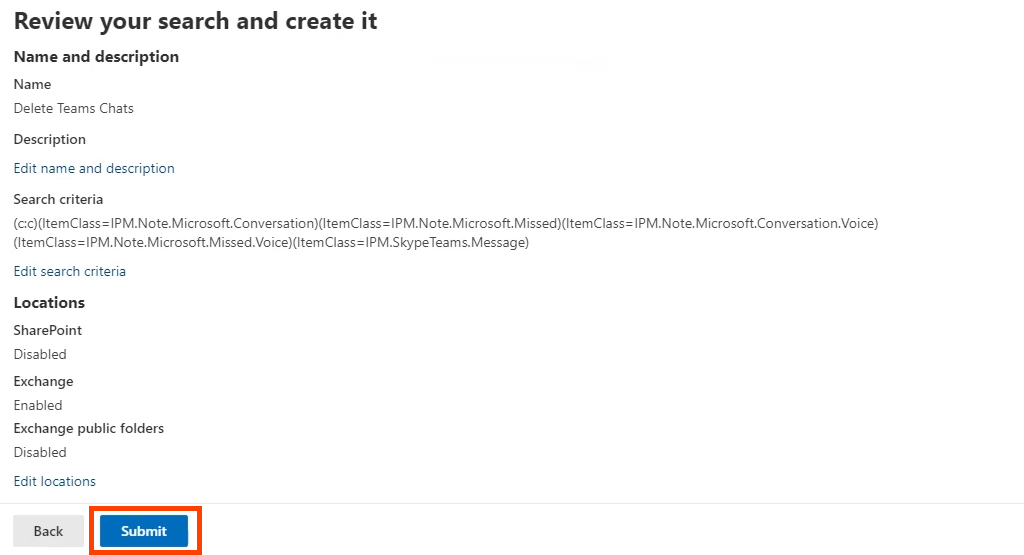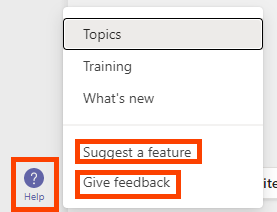The short answer is maybe you can disable Microsoft Teams chat history with a workaround, and maybe you can delete your chat history too.
Disable Chat History in Teams for Business
All one-on-one chats in Microsoft 365 for business are retained in a hidden folder in your Outlook mailbox for eDiscovery, regulatory compliance, or training purposes. The default retention policy for Teams chat conversations is forever. However, you can change that by creating a new retention policy. To configure a retention policy, you need to be the global admin for your organization or have the permissions assigned to you by the global admin.
Disable Teams Chat History in Teams for Business with GUI
In delete items older than, set years, months, and days to 0, then select Next. Once it says Your policy was created select Done.
Disable Chat History in Teams for Business with PowerShell
PowerShell is a scripting language for Windows and Microsoft 365. To use this script, you must be the global admin for your organization or have the permissions assigned to you by the global admin. Because Microsoft Teams chat retention policies are managed by Exchange Online, you must install the ExchangePowershellModule to use these cmdlets. New-RetentionCompliancePolicy -Name “Teams Chat – No Retention” -TeamsChatLocation All -TeamsChatLocationException None -Enabled $true New-RetentionComplianceRule -Name “Chat Delete Rule” -Policy “Teams Chat – No Retention” -RetentionComplianceAction Delete -RetentionDuration 0
Enable Chat History in Teams for Business
In Teams for Business, unless you change the retention policy, chat history is already enabled and chat messages are saved indefinitely.
Enable Chat History in Teams for Business with GUI
If you created the zero retention policy above, yet want to turn on retention and therefore chat history, you can edit or delete the policy. We’ll just delete it for this example.
Enable Chat History in Teams for Business with PowerShell
Use the New-RetentionComplianceRule cmdlet and change the retention duration of the policy created earlier to unlimited. This will override any chat retention policy with a shorter duration. New-RetentionComplianceRule -Name “Chat Delete Rule” -Policy “Teams Chat – No Retention” -RetentionComplianceAction Delete -RetentionDuration Unlimited
Why Can’t I Turn Off Chat History in Teams Personal?
With Microsoft Teams Personal, there isn’t a Microsoft 365 Compliance Center for you to access. So you can’t disable chat history. We’ve scoured Microsoft’s documentation but Microsoft doesn’t give a reason why you can’t disable chat history in Teams Personal. Maybe that’s why apps like Signal secure messaging are becoming more popular.
How Do I Delete Microsoft Teams Chat History?
Maybe you’re thinking you can just delete your chat history and then there’s no problem. Unfortunately, if you delete entire chats, it only does it on your end. The other person, or people involved in a group chat, will still have the whole chat. Any files or links also stay accessible to them. However, you can go into OneDrive or your SharePoint site and change permissions on shared or linked docs to prevent access. If you use OneDrive for Business, go into your OneDrive folder to Microsoft Teams Chat Files and delete files that you shared from there too. Also, when you resume chatting with them, the whole chat conversation comes back. Individual chat messages can be deleted and, according to Microsoft, the message will disappear for you and the other people.
Delete Microsoft Teams Chat in Teams Desktop App
Delete Microsoft Teams Chat Message in Teams Desktop
You’ll see the message is deleted. To bring it back, select Undo. The message should also be gone for the person you’re chatting with, however, that doesn’t seem to be consistent. Both sides of the conversation are shown below. The other team member can still see the deleted message. Delete Microsoft Teams Chat in Android Teams App Confirm by selecting OK on the confirmation screen.
Delete Microsoft Teams Chat Message in Android Teams App
Delete Microsoft Teams Chat in iOS Teams App
Delete Microsoft Teams Chat Message in iOS Teams App
Delete All Microsoft Teams Chat Messages with Content Search
This method requires you to be a member of the eDiscovery Manager group. It only works for Exchange Online, not for Exchange on-premises. $UserCredential = Get-Credential $Session = New-PSSession -ConfigurationName Microsoft.Exchange -ConnectionUri https://ps.compliance.protection.outlook.com/powershell-liveid/ -Credential $UserCredential -Authentication Basic -AllowRedirection Import-PSSession $Session When executing the script, a pop-up will ask you for your username and password. New-ComplianceSearchAction -SearchName “Delete Teams Search ” -Purge -PurgeType HardDelete You’ll be asked if you’re sure you want to delete everything. Enter Y for yes.
Take Control of Microsoft Teams Chat History
Although there’s no easy way to disable Teams chat history, we’ve been able to give you some workarounds and ways to at least delete Teams chat history. After all, that’s the real goal; to get rid of the message history. Let Microsoft know that you’d like more control over Microsoft Teams Personal data. Open Teams Help and select Suggest a feature or Give feedback.