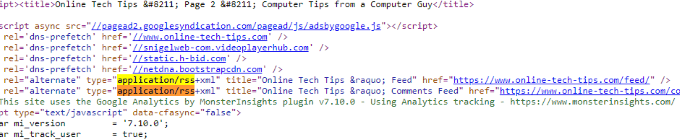As a writer and journalist, reading RSS feeds is a daily occurrence for me. For others, it can still be a great way of receiving your news in a way that’s concise and easy to digest. If you’re someone who is constantly checking multiple blogs and news sources, we highly recommend making use of an RSS feed reader. However, with RSS’s lapse in popularity has come less open information about what it is and how you can make use of it. Many people aren’t even aware that RSS feeds exist. The standard RSS icon, albeit bright and orange, is very ambiguous with things such as WiFi and contactless payment. Even worse, many websites don’t openly advertise their RSS feed URLs anymore, although they’re still maintained. In this article, let’s talk about how you can find the RSS feed URL for a website, even when it isn’t publicly advertised.
RSS Browser Extensions
The most efficient way to find a webpage’s RSS feed is to install a third-party RSS extension for your browser. These extensions simply check a webpage for the link rel HTML tag, which points to the page’s RSS feed(s). They then present the RSS feed(s) in an icon in your browser’s extension bar. Before a few years ago, many browsers, such as Firefox, shipped with an RSS feed reader pre-installed. Now, you’ll need to get these from a third-party developer. However, there are plenty of trustworthy options, and in some cases, these extensions are even made by the browser’s developer. Google’s RSS Subscription Extension is the go-to solution for this use case in Chrome, but Firefox has a few options, with Feedbro and Awesome RSS being our top picks. For Safari, the simple RSS Button for Safari app does the trick, but it costs $0.99.
URL Hacks
Another simple way to quickly find an RSS feed URL is to make an educated guess regarding its URL naming convention. When you’re looking for support-related pages of a website, you’ll often notice that the page is located at the help or support subfolder or subdomain. For example, http://google.com/help/ works for Google. We can do the same for a webpage’s RSS feed. Most commonly, RSS feeds can be found at the feed or rss domain subfolder. For example, if you’re looking for the RSS feed for http://example.com/, try http://example.com/feed/ and http://example.com/rss/.
Source Code
If all else fails, it’s time to get digging in the source. While dealing with source code often requires a bit of savviness, finding an RSS feed through a webpage’s source code is incredibly easy. When you’re on a webpage that you suspect may have an RSS feed attached to it, but you can’t find it, right-click anywhere on the page and look for an option such as View source code, as it’s presented in Chrome. This will bring up a window that shows all of the HTML, CSS, and JavaScript of the current page. If it all looks foreign and confusing, don’t get too intimidated. All you have to do is search (Ctrl + F in Windows) for the term “application/rss“. While searching for this term will show results in the majority of applicable cases, you can also attempt to search for “rss” or “atom”. If none are found, it’s likely that the page does not have an RSS feed. The RSS feed’s URL will be the href attribute of the link rel HTML tag. In the screenshot above, you can see one feed located at https://www.online-tech-tips.com/feed/ – which we highly recommend you subscribe to! Depending on how often you’ll need to find RSS feeds, all of these options are viable and worth exploring. However, for the average user, we definitely recommend an RSS browser extension. Many of these, such as Google’s official Chrome extension, are extremely light and easily provide exactly what is needed. If you’re still unable to find a webpage’s RSS feed URL following these tips, it’s likely that one has not been provided. In that case, check out our article on how to monitor a website for changes.
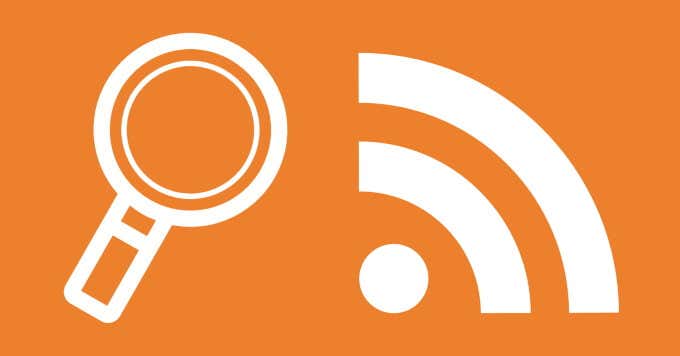
![]()