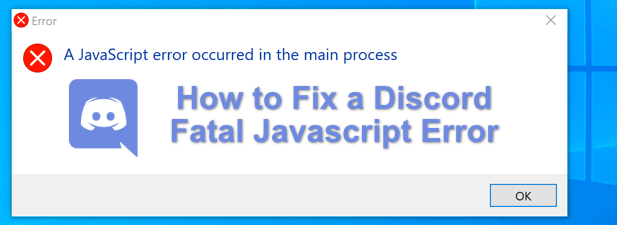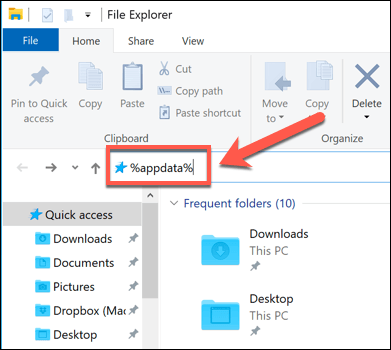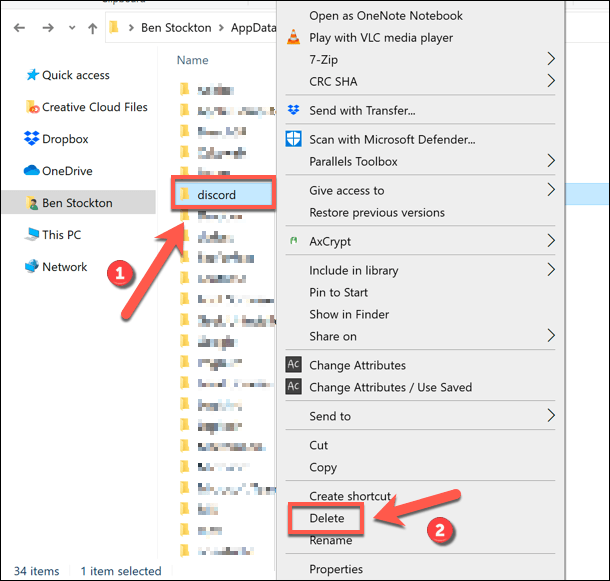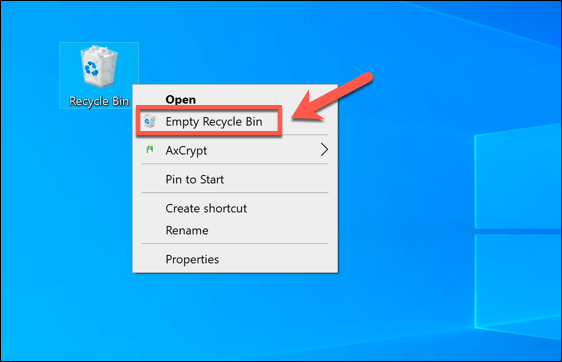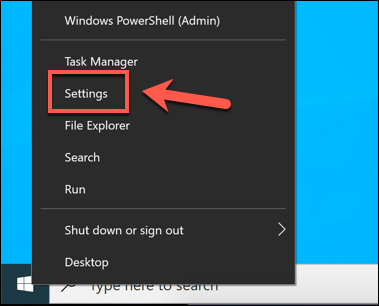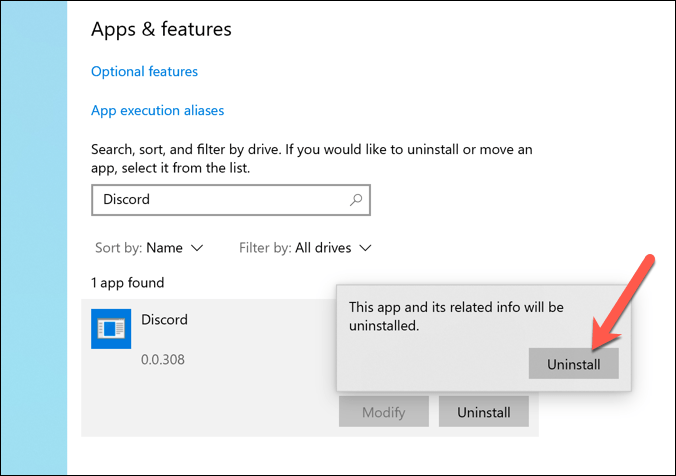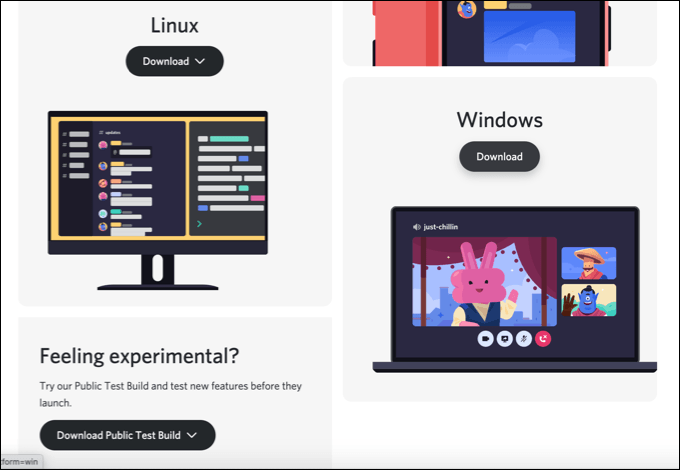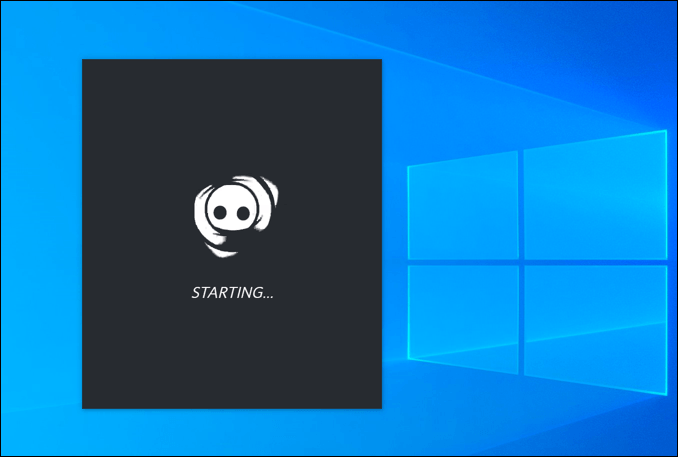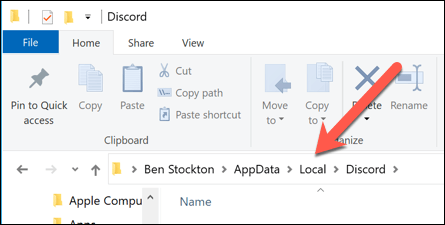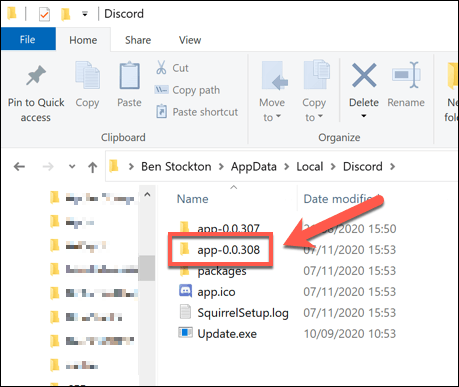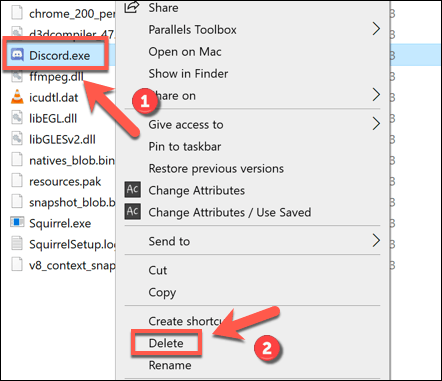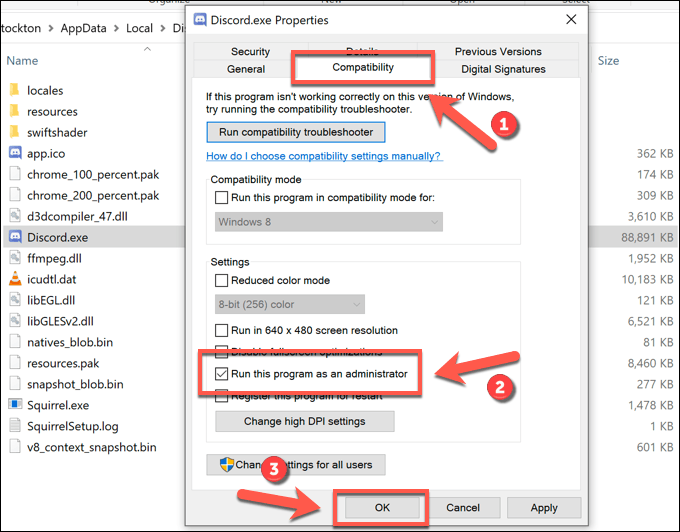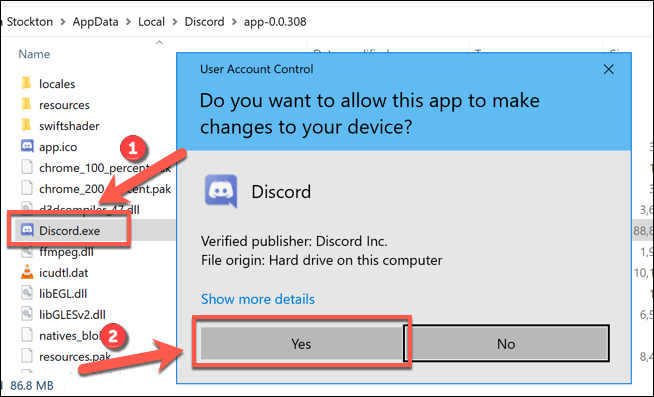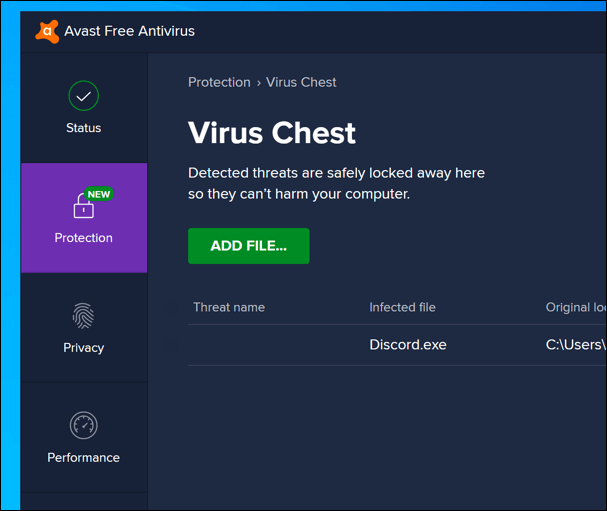There are a number of reasons why this error can pop up, from corrupted Discord configuration files to overactive antivirus software blocking it from loading. To fix a Discord fatal JavaScript error on Windows 10, here’s what you’ll need to do.
What Causes a Discord Fatal JavaScript Error?
When a Discord fatal JavaScript error appears, it isn’t immediately obvious what has caused it. However, in most cases, it’s caused by a corrupted Discord installation or another app or service (like your antivirus software) that prevents it from running correctly. For most users, repairing or reinstalling the Discord app will fix the problem, but if another third-party app or service is causing an issue, then you’ll need to dig deeper and make sure that Discord can load and run correctly. If that’s the case, you’ll need to troubleshoot Discord using the steps below. Don’t forget that if the Discord app on your PC or Mac isn’t working, you can still use the Discord website or Discord mobile app to access your servers instead.
Remove and Regenerate the Discord AppData Folder
If you’re using the Discord desktop app, then the app will store files on your PC to allow it to run correctly. This includes configuration settings, usage logs, cached thumbnails, and other data that it uses to quickly load when you reopen the app. If this data is corrupted, then Discord may stop working. To help regenerate your Discord configuration (and remove any temporary files), you can delete Discord’s AppData folder. Once the Discord AppData folder has been removed, Discord will automatically regenerate a new set of configuration files, forcing you to sign in with your Discord user account again. This should resolve the issue for many users but, if it doesn’t, you’ll need to try one of the additional steps below.
Remove and Reinstall the Discord Desktop App
When Discord has an issue with a fatal JavaScript error (or, indeed, any other kind of Discord error), the next step is to fully remove and reinstall it. This should ensure that any corrupted files aren’t interfering with Discord as it attempts to run. A new Discord installation will replace any existing files, but it may not remove any lingering temporary files, such as a corrupt AppData folder. If you’re still having trouble after reinstalling Discord, make sure that the AppData folder has been removed before trying the reinstallation process again.
Run Discord as an Administrator
If Discord fails to run, it could point to a problem with user privileges. While Discord should run on standard Windows user accounts, it won’t harm your PC to try to run Discord with administrator privileges enabled. If another app or service is preventing Discord from running properly, then running it with administrative privileges should help to fix the problem. The exception to this, however, is if you have an antivirus installed that might stop Discord from running in a sensitive user folder (such as your AppData folder).
Check Your Antivirus Isn’t Blocking Discord
Unlike typical applications, the Discord desktop app runs from within the AppData folder itself. Each version of Discord is treated as temporary, with an update file (update.exe) running first to ensure that the latest version of Discord is installed automatically. As a protected system folder, however, the AppData folder may have additional restrictions placed on it when a third-party antivirus is installed on your PC. While rare, antivirus protection can sometimes block a new installation of Discord from running correctly. Because the settings for third-party antivirus software can vary, you’ll need to double-check your antivirus settings directly to ensure this isn’t the case. If your antivirus software is blocking Discord, then be sure to add it to the “allowed” list to ensure that Discord can run without interference.
Using Discord on Windows 10
Once you’ve fixed a Discord fatal JavaScript error on your PC, you can begin to take advantage of its features. You can start by creating your own Discord server to build your own community, expanding it with Discord bots to add games, moderation features, and music capabilities. That is, of course, as long as you’ve connected to Discord successfully. If you’re still having trouble with your Discord server, you may prefer to use a Discord alternative like Teamspeak or Slack instead, depending on your use case.