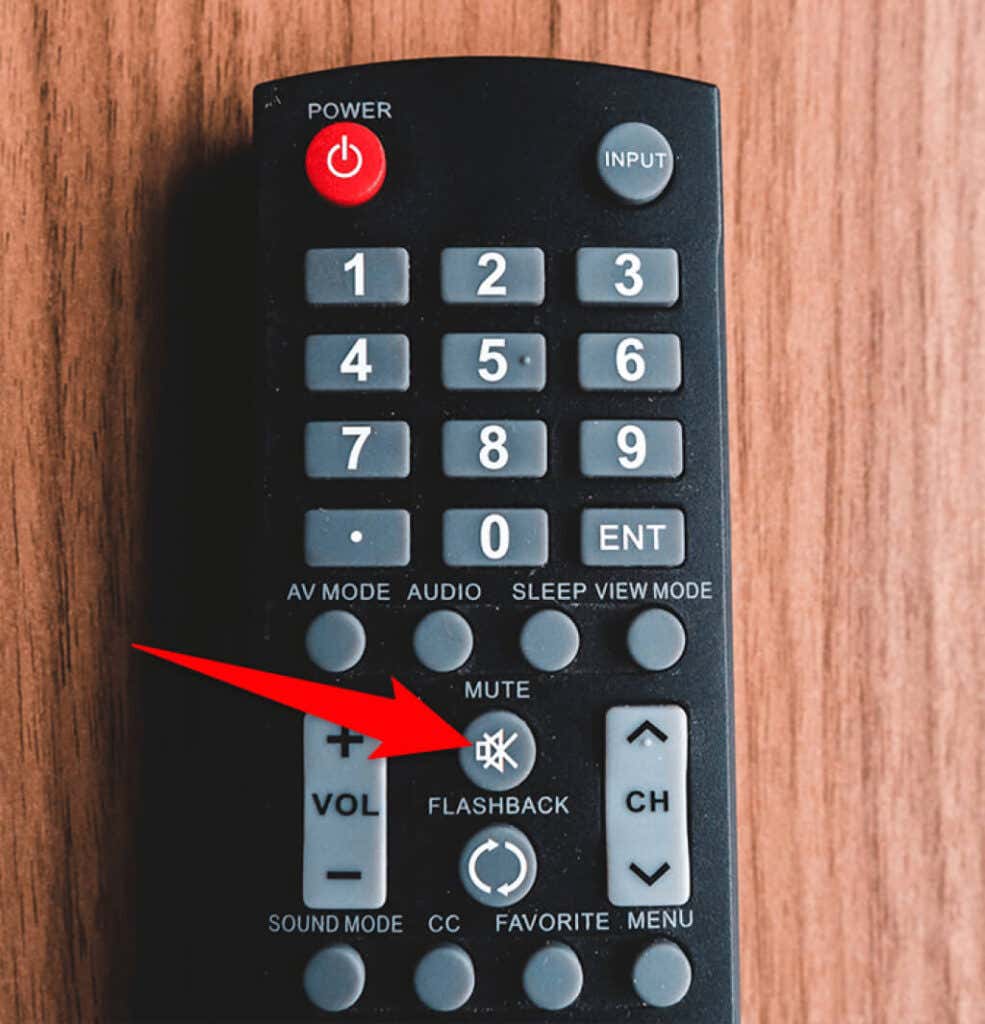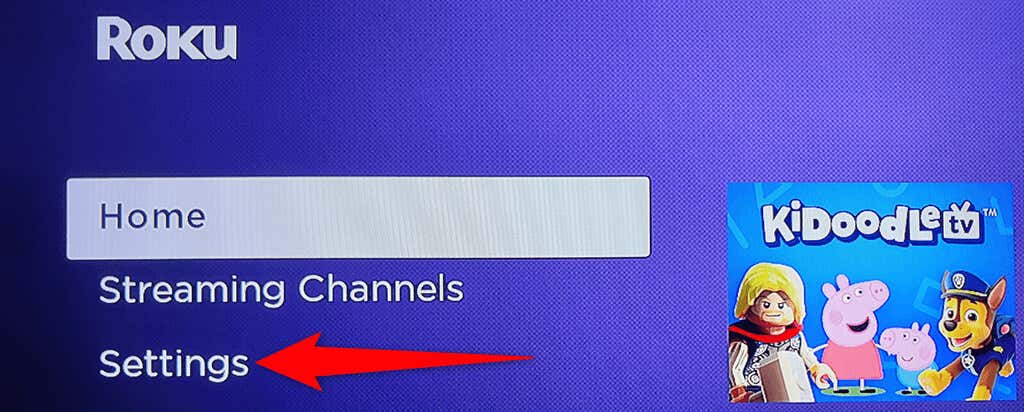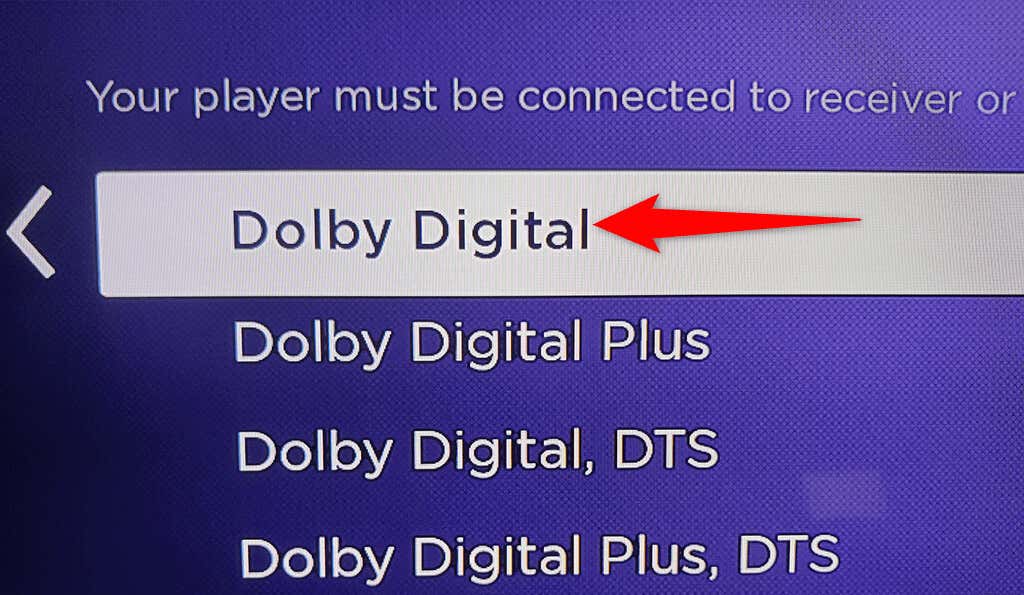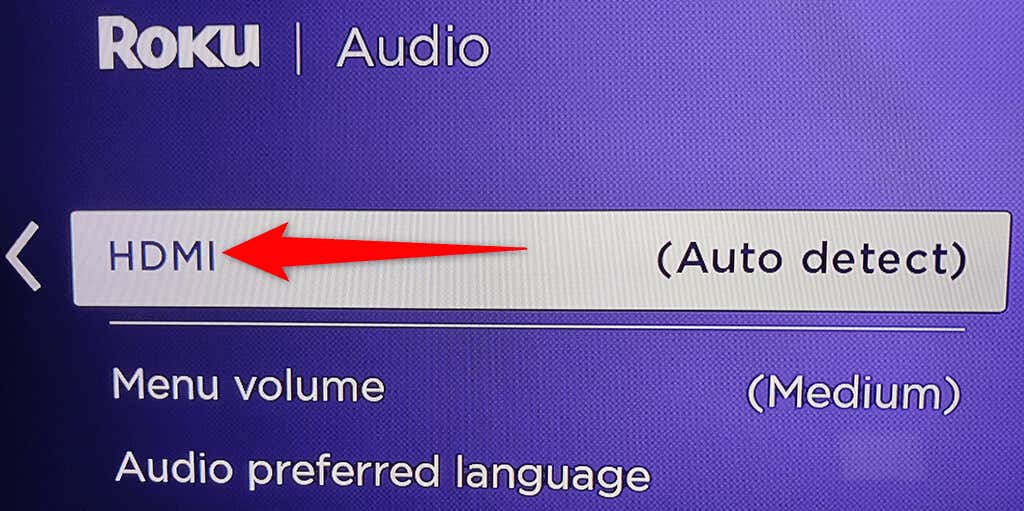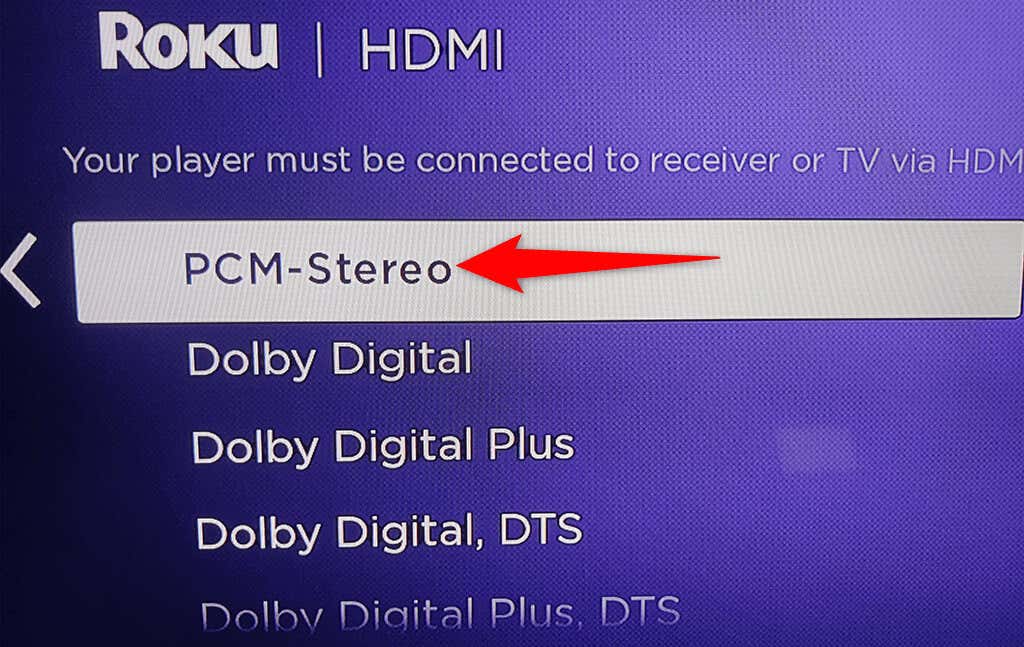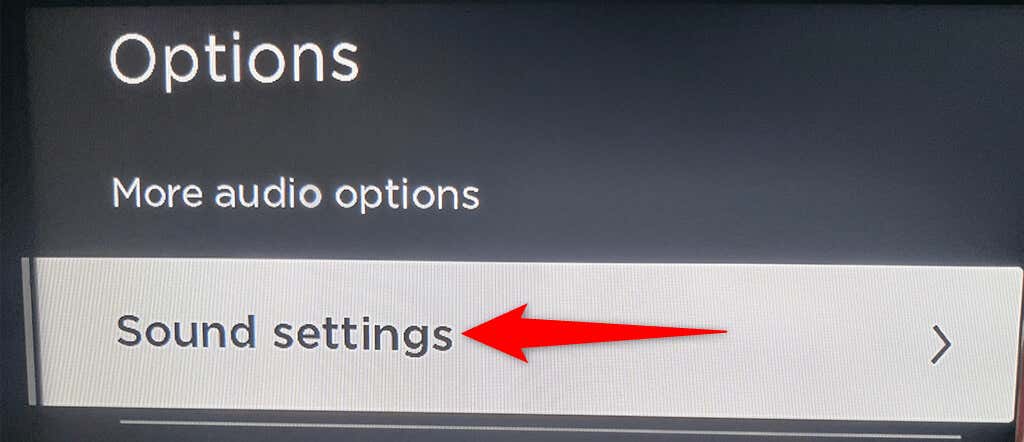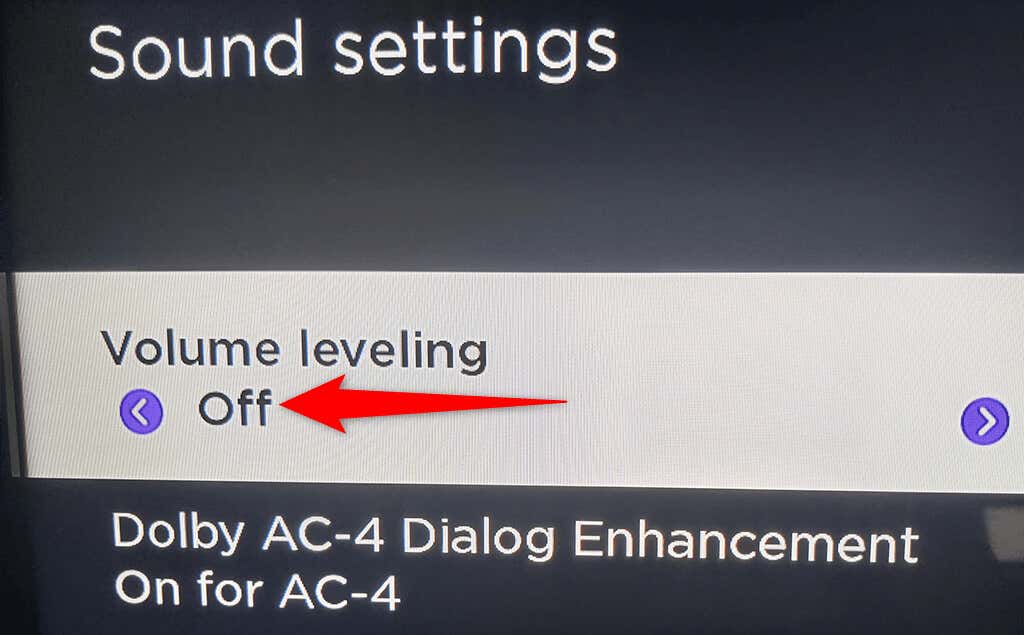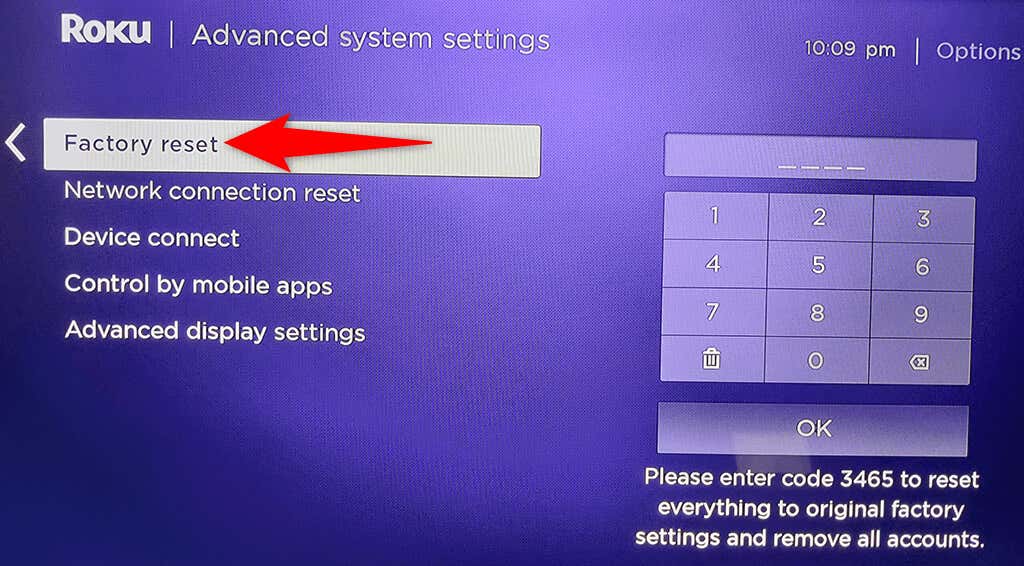Sometimes, you might find that your Roku has no sound when you’re watching a video or trying to play an audio file. There are many reasons Roku behaves this way. However, there are multiple fixes to this sound problem.
Make Sure Mute Is Turned Off
When your Roku has no sound, the first thing to check is your TV’s mute mode. The mute mode must be off if you want your Roku to play any sound. Pick up your TV’s remote, press the mute button on it, and this should deactivate the mute mode on your Roku-connected TV. Also, confirm that you have set the volume levels reasonably high on your TV, so the sound is audible. Press the volume up button on your TV’s remote and bring the levels to somewhere around 50%. These primary checks should be completed before you do more troubleshooting.
Unplug Cables and Plug Them Back In
If you still don’t have sound from a Roku-connected device, chances are Roku’s cables have an issue. In this case, you should unplug all the wires that you use to connect your Roku device to your screen or TV. For instance, if you’ve connected your Roku to your TV via an HDMI cable, unplug the cable from both your Roku device and your TV. Then, plug the cable back into the respective ports. If there’s an issue with the cable being loose, this should fix that.
Connect to a Different Input on the TV
It’s possible that the port you connect your Roku to on your TV isn’t working, so you don’t hear any sounds on your device. There are various reasons a TV’s port may not work, including dust in the port. A good thing about most modern TVs is they often have multiple HDMI ports. This way, you can connect your Roku to another port on your TV and see if that works. If the port was an issue, connecting to a different port should fix that, and you should now have sound.
Change Roku Audio Mode
Roku offers multiple audio modes, and you should choose the one that’s compatible with your TV and cable connection. It’s worth manually changing the audio mode to see if this fixes your Roku sound problems.
TOSLINK Cable
If you use a TOSLINK cable with your Roku, change the audio mode to Dolby Digital to potentially fix sound issues: Play a video or audio on your Roku, and the sound should play just fine.
HDMI Cable
If you’ve connected Roku to your TV via an HDMI cable, set PCM-Stereo as the default audio mode and see if that fixes the problem: Play an audio or video file and see if you can hear the sound.
Disable Volume Leveling
Volume leveling is a feature on Roku that automatically adjusts the volume levels on your device. When you experience any sound issues, it’s worth turning off this feature to potentially fix the problem: That should fix the sound issues with your Roku.
Reset Roku
If nothing else works, reset your Roku to the factory settings. This should eliminate any issues occurring due to improperly configured options. Your Roku gets back to the factory state when you reset the device. Keep in mind that you lose access to all your customized options when you reset your Roku. Your device is also delinked from your Roku account. Later, when your Roku is reset, you can reconfigure it with your account. Once your Roku is reset, link it with your account to access your content. If you can’t follow the above steps for some reason, there’s an alternate way to reset your Roku. At the back of your Roku device, you’ll see a Reset button or pinhole. Use this button or pinhole to bring your Roku back to the factory settings.
It’s Easy to Resolve Roku’s Sound Issues
It’s annoying when your Roku device suddenly decides not to play any sound. With the simple fixes above, you can get rid of this sound error and resume your media playback like usual.