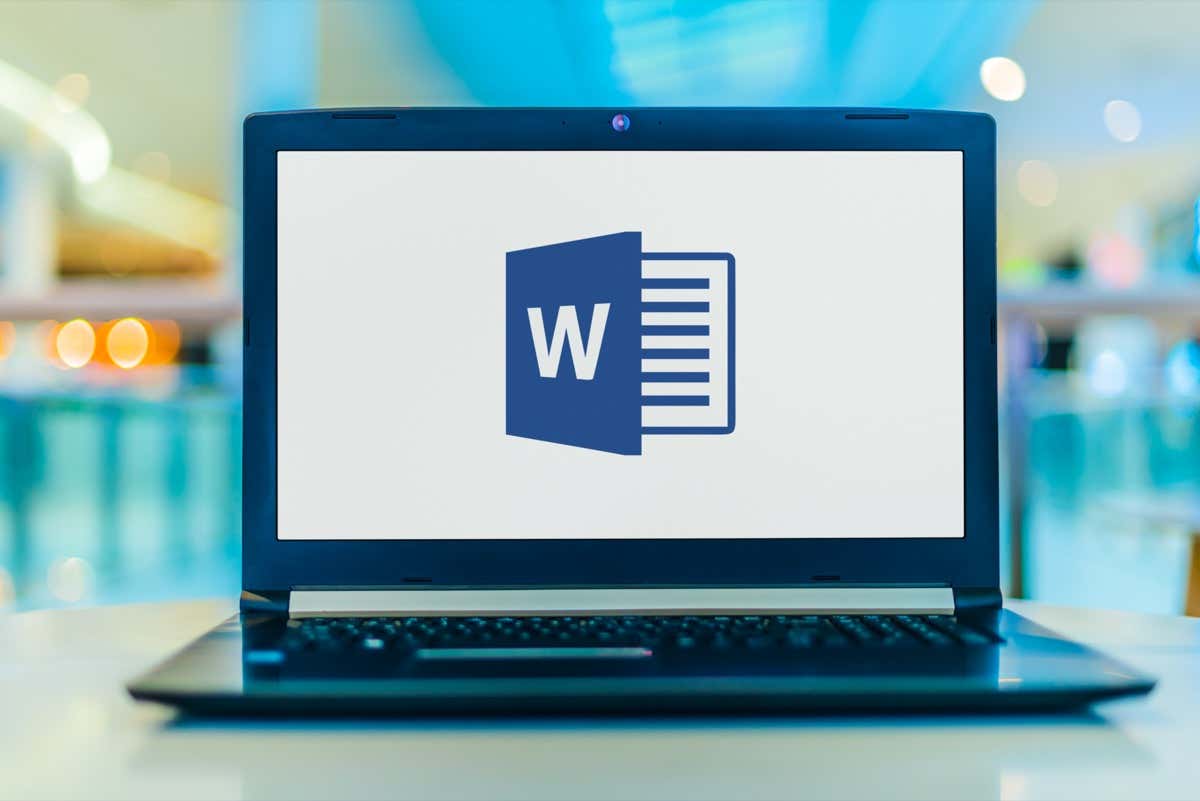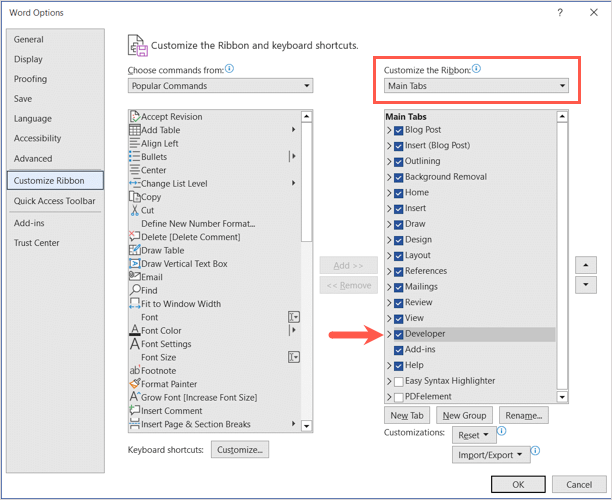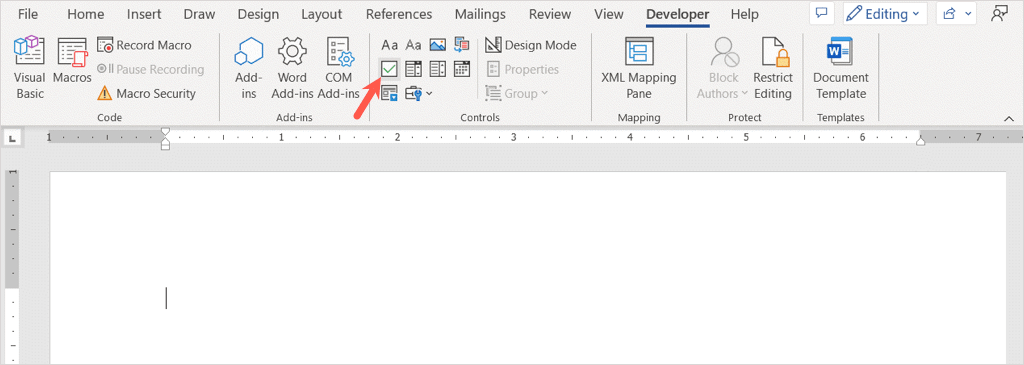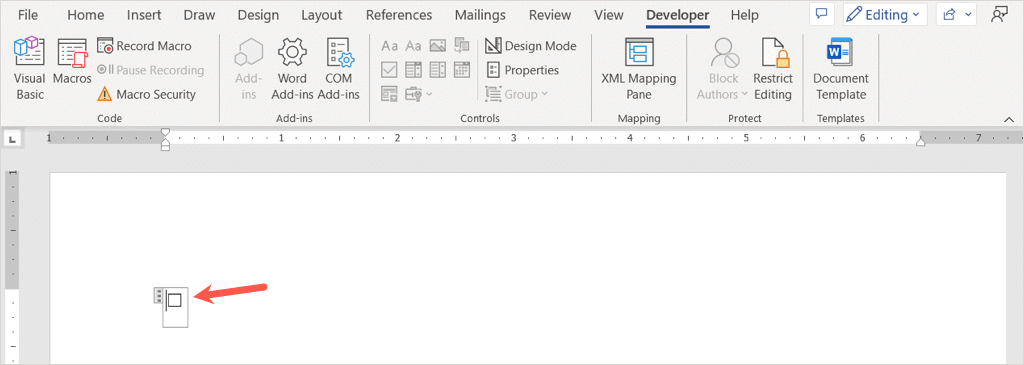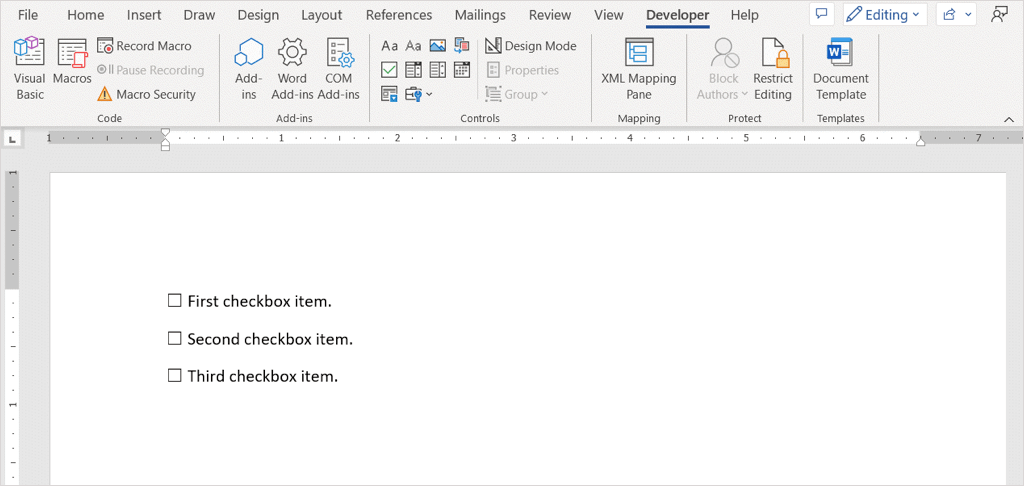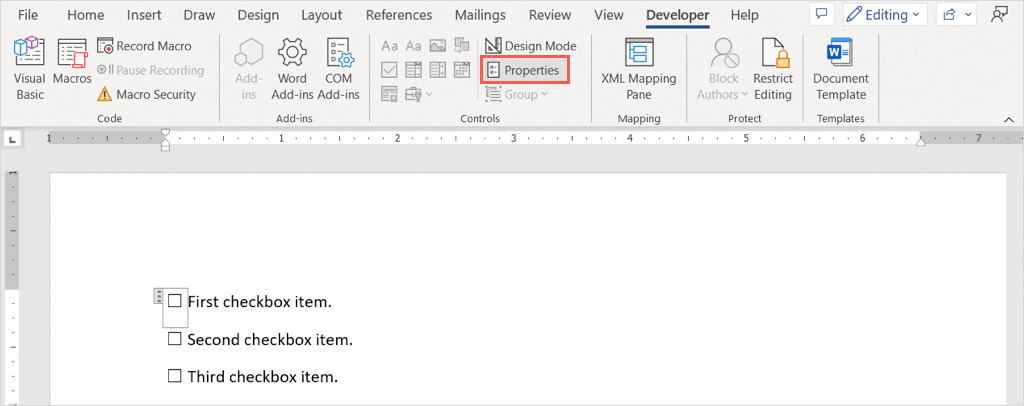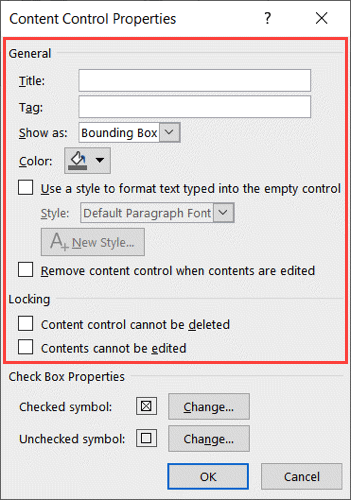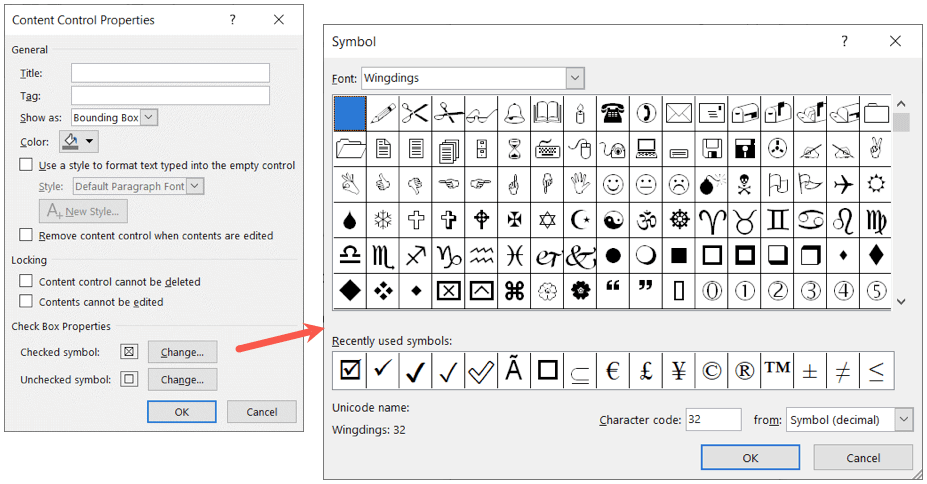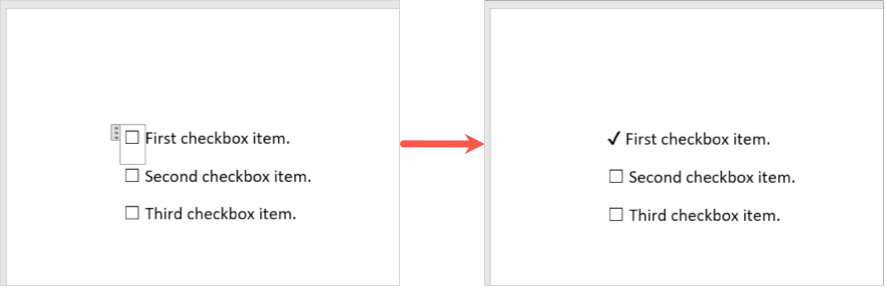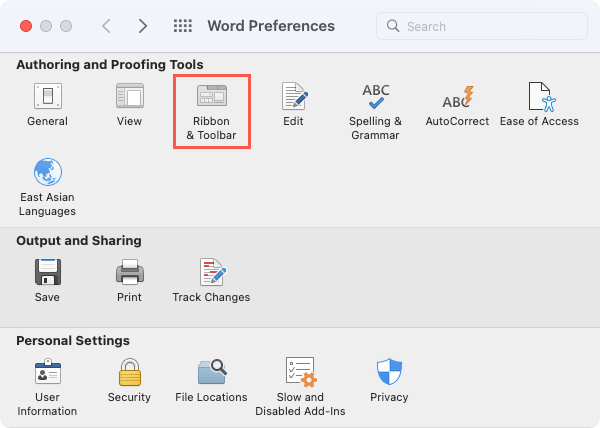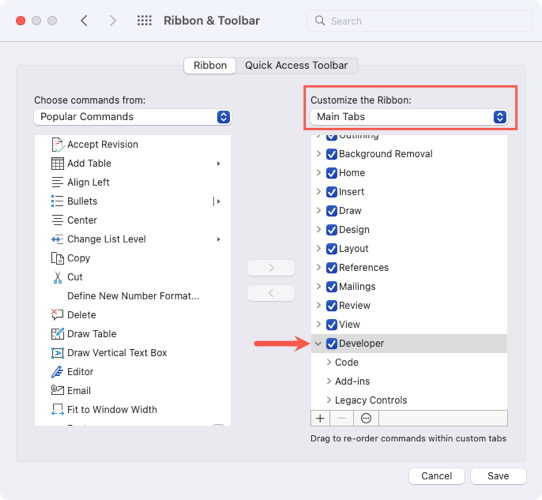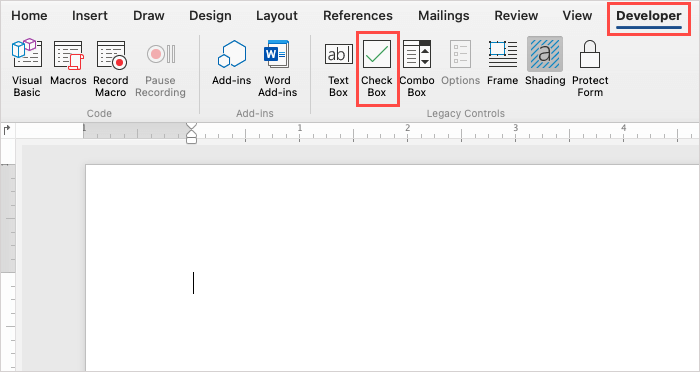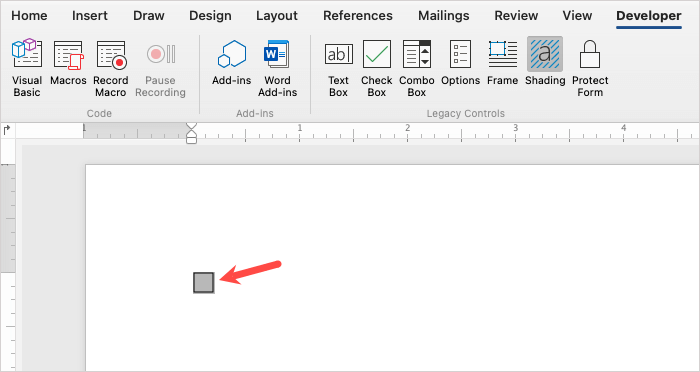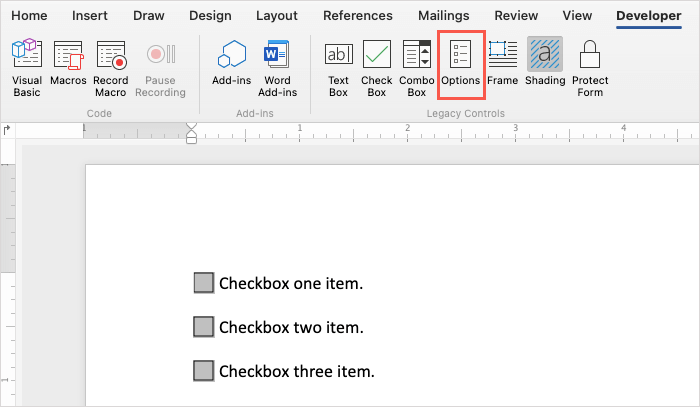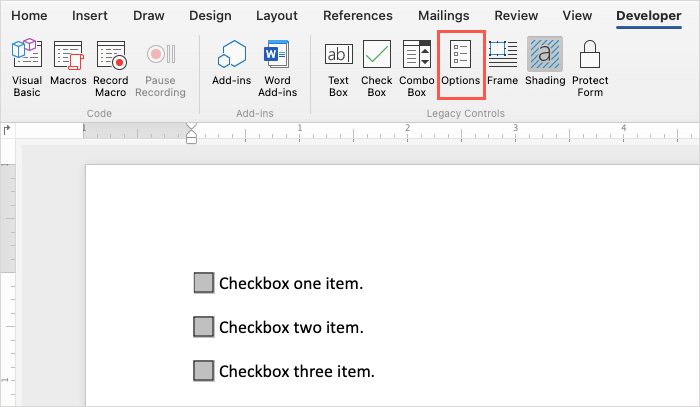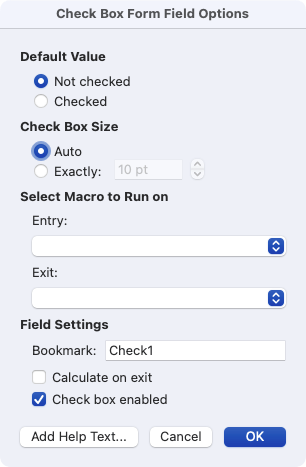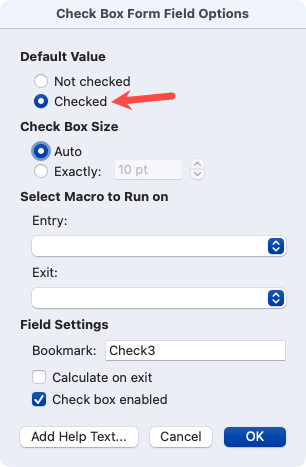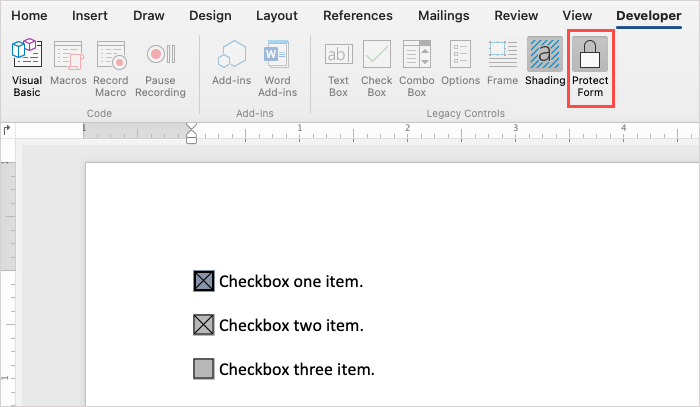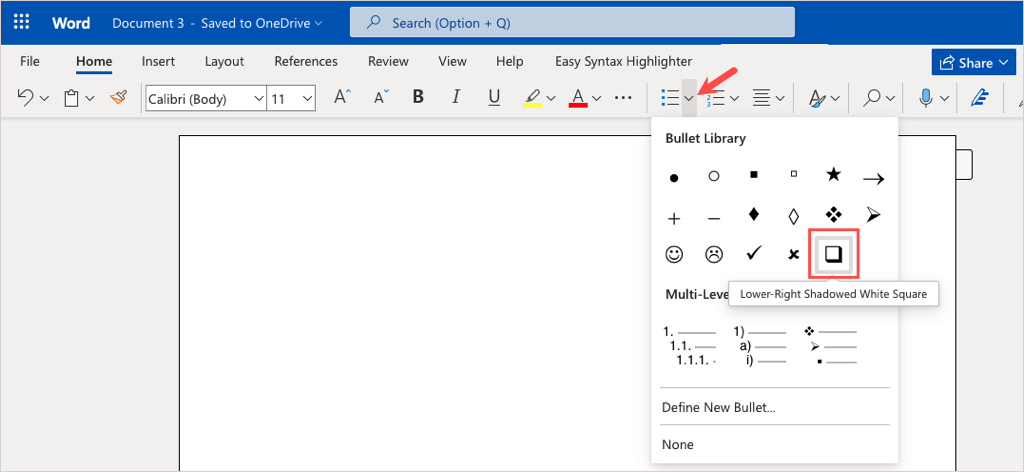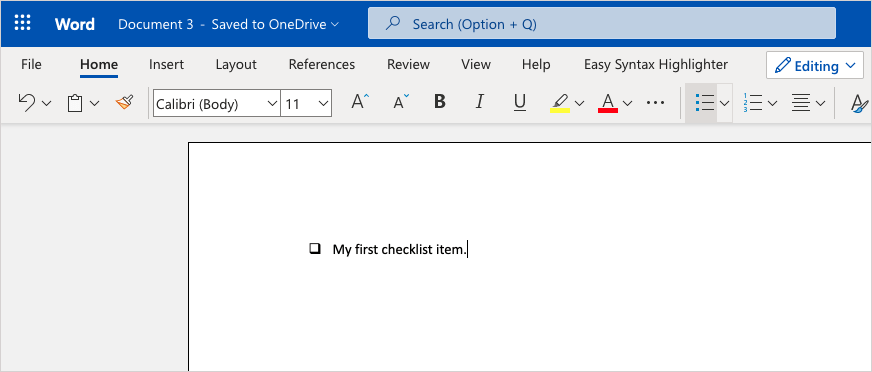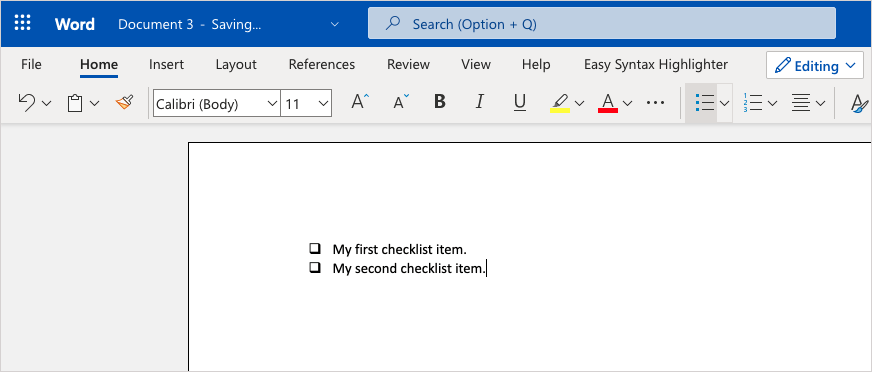One thing that forms and checklists have in common is the checkbox. If you plan to create one of these items, we’ll show you how to insert a checkbox in Word on Windows, Mac, and the web.
Insert a Checkbox in Word on Windows
In Word on Windows, you can insert a checkbox and adjust its properties. This allows you to mark the checkbox digitally or print the document to mark one physically.
Enable the Developer Tab
Before you can add the checkbox in Word, you’ll need to display the Developer tab which contains the checkbox form control.
Add the Checkbox
Now that you have the Developer tab visible, head over to it.
Customize the Checkbox
Once you add your checkbox, you can adjust its properties. This lets you lock the box so it can’t be edited and change the checkbox symbol.
Check or Uncheck the Box
If you want to use the checkboxes in Word on your desktop, simply click the checkbox to mark or unmark it.
Insert a Checkbox in Word on Mac
While inserting a checkbox in Word on Mac is similar to that on windows, there are a few differences for customizing and marking the checkbox.
Enable the Developer Tab
You’ll still start the same way which is by enabling the Developer tab to add the form control.
Add the Checkbox
To add the checkbox, place your cursor in the document where you want it.
Customize the Checkbox
Once you insert your checkbox, you can adjust a few of its properties although different than the options on Windows.
Check or Uncheck the Box
If you plan to use the checkboxes in Word on your Mac rather than printing, you have two ways to mark a checkbox. Method one: Double-click the checkbox or select it and pick Options in the ribbon. Choose Checked under Default Value and select OK. Method two: Select Protect Form on the Developer tab. Then, click a box to mark it as checked. When you finish, you can select Protect Form again to disable it.
Insert a Checkbox in Word on the Web
Microsoft Word on the web works a bit differently than its desktop counterparts. You won’t see a form control to add a checkbox. Instead, you can use the bullet list feature.
Because of this limitation, you are unable to digitally check the boxes that you insert. This makes Word for the web a more viable option for printed pieces so you can mark the checkboxes with a pen or pencil.
Now that you know how to insert checkboxes in Word, take a look at these useful tips and tricks for doing other things in Microsoft Word.