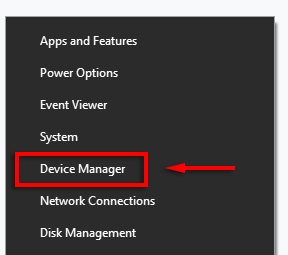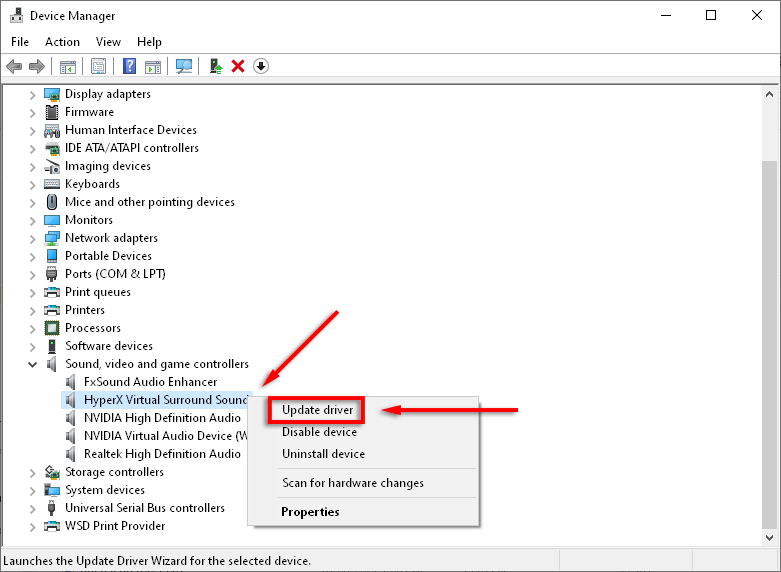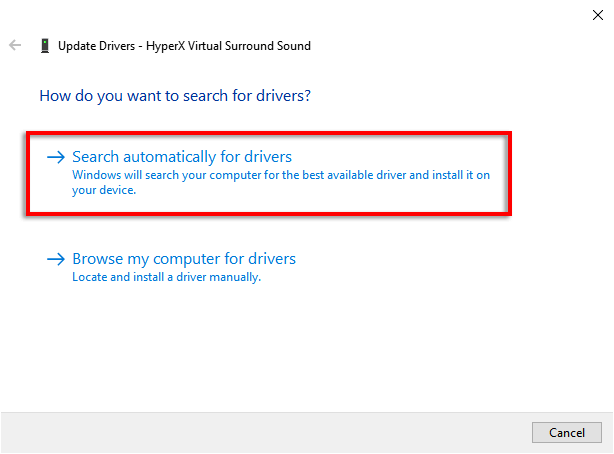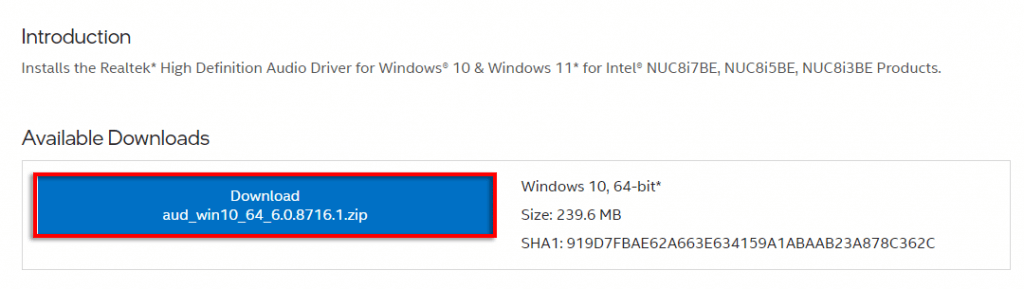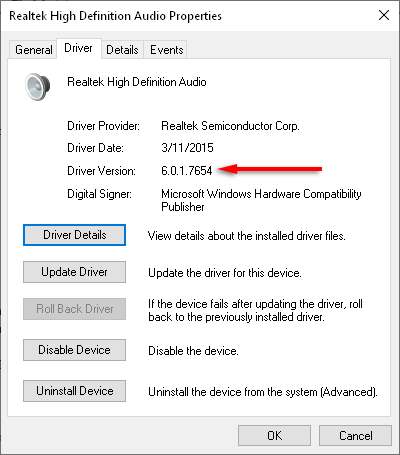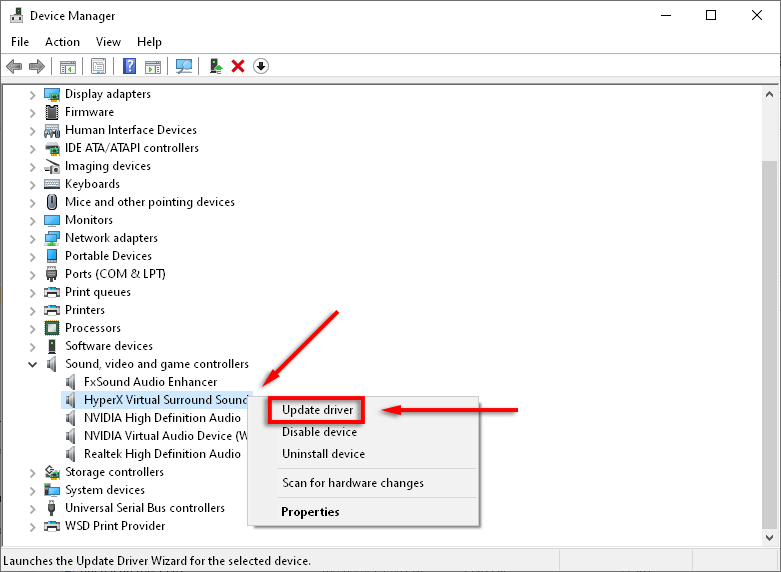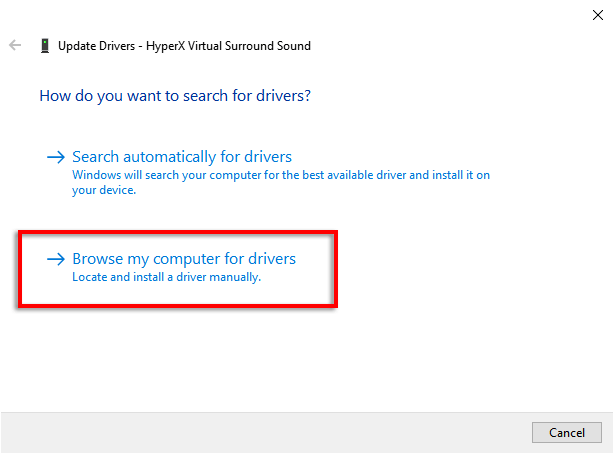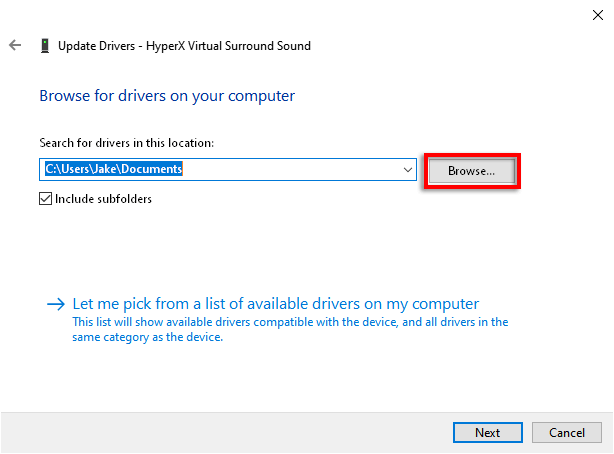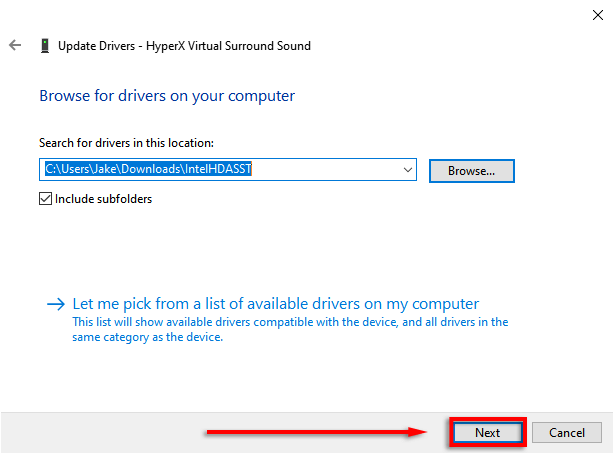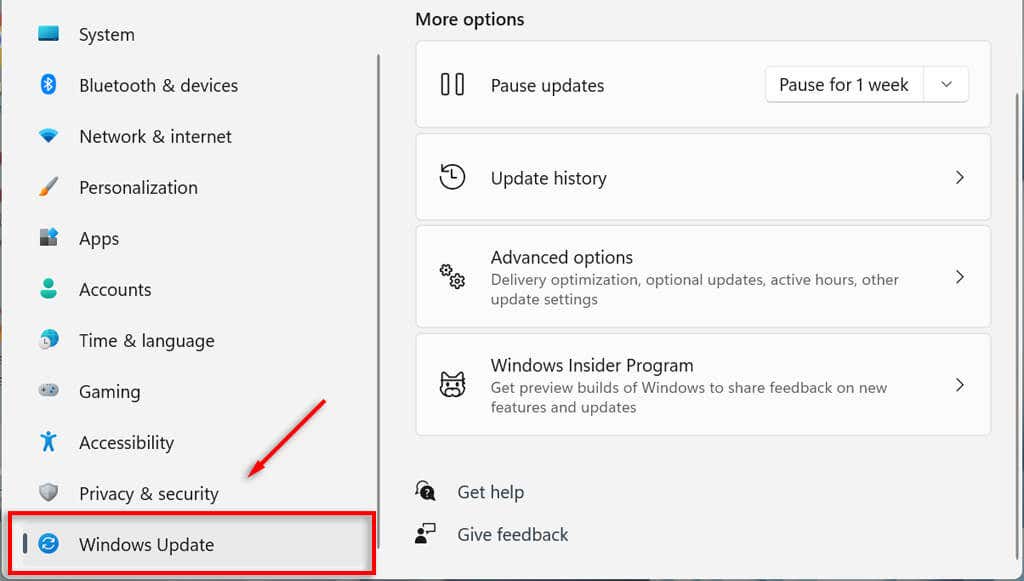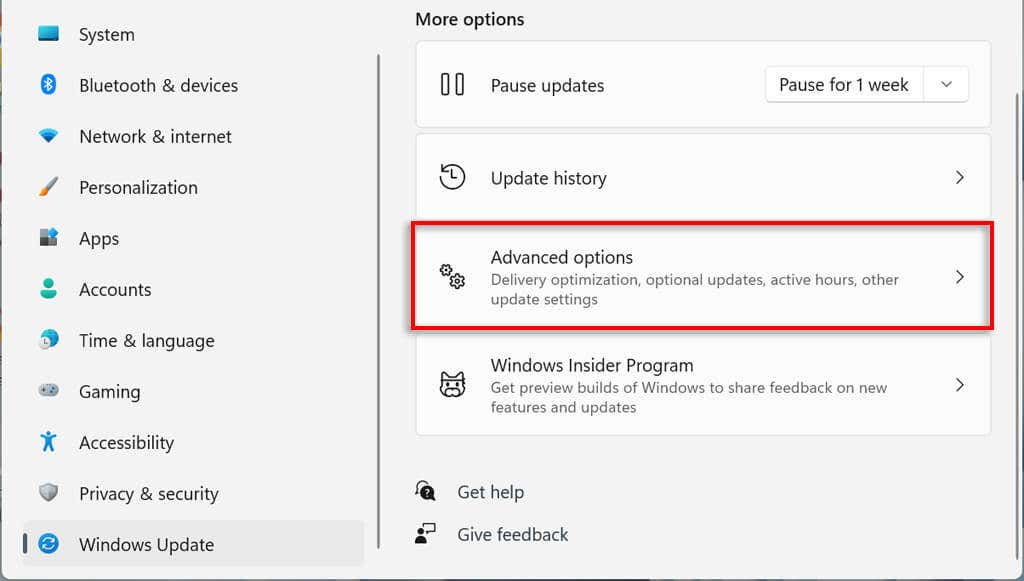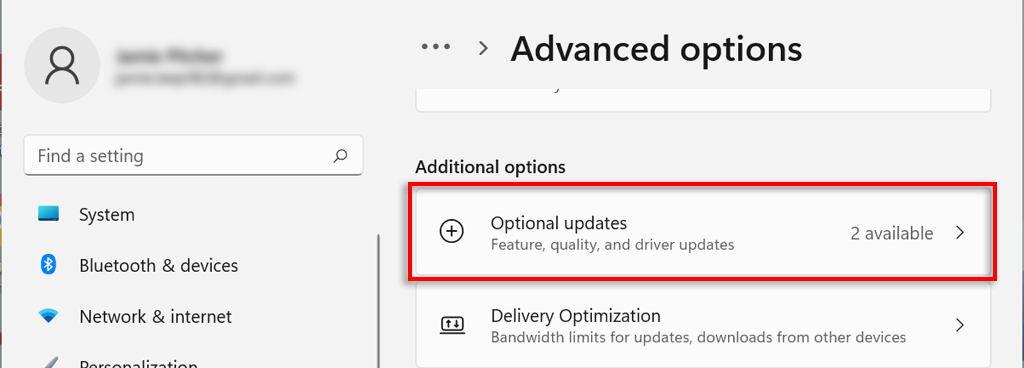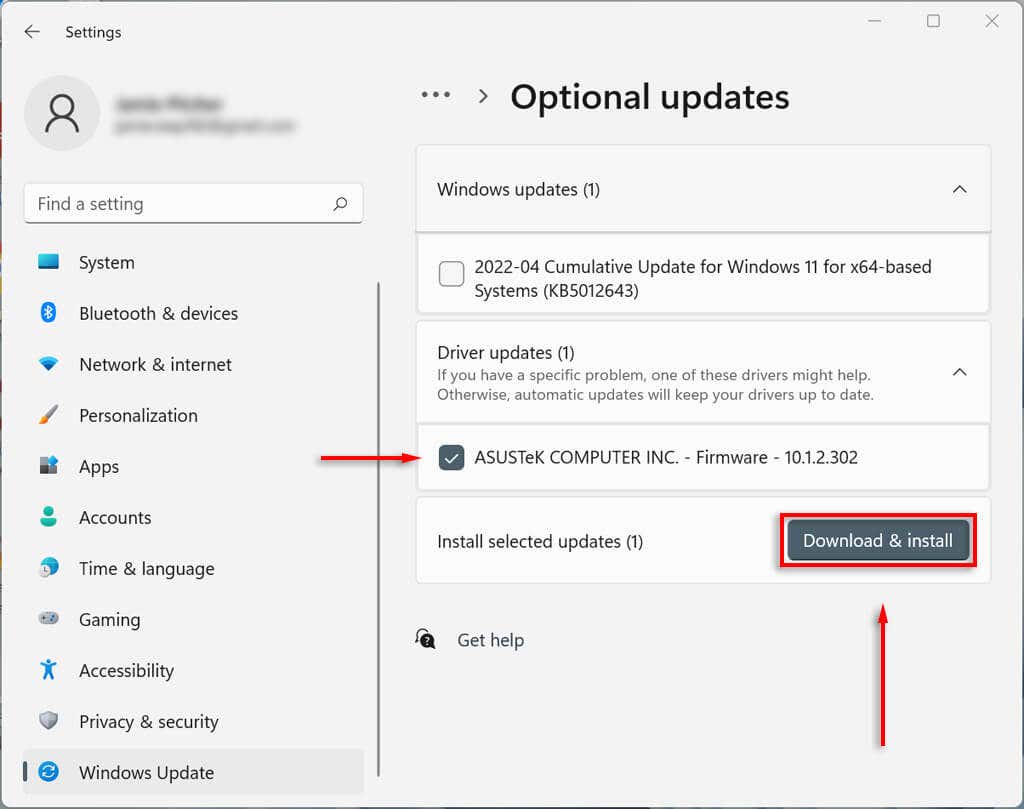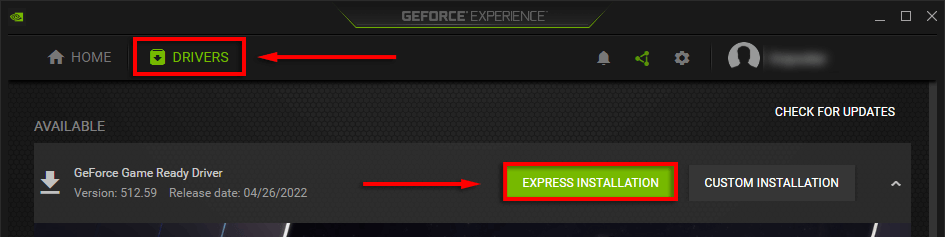Generally, Windows automatically installs drivers as required. However, this isn’t always the case, so in this article, we’ll cover how you can manually install a driver in Windows 10 and 11.
What Are Drivers and What Devices Need to be Updated?
Drivers are pieces of code that allow software and hardware devices to work by facilitating interaction with the operating system. Most devices need drivers to work, and most will be installed on their first use and updated automatically. However, for several reasons, devices are often forgotten by the system (or the user) and left out of date. Often these out-of-date drivers are only discovered when troubleshooting an issue with a device. The most common devices that require drivers include:
Graphics cardsSound cards and audio adaptersModemsMotherboardsPrinters and scannersControllersStorage devicesNetwork adapters
How to Manually Update Your Drivers in Using Device Manager
To manually update your drivers you must use the Device Manager. The process is identical whether you’re using Windows 10 or Windows 11.
How to Manually Update Your Drivers in Windows 11
Updating drivers in Windows 11 is essentially identical to Windows 10, but it has an added capability to update your drivers via the settings app. The easiest way to find device driver updates in Windows 11 is via the settings app.
How to Manually Update Your Graphics Driver
Graphics card drivers are probably the most frequently updated. If you’re a gamer, you want to stay on top of these updates as they will give your PC a competitive edge in many of the latest games. Video card manufacturers generally have their own software from which you can easily download drivers. The most common graphics card manufacturers include:
NVIDIA: NVIDIA GeForce ExperienceIntel: Intel Driver & Support AssistantAMD: AMD Software: Adrenalin Edition
Depending on your graphics card, download the manufacturer’s software and follow their instructions to download and install the latest drivers. For example, with GeForce, select the DRIVERS tab and click EXPRESS INSTALLATION.
Set Your PC to Update Device Drivers Automatically
Let’s face it – it’s easy to forget to update driver software. Luckily, no matter what version of Windows you use, it’s pretty easy to update your drivers manually. Even better, Microsoft Windows offers a way to automatically update your device drivers so that you don’t have to worry.