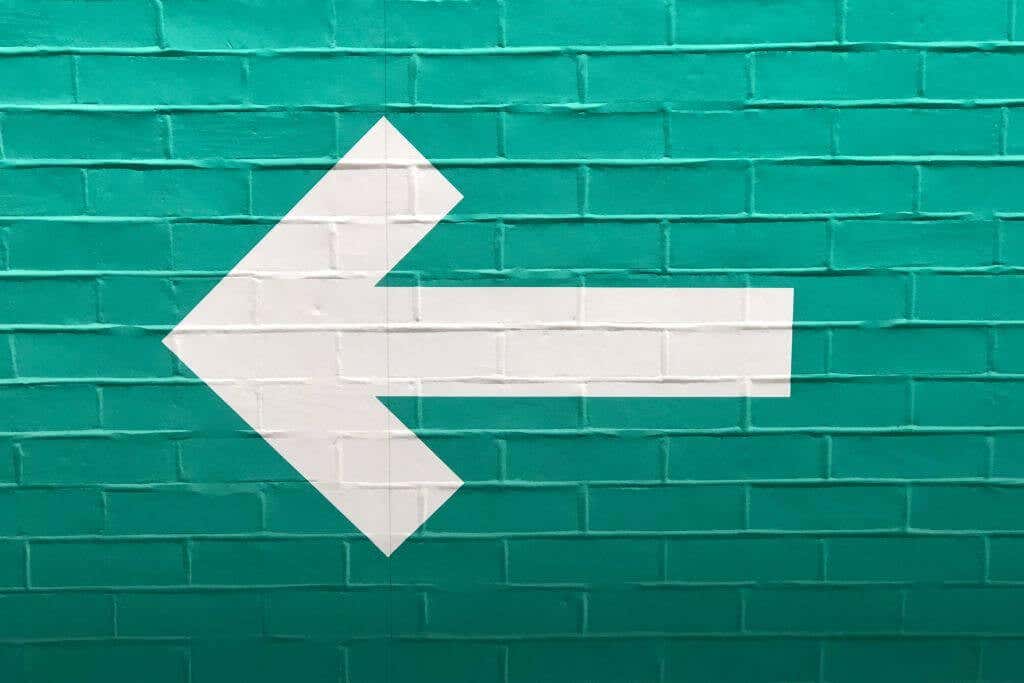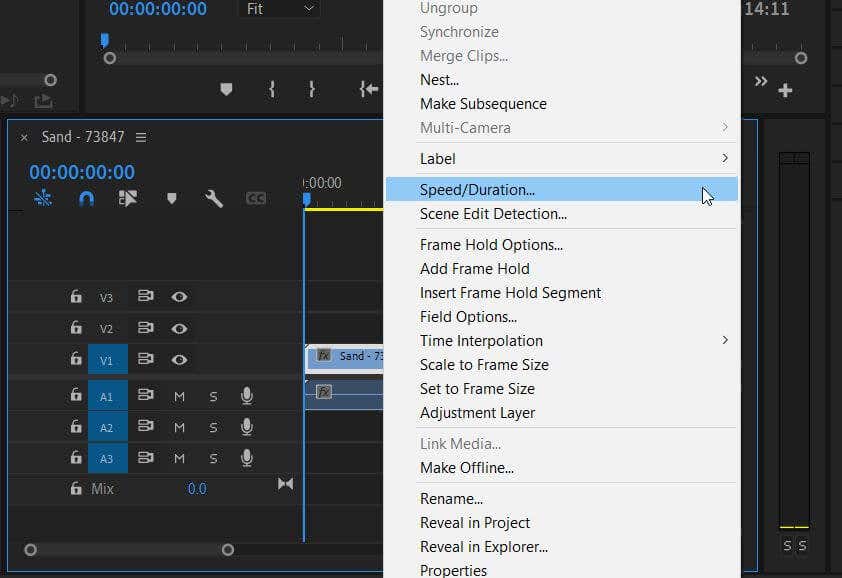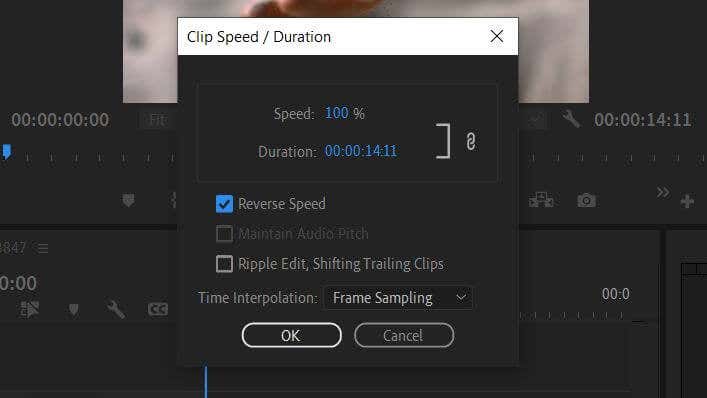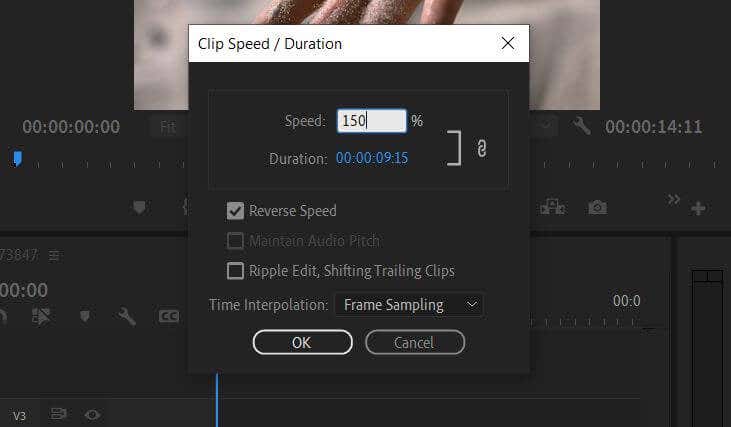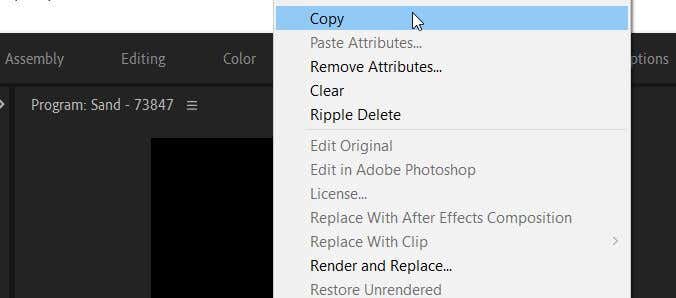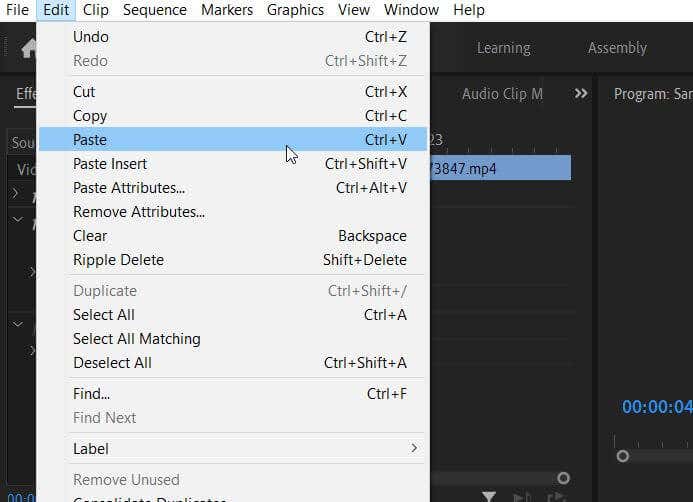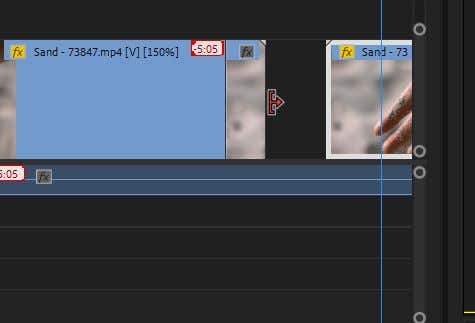Once you know how to reverse a video, you can get creative and make it your own. This effect is good for something like music videos or if you’re doing any other kind of more artistic editing. In this article, you’ll learn how to reverse any video clip and how to incorporate it into your editing project.
How To Reverse a Video Clip
Before starting, make sure to import the video clip(s) you want to reverse into your project. You can do this by going to the Media Browser and selecting the clips you want to use. After putting them into your timeline, you can then start reversing any video clip you want. Premiere also automatically reverses the audio on the clip to match up with it. However, you can always delete the audio or add music or voice-overs to replace it if you wish.
How To Reverse Part of a Clip
With Adobe Premiere, you can reverse part of an entire clip too. There are just a few more steps in the process. The next step depends on your desired effect.
To create a boomerang effect:
For the opposite of a boomerang effect:
To stop the clip for a second, then have that portion reverse:
The effects you add from the Speed/Duration window will be applied after you select OK. Then, replay your edited video to make sure it looks the way you want it. If you need to re-edit, you can always go back to the Speed/Duration window to do so.
How To Remove a Reversal
If you decide you don’t like how the reverse video footage looks, you can remove this effect from the video, and it will return to normal. These steps are an excellent way to un-reverse a video if you have other effects you don’t want to lose. If you wish to start over with the clip, though, you could also delete it entirely from the timeline and insert the original clip from the Project panel.
Reverse a Video for Visual Impact
The reverse effect has been around in video editing for a long time, and it can be helpful for many different purposes. For instance, you can create a reverse timeline of an event or just reverse a video for comedic effect. Try it out in your video editing project to quickly add some flair and intrigue. Tell us about how you used this technique in a comment below.