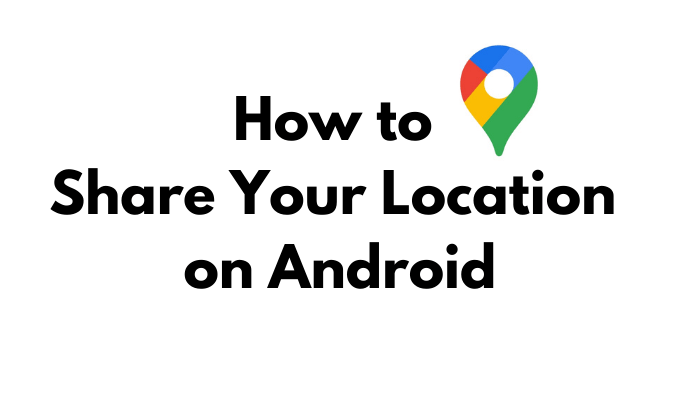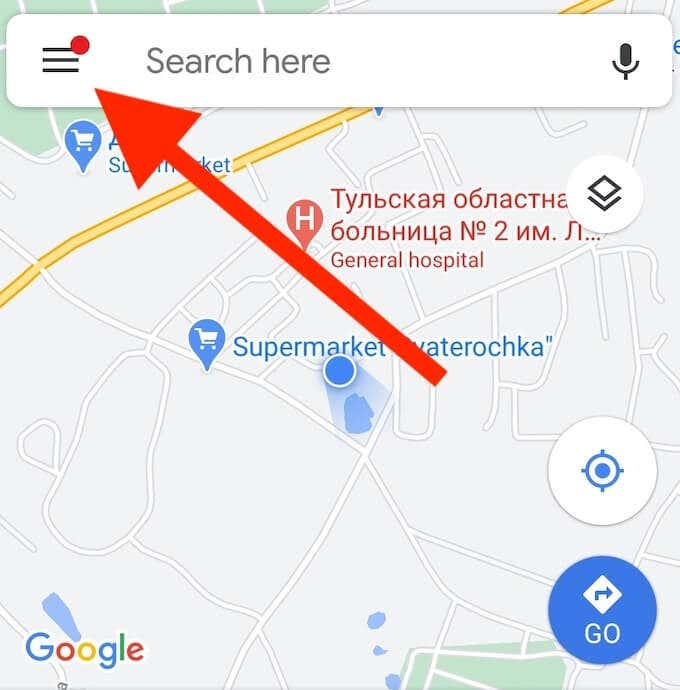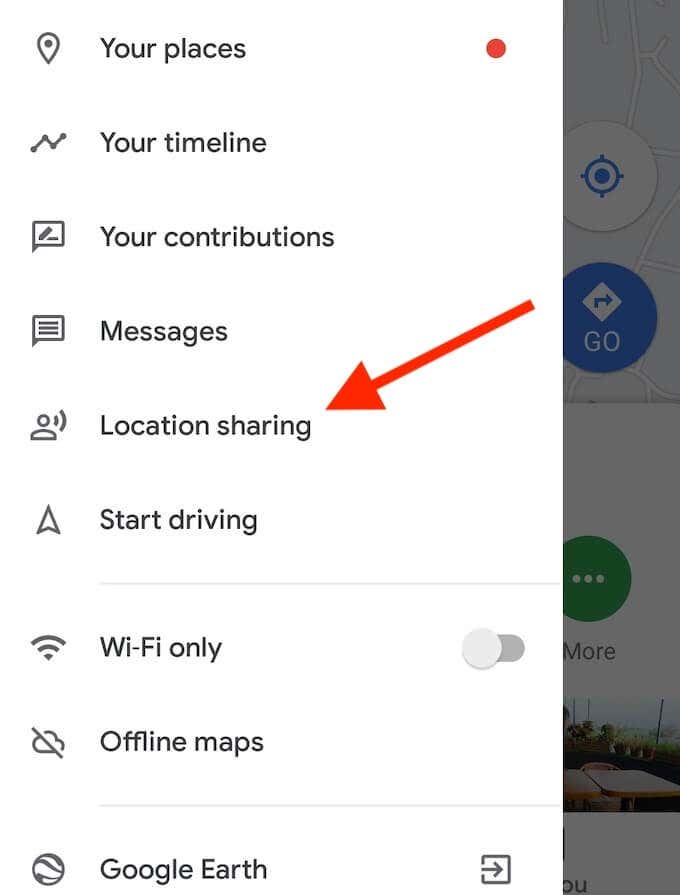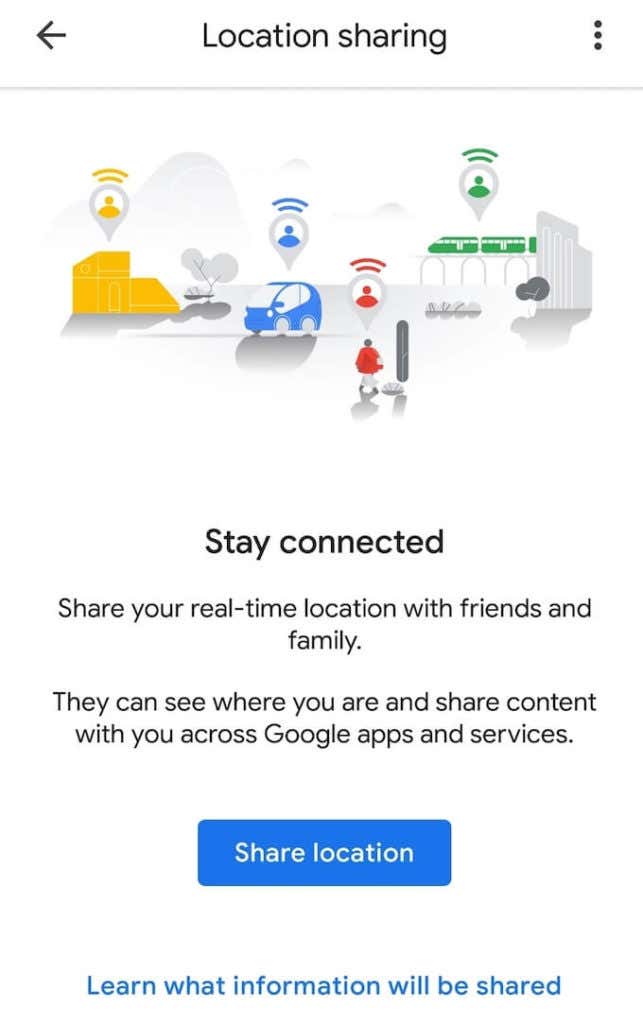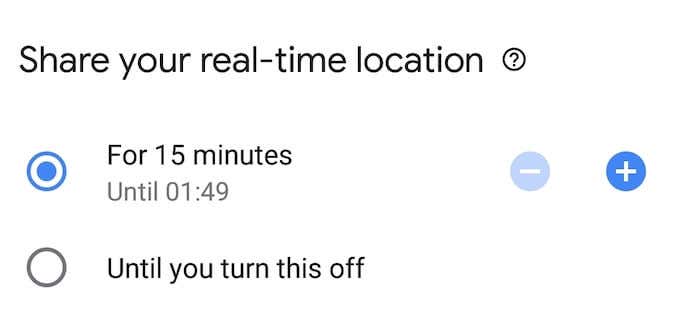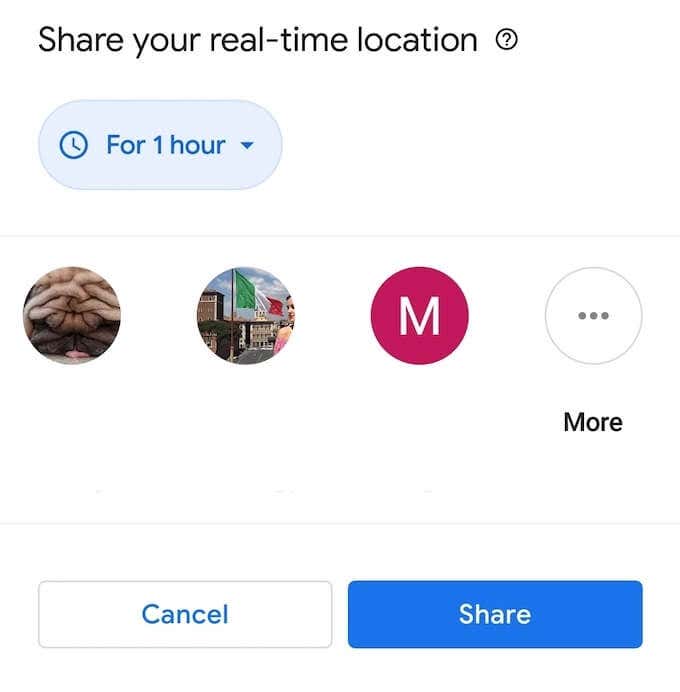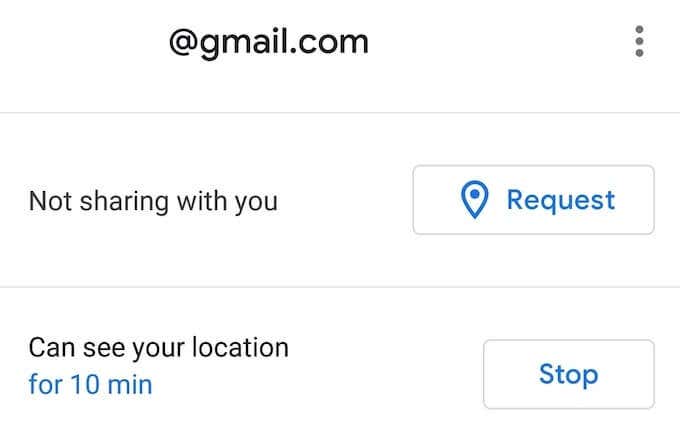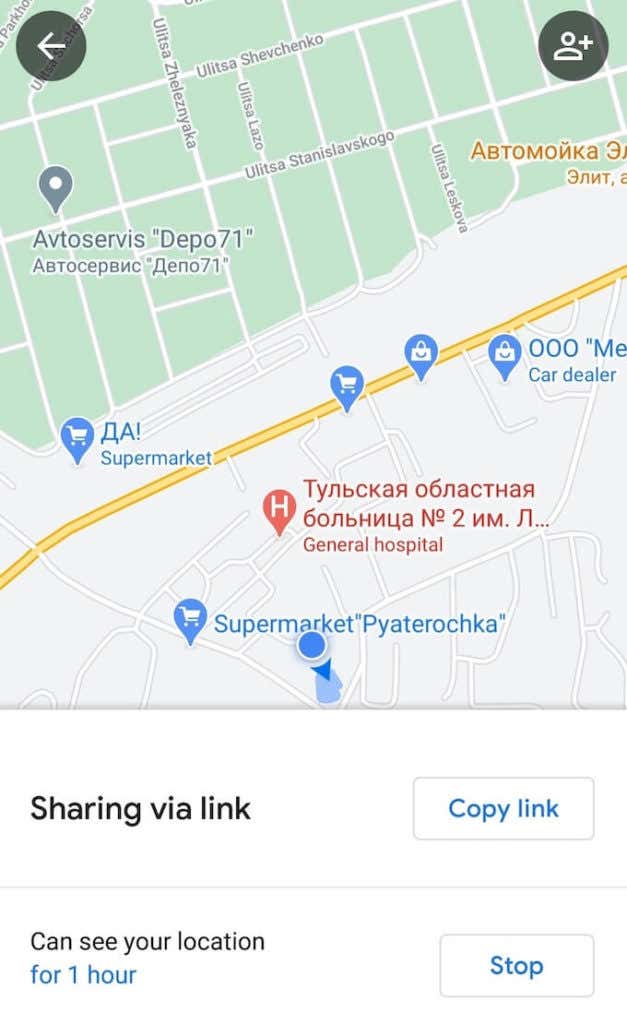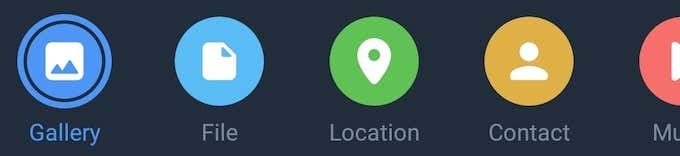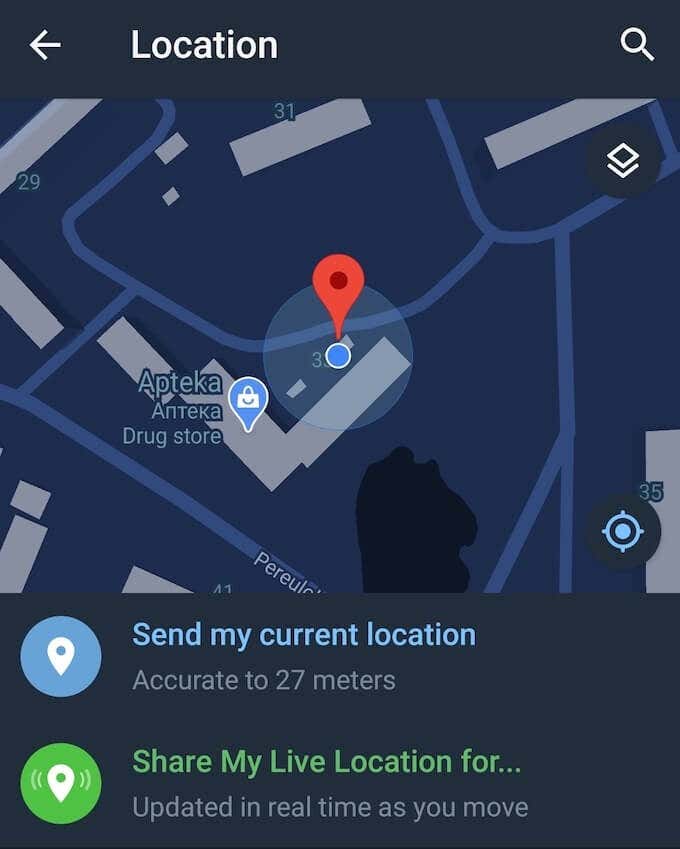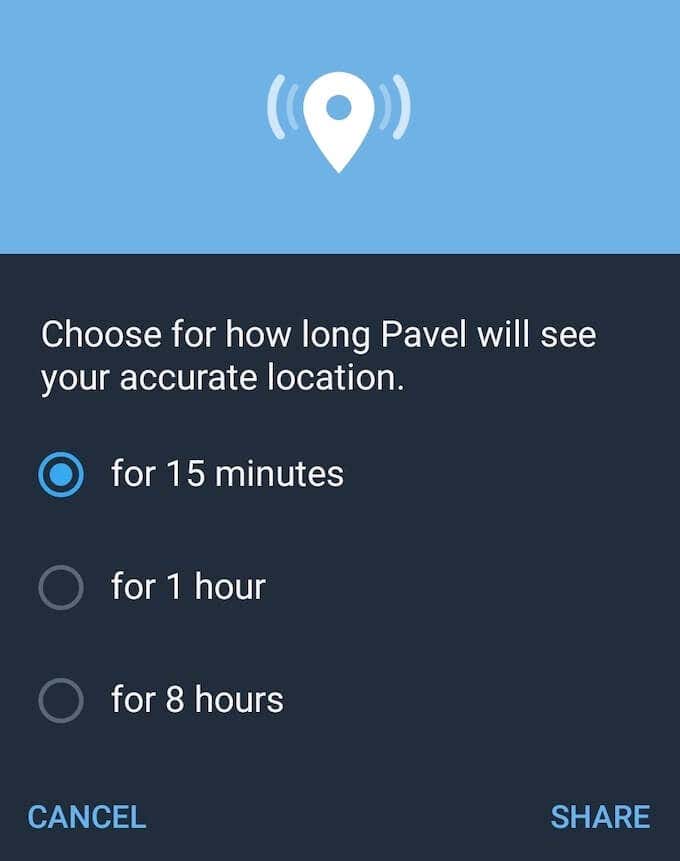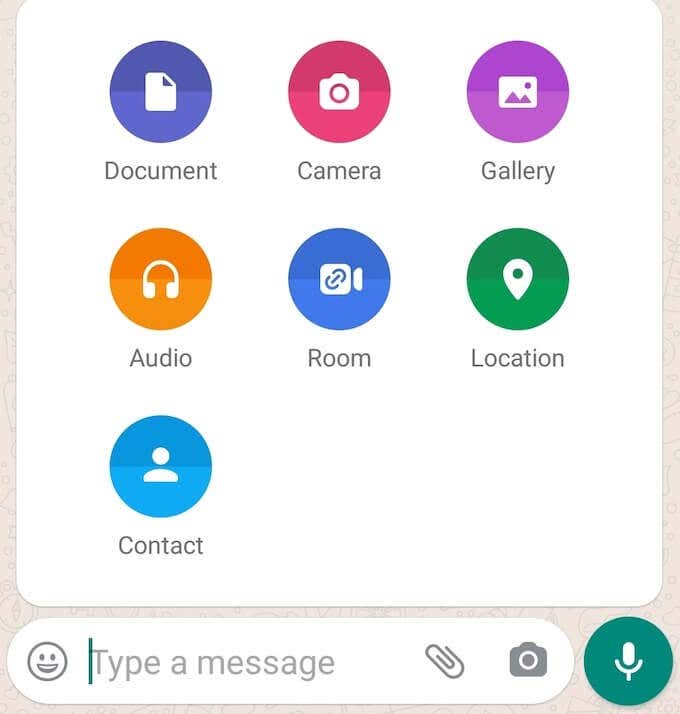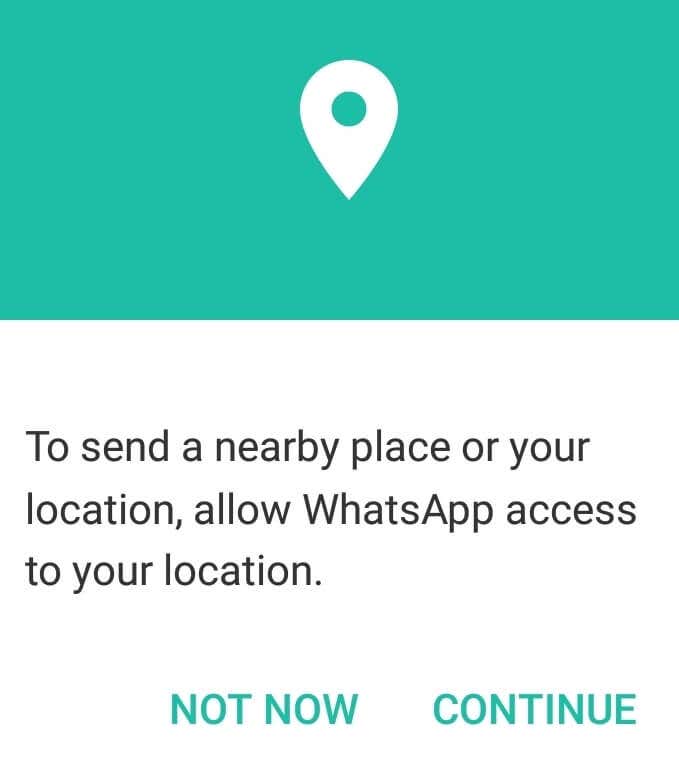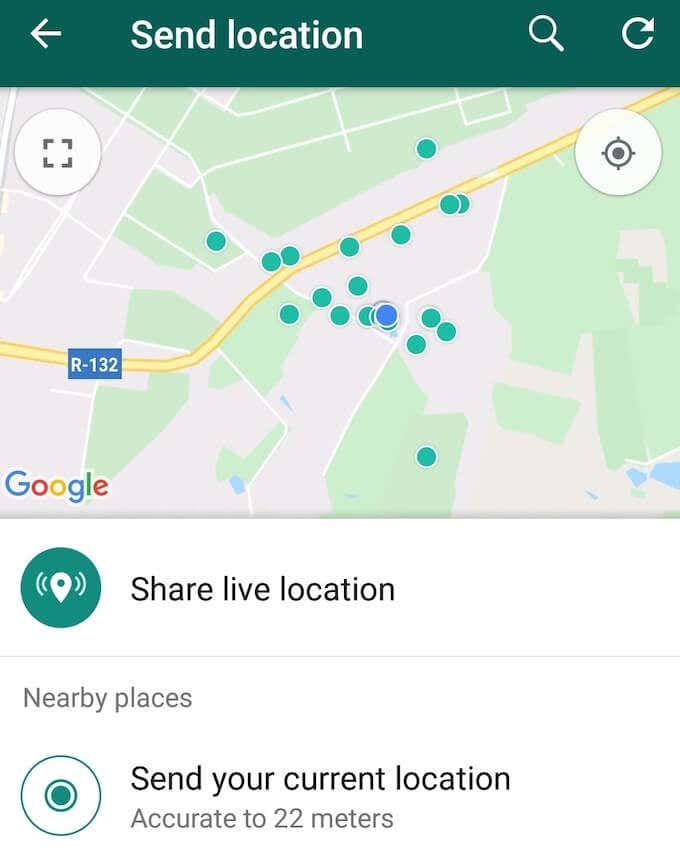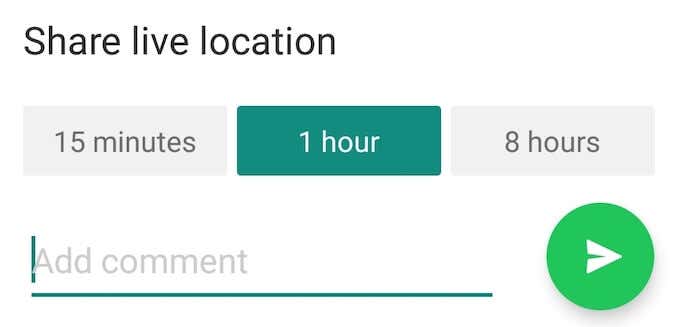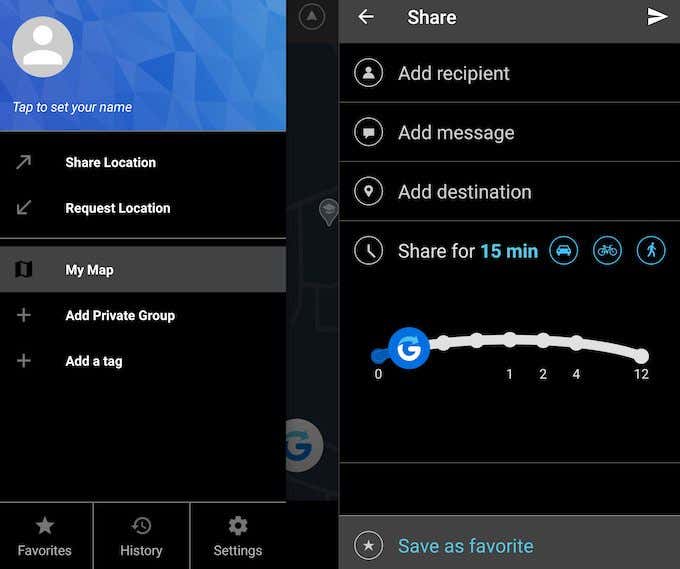Maybe you’re meeting a friend and are struggling to describe your exact location in words. Sending them a pin with your location can save you both time and effort finding each other. It could be that you want your colleague to know you’re stuck in traffic rather than sleeping through an important meeting you have together. If you find yourself in such a situation, here is how to share your location on Android.
Share Your Location on Android Using Google Maps
The easiest way to share your location on Android is by using Google Maps. The app has a feature called Location sharing that allows you to share your Android device’s location with your contacts. You can choose the amount of time that your location’s visible for and turn it off at any moment. To share your location using Google Maps, follow the steps below. You can disable location sharing in Google Maps at any time. To do that, select the contact that you’re currently sharing your location with, and select Stop. On the same screen you can also ask your contact to share their location with you by selecting Request.
Share Your Location Via Link
Google Maps allows you to share your location with people who have a Google account, as well as with those who don’t. To share your location with someone who doesn’t have a Google account, follow the steps below. When you don’t want anyone to see your location anymore, select Sharing via link and then Stop to disable location sharing.
Send Your Location via Messaging App
Every social media platform allows for location sharing today in one form or another. However, giving your Facebook friends or Instagram followers access to your exact location isn’t a good idea, considering some of them are complete strangers. Your messaging app, however, is an entirely different story. Especially if you’re using a secure messaging app like Telegram.
How to Share Your Location in Telegram
To share your location with your Telegram contacts, follow the steps below.
How to Share Your Location in WhatsApp
WhatsApp might not be loaded with security features like Telegram, but it’s a preferred method of communication for many. To share your live location in WhatsApp, follow the steps below.
Use a Dedicated Location-Sharing App
One more option that you can use to share your location on Android is via a dedicated third party location-sharing app. One of the benefits of this app is that you can keep it private by only inviting your friends and family to join it. That removes a risk of accidentally sharing your location with the wrong person from your contact list. On the downside, it’s another app that you have to download and install. If you don’t mind dedicating space on your smartphone to a location-sharing app, give Glympse a try. Glympse is a free app that allows you to share your live location with one or multiple users. You can link it with other social media accounts to import your contacts, or use your phone’s contacts list to send location pins to. One fun feature that Glympse has is an ability to create events and invite multiple people there to see how many people are attending and whether someone’s running late.
Let Your Loved Ones Know Where You Are
Location sharing is a great way to keep tabs on your friends and family at all times, whether you do it for fun or for security. All that’s left is to choose the method that you like most and you can start sharing your location using your Android device. Have you ever had to share your live location? What tools do you use to send your location to other people? Share your experience with location sharing in the comments section below.