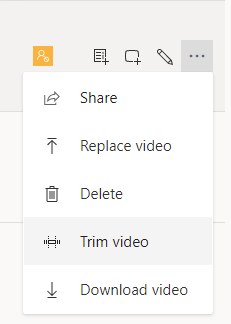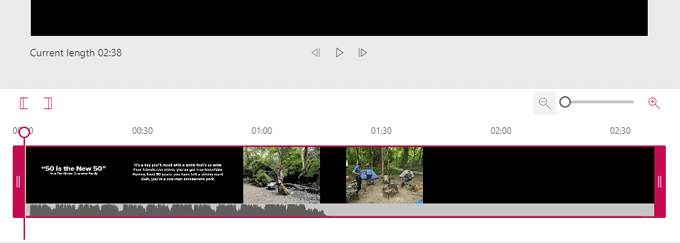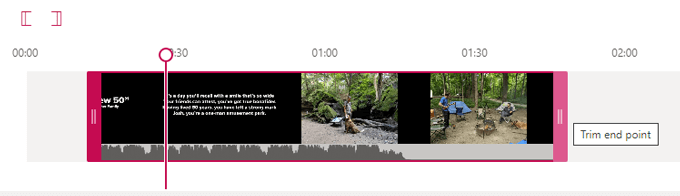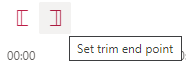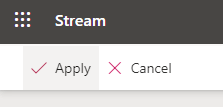While Microsoft Stream is definitely not a robust video editor, it does allow you to trim the beginning and/or end of a video quite easily. If trimming is the only kind of editing you need to do to your video, Stream will work just fine. If, on the other hand, you want to do more intensive video editing, you’ll be better off with a better video editor that can handle elements like soundtracks, cutting from the middle of a video, adding b-roll, and transitions between clips.
How to Find Your Videos in Microsoft Stream
To begin, find or upload the video you want to trim on Microsoft Stream. Videos that you record from within the Microsoft 365 platform are automatically saved to your Microsoft Stream, including any Microsoft Teams meetings that you have recorded or screen recordings you have made with Stream. You will see a list of all the videos saved to your Stream.
How to Upload a Video to Microsoft Stream
If you want to upload a video from your device to Microsoft Stream so you can trim it, follow these steps. (Note: You can edit all these details, permissions, and options later by visiting My content > Videos and selecting the Update video details icon.)
Trimming Your Video in Microsoft Stream
It’s important to note that in order to use the trimming feature in Stream, you must use a supported browser. Currently, supported browsers include:
Apple Safari 10 or higher on Mac OS 10.10 or higherGoogle Chrome on Windows 7 or higher or on Mac OS 10.10 or higherMicrosoft Edge on Windows 10Firefox version 42 or higher on Windows 8.1 or higher
Now it’s time to find your video and trim it. The time it will take for your trimmed video to become available will depend on the video’s size and bitrate. As soon as a 360p version of the video is ready, Stream will make the video available for you (and others) to play. As higher resolution versions are encoded, your video will play in the highest resolution available. Find your trimmed video by going to My content > Videos.
Videos in the Workplace Are Here to Stay
In a world where virtual meetings are the norm, not the exception, giving stakeholders access to meeting recordings and other video presentations allows them to stay in the loop on business processes and decisions, even if they weren’t able to attend the meeting. Cutting unimportant chit chat and dead time from the beginning and end of meeting recordings is just one example of when trimming videos can be valuable. And, of course, you can use Stream to trim other kinds of videos, too. Training videos, product demonstrations, and onboarding videos can all benefit from trimming.

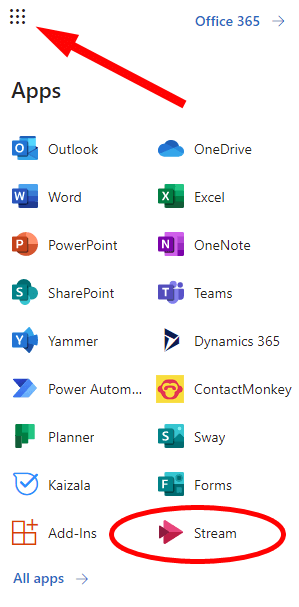
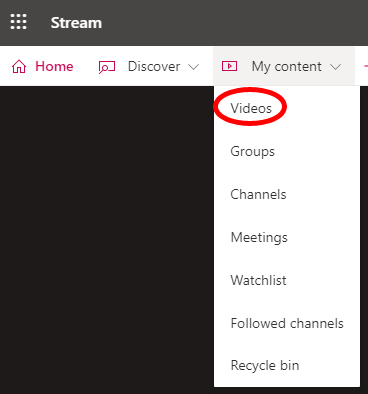
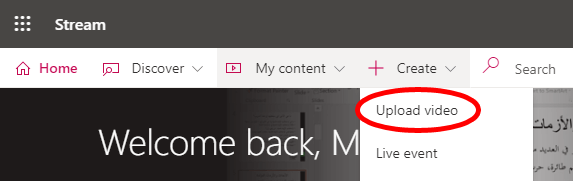

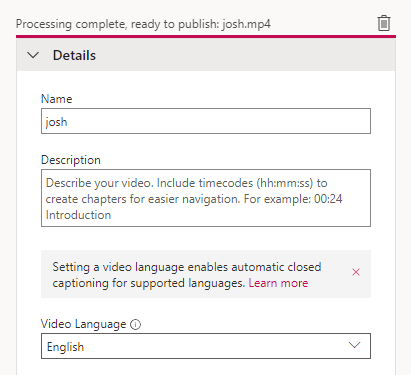
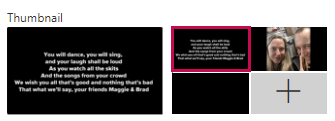
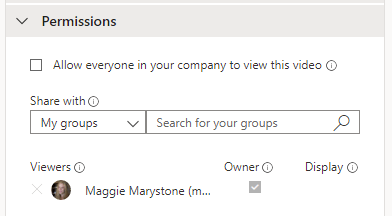
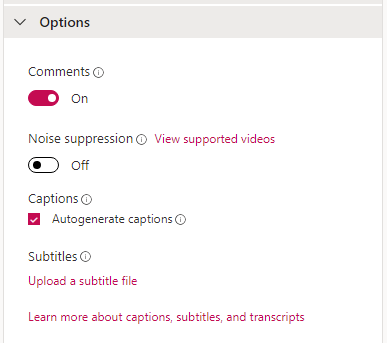


![]()