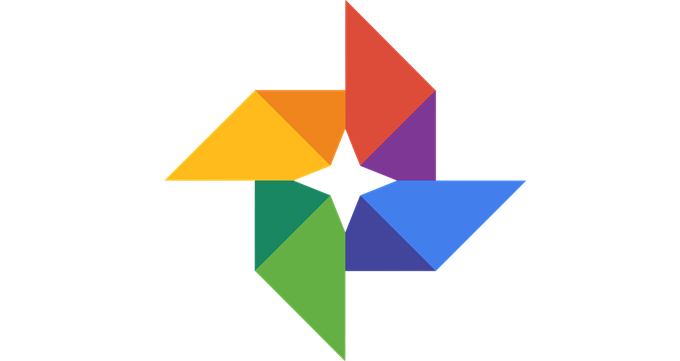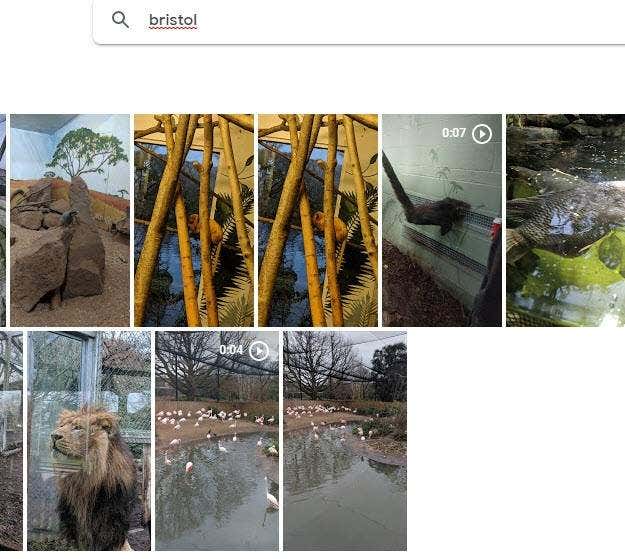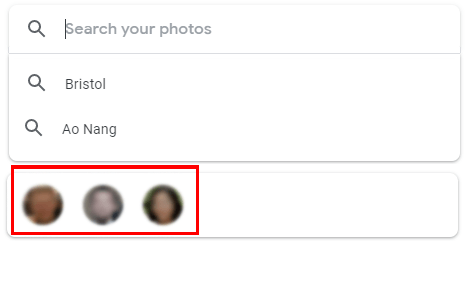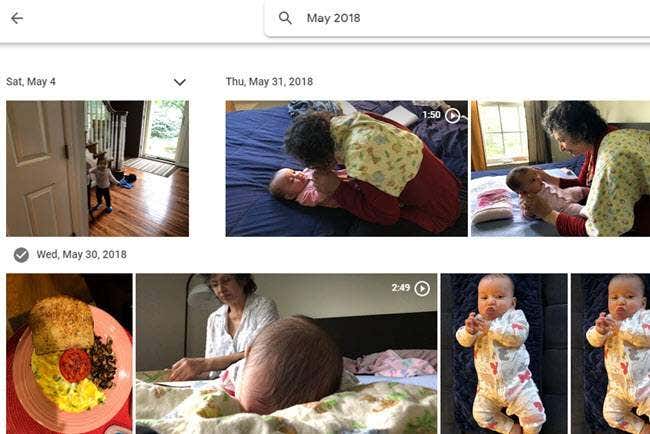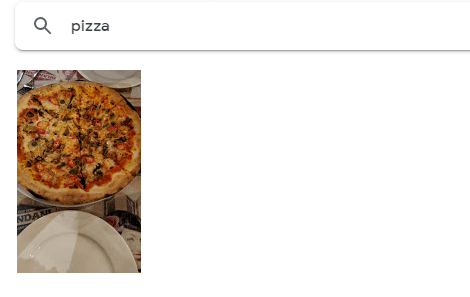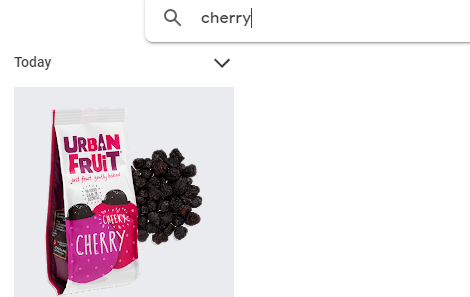From searching text in photos to searching by face and location, Google Photos does an excellent job at gathering information from your photos so that you can find them through search. Once you know how to use Google Photos’ search tools, it will be very easy to find any photo saved to the cloud so long as you have a tiny bit of information about what you’re looking for.
Basic Search Tools in Google
Photos
Let’s first look at the main search tools that Google Photos provides. Firstly, if you take a photo from your phone and upload it, the photo will have its location data tied to it, which means it is very easy to search for a location and have photos from that location show up. You can search for countries, cities, and even specific places of business found on Google Maps. If you want to find photos from a specific day out, this can be the best way to do it. If you upload photos without location tags, you can also edit it to add the location manually. If you start to upload more photos with the same person, they will appear in a bubble when you tap or click on the search bar. As you take more photos with more people, you’ll be able to find photos that they’re in by tapping their face. You can also assign names to faces so that you can just search for their name and Google Photos will return relevant results. You can also search specific photo types. For example,type selfie to bring up results of any photos taken from your front facing camera that include your face. You can also type screenshot to see any screenshots you’ve taken of your phone. Another feature built into Google Photos is the ability to search by time. Simply typing a date will return results of photos on that date. If you know the general time a photo was taken, but not the specific date, you can search by month and even by season. For example, typing “May 2018” will return results of all photos taken during the month of May, 2018. Google also has date based sorting, which allows you to scroll through a timeline to find photos. You can quickly see what time your photos were uploaded on the left side. Finally, you can also search by file type. If you regularly upload files via your PC, this can be a useful way to sort by different types of file, for example, .png, .gif, and .jpeg. If you still can’t find a specific photo after considering location, faces, date, or photo type, you can also use Google’s AI powered search tools. I’ll explain more about this below.
Advanced AI Based Search Features
in Google Photos
Google Photos can also gather a lot of information about the photos you save and upload to help with your search. Google Photos is constantly learning more over time, so the functionality explained below is only going to get better. Essentially, Google’s goal is for you to be able to search anything and have relevant photos appear. As an example, searching for a specific food, like pizza, will return photos of pizza. Google Photos is very smart at distinguishing what details are in a photo. Typing ‘car’ will return results of cars. Typing beach will return photos of beaches. You can even search colors and return results that feature that specific color. Taking it further, if you have pictures of screenshots, signs, or documents, you can even search for specific words within the photo and Google Photos will be able to find it. This doesn’t always work. For example, if the text is too distorted or shown at an angle. In most cases, it works perfectly, and it is expected that functionality like this one will become more powerful over time. You can take all of these search features and combine them for even more specific results. For example, if you visited a country and want to find something specific, typing the country, followed by an object, color, or person, can return relevant results. If you have thousands of photos and need to find something specific, combining search parameters can be the easiest way to find a photo.
Summary
Now that you know about these search tools, you’ll be able to hunt down any old photos easily. All you need is the smallest piece of information about a photo and Google Photos will show it in search results. Sometimes, Google Photos may not pick up on specific details, so if you’re trying to find a photo, try different methods of search until Google Photos finally finds a matching parameter. If you have any questions about Google Photos or how to use it to its best potential, feel free to leave a comment and I’ll get back to you as soon as I can.