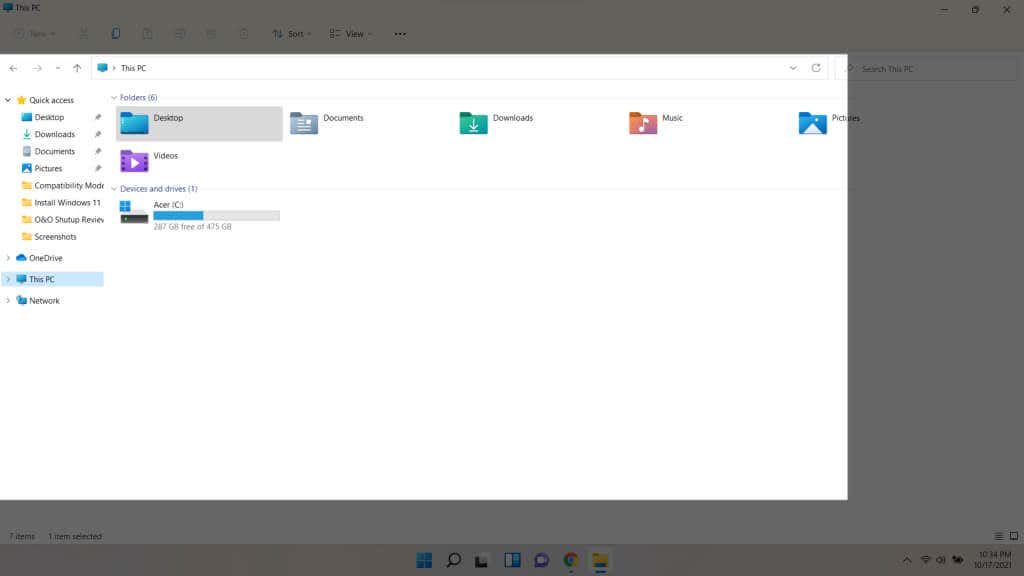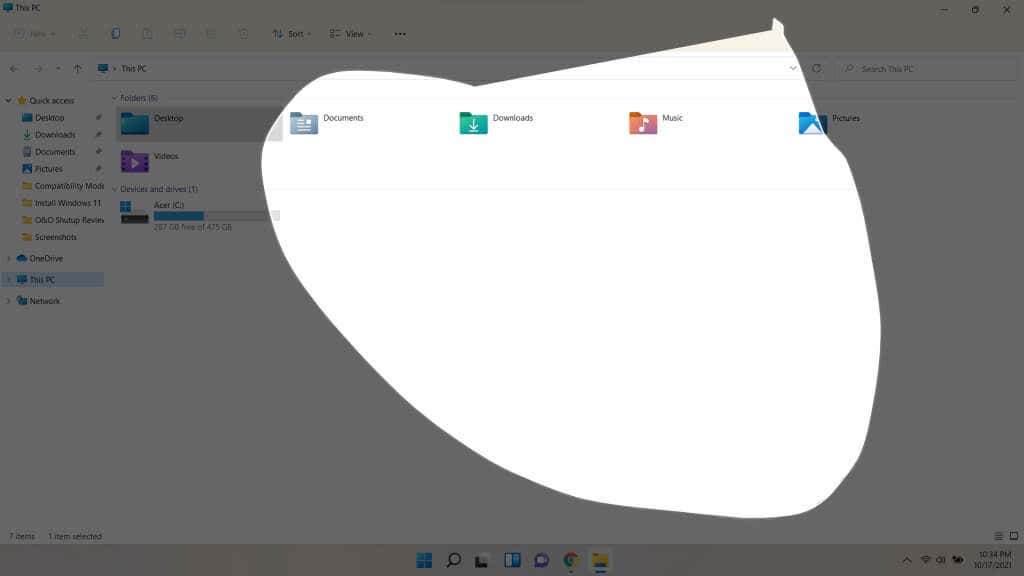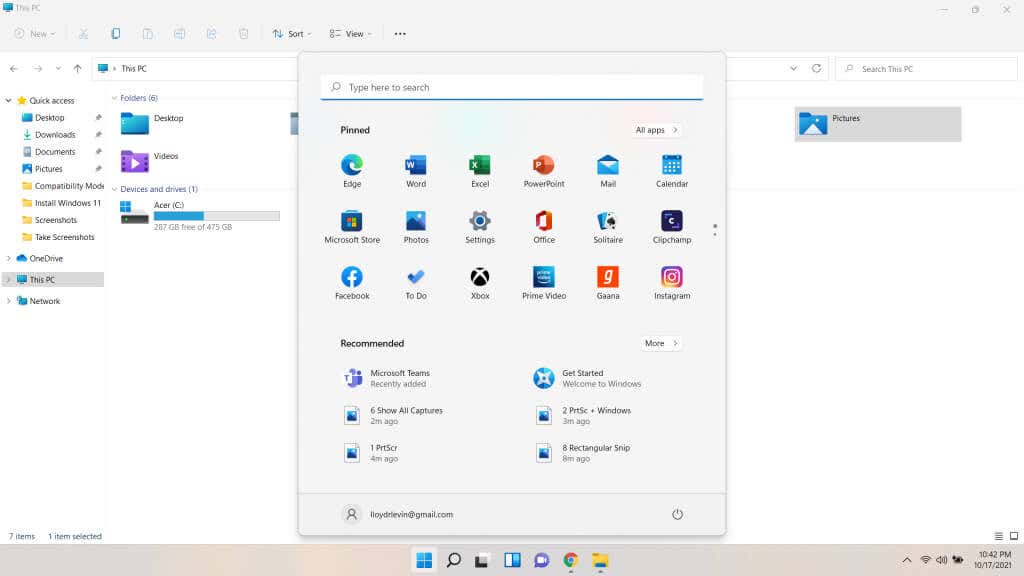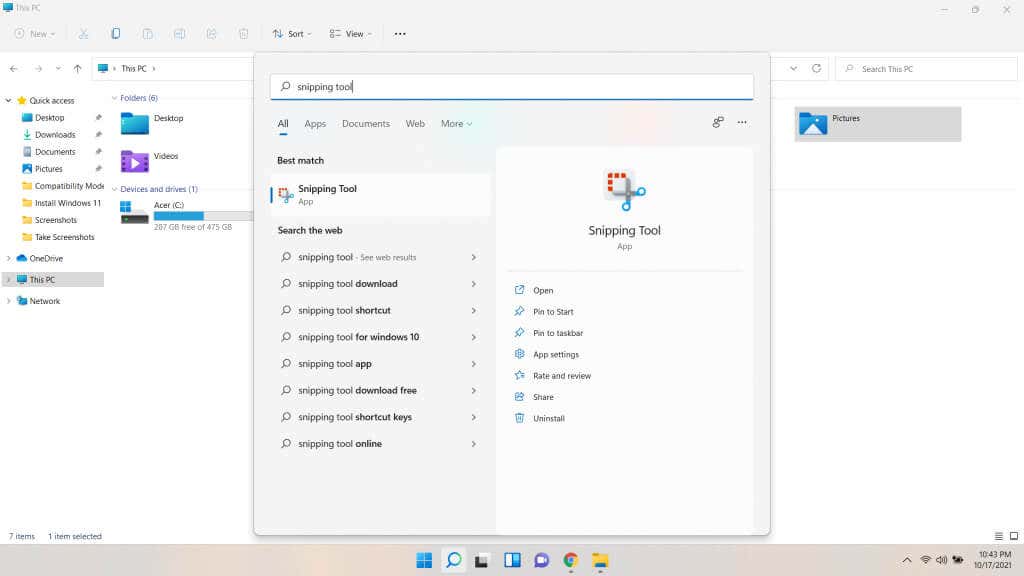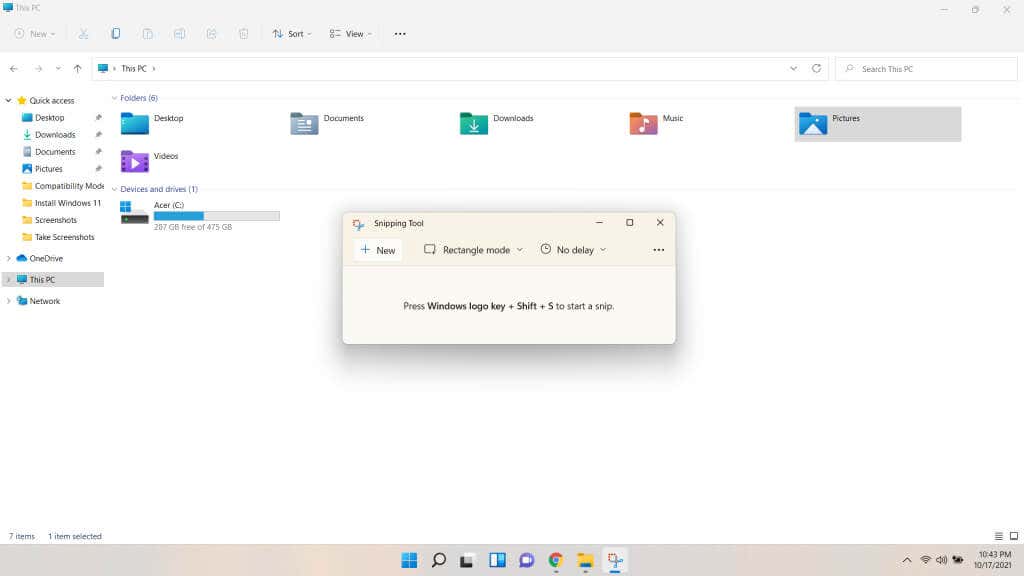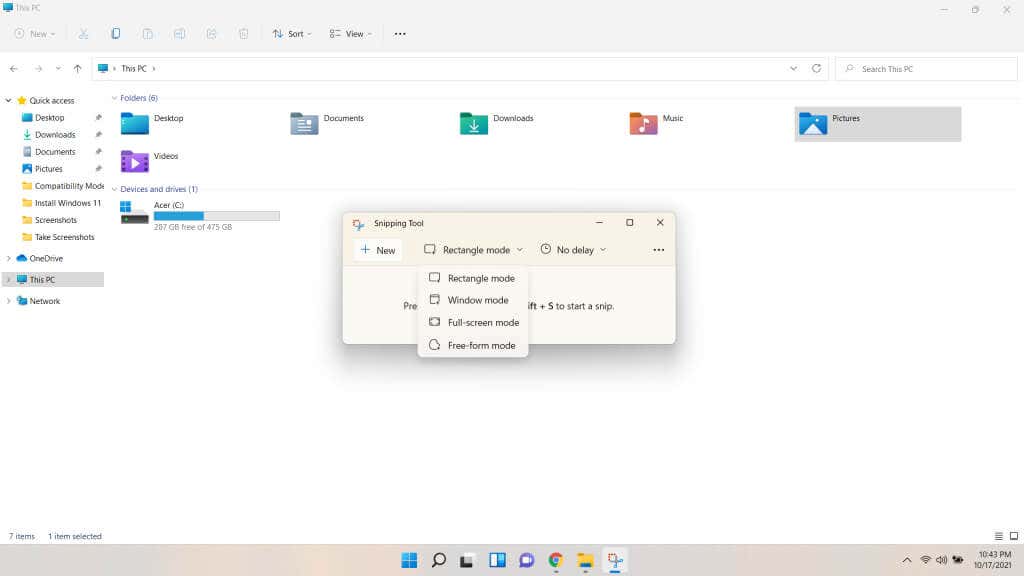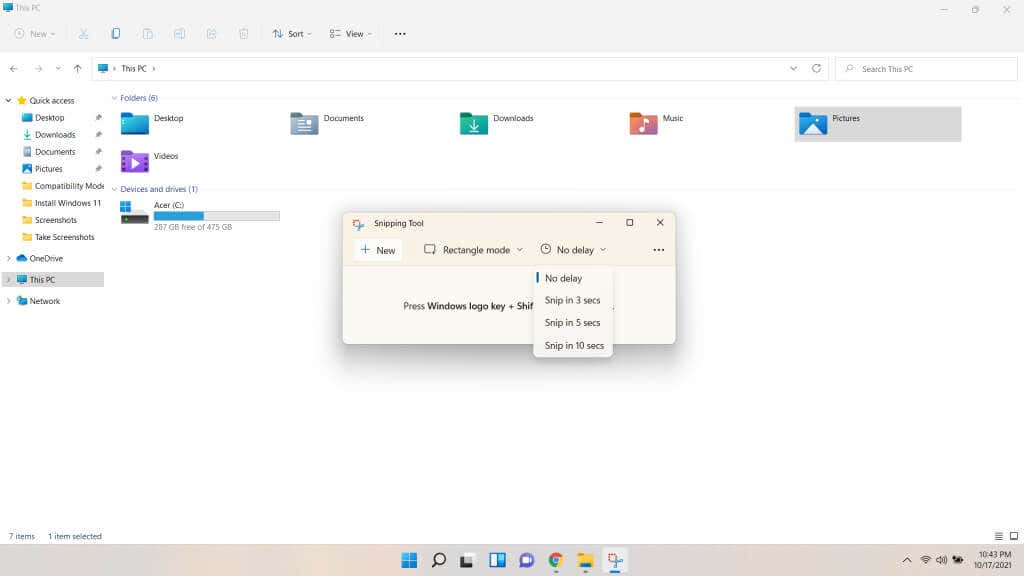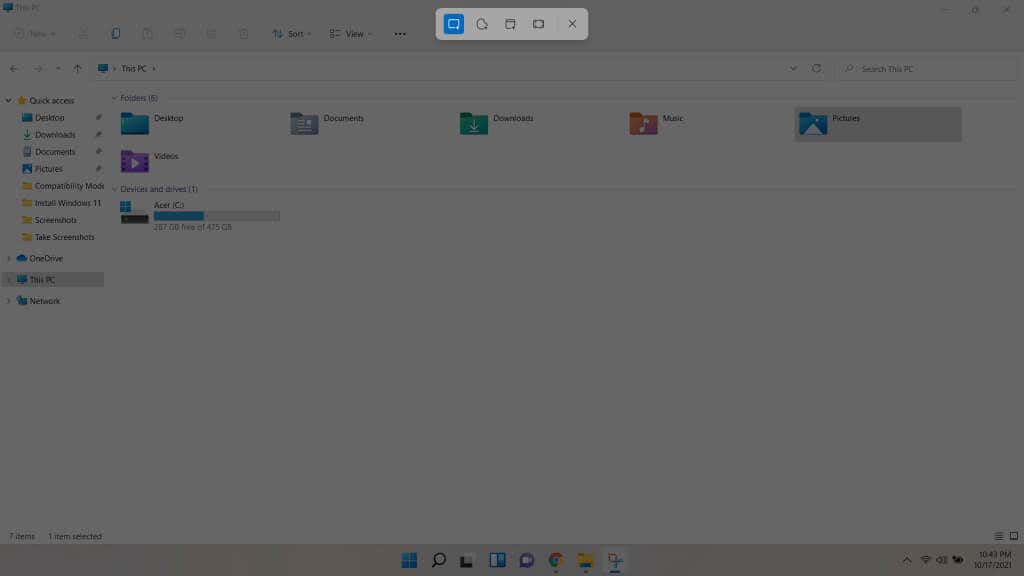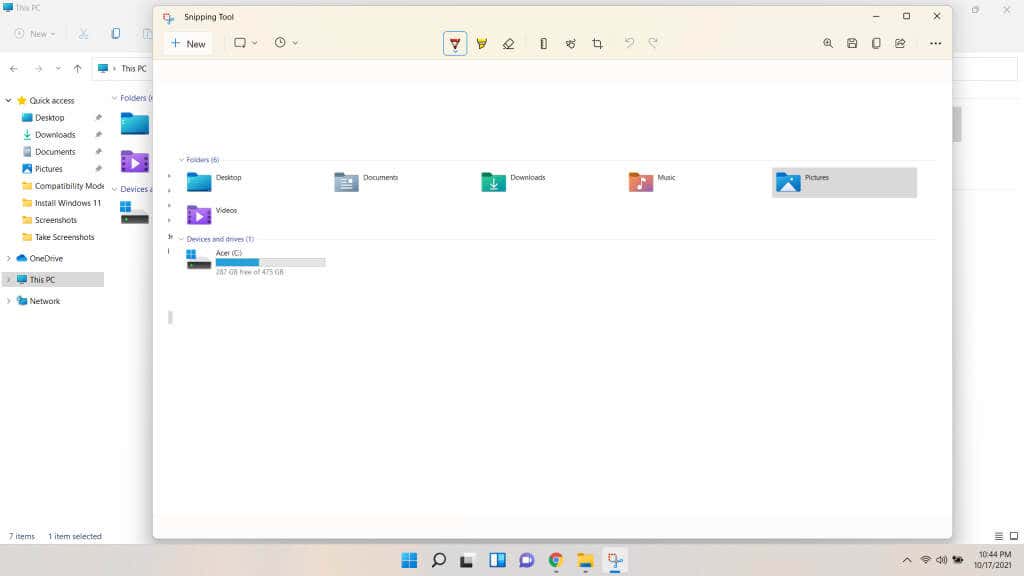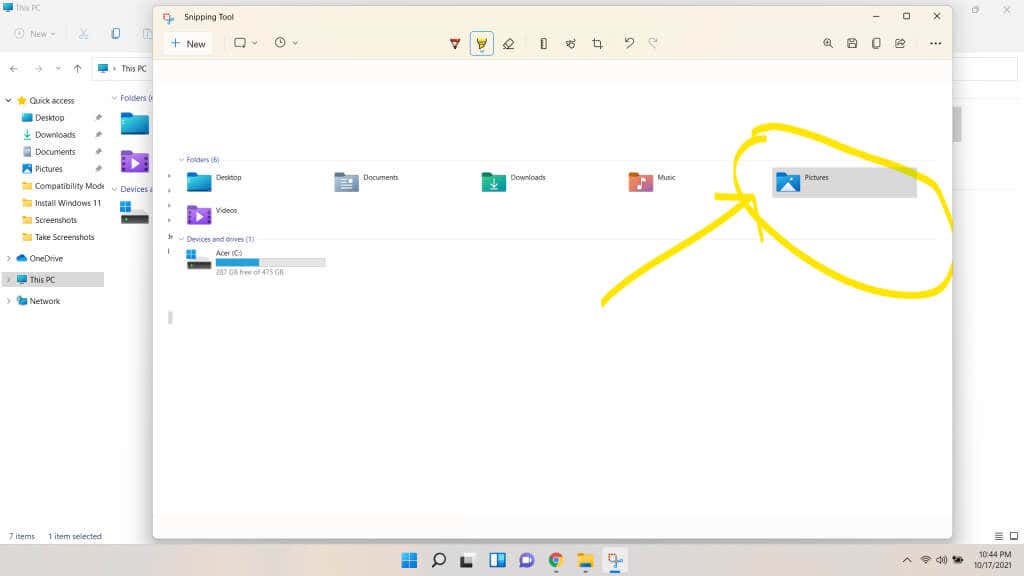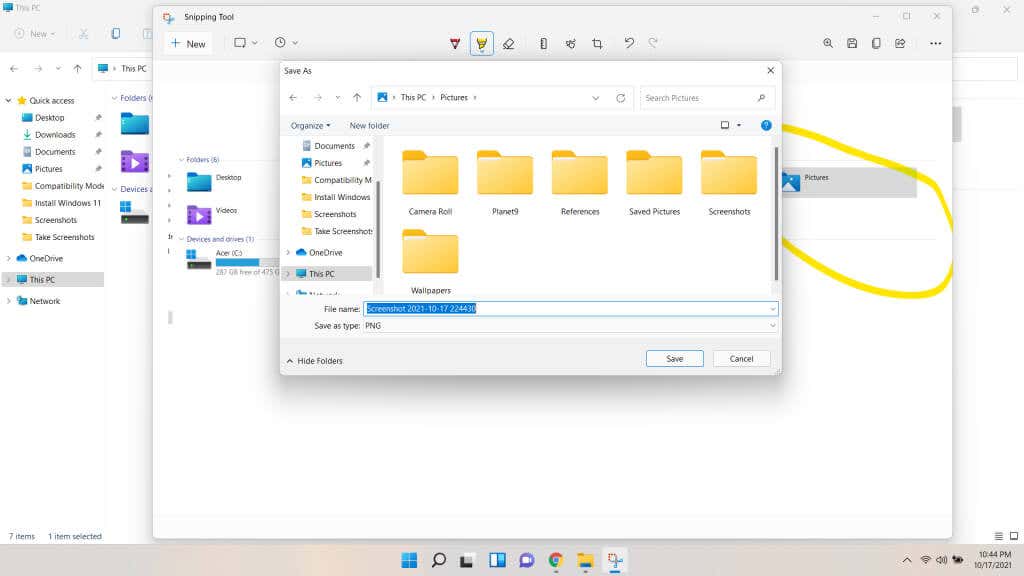And while Microsoft intended to phase out the tool for a time, it has now switched tracks and instead merged it with the Snip & Sketch tool. The resulting app has a cleaner UI and is packed with more capabilities than ever before, becoming the best way for taking snapshots of your screen.
What Happened to Snip & Sketch?
When Windows 10 rolled in, Microsoft announced a new replacement for the Snipping Tool: Snip & Sketch. This app would enable users to take screenshots more quickly and draw on top of those snips, such as circling important features, etc. The thing is, it never really took off. While people liked the new functionality, the lack of staple features – like delayed snapshots – limited its utility. As a result, most users were forced to resort to the deprecated Snipping tool or install a third-party app to take screenshots on their Windows computers. So with Windows 11, Microsoft has finally decided to merge the two tools together. The combined app is named the Snipping Tool and sports a rework of its old interface. Snip & Sketch features are still available, and can even be triggered by the previous shortcut.
Using the Windows 11 Snipping Tool from the Keyboard Shortcut
Like Snip & Sketch, the snipping tool can be invoked from a keyboard shortcut as well. While this approach misses out on advanced features like annotations and delayed snips, it is a great way to grab a quick screenshot. The snips captured through this method are copied to the clipboard. You must paste them into a program that accepts images, such as a word processor or an image editing tool. You can even paste them into things like emails. While this makes the shortcut method a quick way to paste a snip into a document, a different method is required for saving screenshots directly. For that, we will open the Windows 11 Snipping Tool app.
Taking Screenshots With the Snipping Tool App
Using the Snipping Tool directly is the best way for taking permanent screenshots, as the keyboard shortcut only copies the snips to the clipboard. With the app, you can save the screenshots with a custom name, take delayed shots, and even annotate the snips by drawing over them.
Is the New Snipping Tool Worth It?
The Snipping tool has always been the best way to take screenshots on Windows. The decision to replace it never went down well with the community, and the Snip & Sketch could never measure up to the classic experience. Thankfully, you no longer have to choose. The Windows 11 Snipping Tool has returned in a more polished form, borrowing the new design elements of Windows 11 along with a couple of features from the other tool. Now you can set delayed snapshots, draw custom selections, and even annotate the snips, all from one interface. Go on, give it a try. Taking screenshots on Windows has never been easier or more powerful.