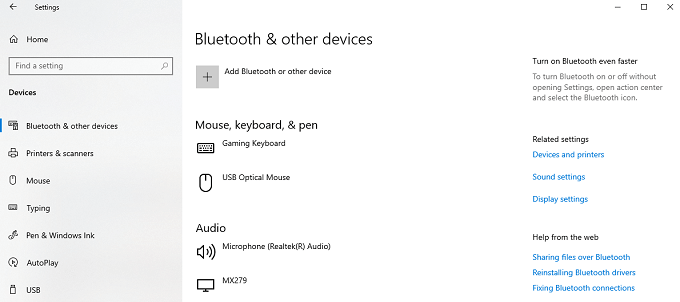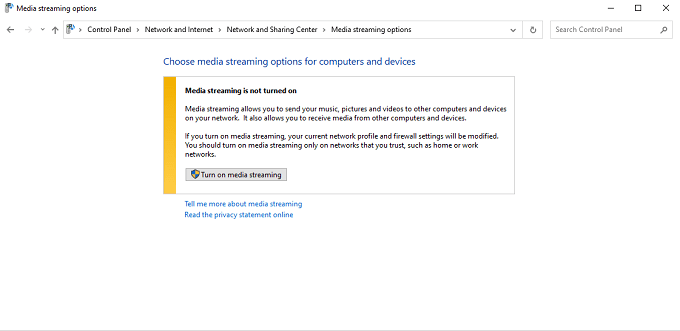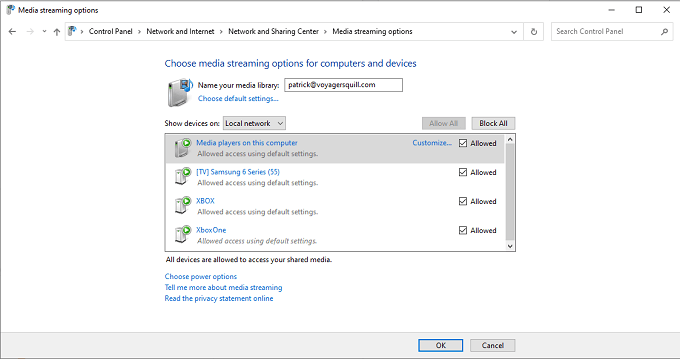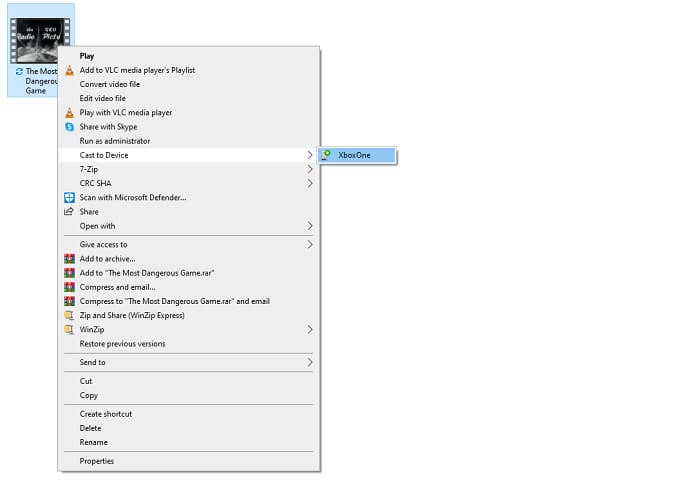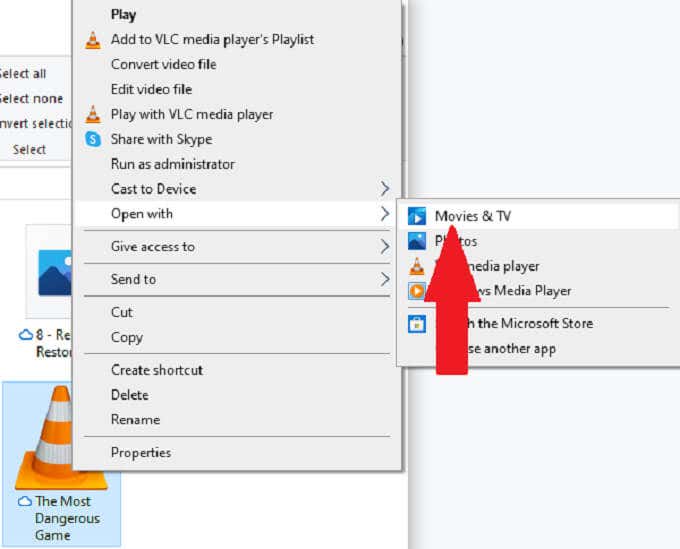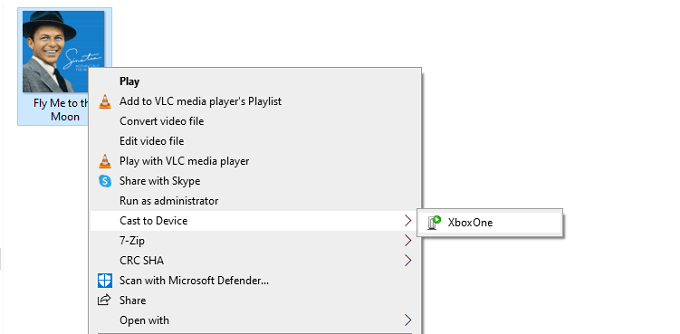Think of it as a poor man’s Plex server. It’s easy to set up and requires only a few things to get started.
How to Stream Video to Your Xbox From Windows 10
To start streaming, you need to install one of two apps to your Xbox console: either Groove or Music & TV. You can find these apps in the Microsoft Store and download them directly to your console. You will also need to make sure that your Xbox console and Windows 10 PC are on the same network.
Add Your Xbox to Your PC
Note: If you have trouble connecting your console, make sure it’s turned on and connected to the internet.
Turn On Media Streaming
The next step is to make sure Media Streaming is activated on your PC.
Select the Movie
Once you turn on Media Streaming and have the proper apps installed on your Xbox, find the movie you want to watch and right-click it. Choose Cast to Device and then select your console. Make sure the movie is in a format the Xbox supports, or else it will not stream. You can read our post on how to convert between video formats. The Xbox supports these codecs and file formats:
3GP video2GP2AACADTSASFAVI DivXDV AVIAVI uncompressedAVI XvidH.264M-JPEGMKVMOVMP3MPEGWAVWMA
After you cast the video, it will appear on your Xbox. You can control the movie with your Xbox controller to fast forward or pause. That’s all there is to it–from this point, the movie will play like it was stored on your Xbox. Alternatively, you can right-click the movie and choose Open with > Movies & TV. The movie will begin playing on your computer. Select the three dots in the lower-right corner and then select Cast to device. Select your console from the list that appears. This is a great way to watch movies if you have a digital-only Xbox but many media files.
How to Stream Music to Your Xbox From Windows 10
Streaming video is one thing, but did you know you can stream music too? Most people still have a rather sizable music collection from the days before Spotify and Apple Music. Maybe you’ve converted a bunch of records to digital and you just can’t capture that same sound on a streaming service. You can stream music from your Windows 10 PC to your Xbox console, too. The steps below assume you’ve already connected your Xbox console to your PC and that you have turned on media streaming, detailed in the steps listed above.
Choose the Song
Many gamers go all-out with their game consoles and connect them to high-end surround sound systems to give them an edge in multiplayer games. If this sounds like you, just imagine how great the music will sound. Right-click the song you want to stream and then choose Cast to Device and select your Xbox console. Again, ensure the song is in the right file format for the Xbox to recognize it. You can also read our article on how to convert between different audio formats. It supports the following formats:
3GP audio3GP video3GP2AACADTSAnimated GIFASFAVI DivXDV AVIAVI uncompressedAVI XvidBMPJPEGGIFH.264 AVCHDM-JPEGMKVMOVMP3MPEG-PSMPEG-2 MPEG-2 HDMPEG-2 TSH.264/MPEG-4 AVCMPEG-4 SPPNGTIFFWAVWMAWMA LosslessWMA ProWMA VoiceWMVWMV HD
Streaming from Windows 10 to an Xbox console is simple. Once you set it up, you can easily cast your favorite movies and music from your computer to your console to experience them on a larger screen or with a better stereo system.