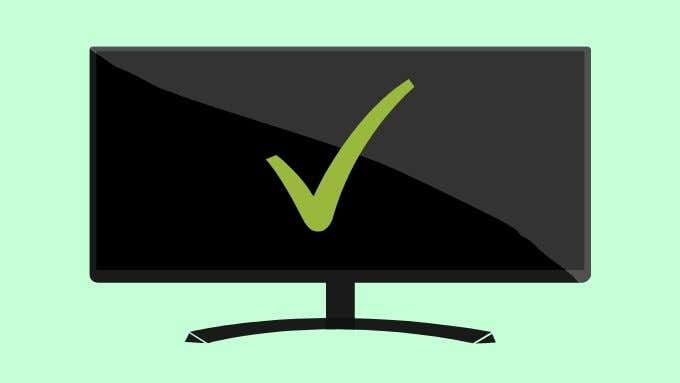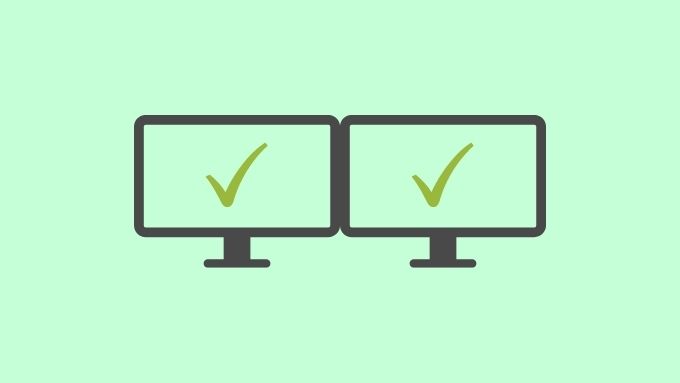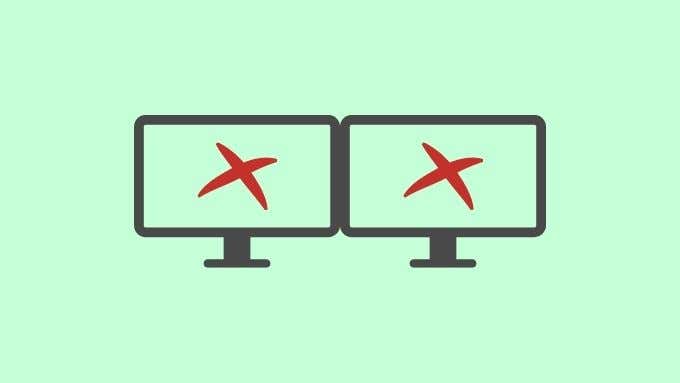If you’re looking to get a little extra room on your desktop, which of these options (ultrawide vs. dual monitor) is right for you?
Ultrawide Vs. Dual Monitor: Setups Defined
In case you’re a little confused about the difference between an ultrawide or dual monitor setup, let’s clearly define them before moving on. Ultrawide monitors are simply computer monitors with wider aspect ratios than normal. These days the standard aspect ratio is 16:9. Which is to say that the screen is 16 units of measurement wide for every nine that it’s tall. This is also reflected in the resolution. A “Full HD” resolution of 1920×1080 has 16 horizontal pixels for every 9 vertical ones. Go ahead and divide each number by 16 and 9 respectively, you’ll get exactly the same answer. Ultrawide monitors have aspect ratios such as 21:9 or 32:9. So a 21:9 monitor might have a resolution like 2560×1080. A dual monitor setup, on the other hand, simply means that you’ve connected two monitors to the same computer. Almost all modern graphics cards have multiple display outputs. Laptops can also usually drive the internal display and external display at the same time. By extending the computer desktop over multiple monitors you can, for example, run a separate application on each screen. Dual monitor setups have been the best solution for power-user multitasking for years. We’ve been doing it since the age of the CRT monitor. In fact, many people started with one CRT and one LCD screen, during the transitional period between those technologies. However, with the rising popularity of ultrawide screens, do you really need two monitors on your screen to get enough room for serious work?
The Pros of an Ultrawide Screen
The biggest advantage of an ultrawide screen is that there’s no bezel running down the middle of the picture as there is with dual monitors. You just have one large, uninterrupted panel. This means that you can split your laptop or PC screen with two or three applications across the screen and have plenty of room for everything. Ultrawide screens are also a much more elegant solution. There’s just one power cable, one display cable and one monitor to worry about. These monitors are excellent for cinephiles, since most feature films also use the 21:9 aspect ratio. Video editors and other creative professionals also benefit from the ultrawide aspect ratio since it accommodates editing timelines and oodles of toolbars. The biggest audience for ultrawide monitors are gamers and modern support for ultrawide screens in PC games is growing rapidly. These screens offer a much more immersive gaming experience, especially at the close distances PC gamers sit from their monitors.
The Cons of an Ultrawide Screen
The biggest disadvantage of ultrawide screens is probably how massive they are. The screens take up a lot of space and are harder to move around and set up. Using a monitor arm is highly-recommended to get the most out of your ultrawide. Apart from their sheer size of an ultrawide, there are many kinds of content that don’t work well on them. They are fantastic for multitasking where you have control over the screen elements. However if you try to watch standard widescreen video content you’ll end up with massive black bars on either side of the video. As you can imagine, those bars are even more ridiculous when watching older 4:3 aspect ratio content. Video games can also be a bit of a headache. Older titles that don’t support ultrawide aspect ratios usually need some patching or tweaking. If they can be fixed at all. Have a look at How To Add Ultra Widescreen Support To Older PC Games if you’re curious about the work involved. It’s also possible for some models to be so large and wide that they can’t be used at normal distances, or else you’ll suffer neck strain. Curved monitors can help reduce this issue.
The Pros of a Dual Monitor Setup
The first big advantage of a dual monitor setup is that it’s often much cheaper than an ultrawide monitor. You already have a monitor, so you just have to add one more to double the screen real estate you already have. It’s also possible to have asymmetrical setups. You might have one screen that’s good for professional color work and another in a vertical orientation to make working on documents easier. Another advantage is that you can arrange the monitors in various ways. For example, the larger monitor can be above the smaller one. This is common when using a laptop with an external screen. The laptop screen is used for email, social media or other applications where you’d like to see the notification. The main monitor displays what you want to focus on.
The Cons of a Dual Monitor Setup
The biggest drawback of using a dual monitor display is that there are giant bezels between the screens. Even if you have two screens that add up to the size and shape of an ultrawide, you can’t exactly have a single image spanned across them. Some users make up for this by using a triple-monitor system. There are even special bezel-free kits for triple-monitor systems that use optical trickery to “erase” the bezels. All of these efforts are attempts at replicating what an ultrawide monitor can do natively, but for less money. It really isn’t the same though. Dual monitor setups are more complicated to set up. They involve more wiring, take up more power outlets, and involve more effort to set up. It can be hard to get two monitors to match in terms of color, contrast and brightness. Even if both models are identical. It also doesn’t help that none of the most popular operating systems handle them perfectly. It’s especially annoying when video games start up on the wrong monitor. Luckily most modern video games have a menu option to specify the desired monitor if it gets it wrong.
Is a Dual Ultrawide Setup the Best of Both Worlds?
You can of course have a dual monitor setup where one screen is an ultrawide model. This is typical of MacBook users, combining an external ultrawide with the MacBook’s own internal screen. Our own YouTube editor uses an M1 MacBook Pro with an LG 25” ultrawide monitor. With the main video editor on the wide screen and the video preview on the MacBook’s small yet color-accurate internal monitor. You can also use two ultrawide screens, although the common solution here is to have the screens stacked vertically. Asymmetrical dual screen setups with one ultrawide monitor are quite useful, but for most people stacked ultrawide screens are overkill and not particularly ergonomic. Do you have a multi-monitor setup with ultrawide screens or dual monitors? Tell us about the productivity benefits you enjoy.