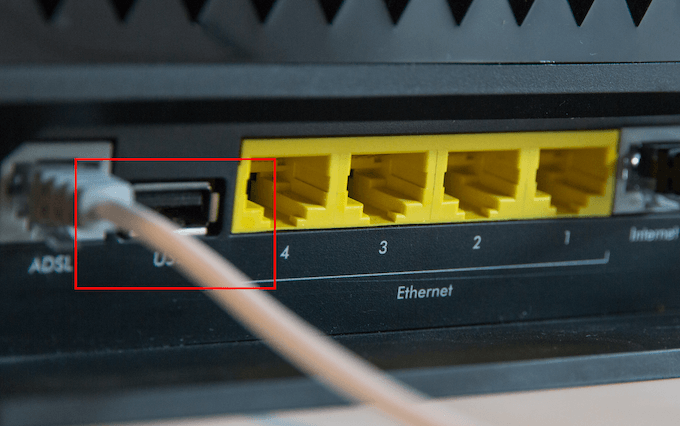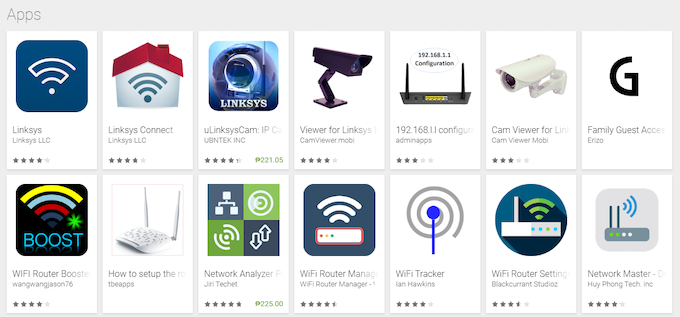Take all the jargon you will find in the box. What does it all mean? Do you find yourself asking “What wireless router features do I actually need?” In this buying guide, you’ll learn what to look for in a WiFi router – including features and specifications.
WiFi Standards
Looking at a box, users will find terms like AC1200, AC1900, and AC3200. What do these combinations of letters and numbers mean?
These are networking standards. In a nutshell, they’re supposed to inform consumers how fast your connection can go. AC1200 means having 1,200 Mbps; AC1900 gives you 1,900 Mbps; and so on. The higher the number, the more bandwidth it can support.
So you’d think that going higher means better, right? Well, not exactly.
First, real-world conditions won’t get you anywhere near the billed bandwidth. Most internet plans cap out at 1Gbps. Second, 1,200 Mbps is more than enough to download a movie in 30 seconds.
Lastly, the advertised speed is mostly theoretical at this point. It doesn’t really refer to the actual speed but rather the maximum speed that can be delivered per frequency (more on that later).
As long as you buy a router that’s AC1200 or higher/newer, you should be fine.
Wireless Bands
There are three types of router wireless bands (AKA frequency bands): single-band, dual-band, and tri-band. Here’s a quick answer: having more bands is better. But in reality, the sensible reply is a bit more nuanced than that. Why? Because a tri-band router is overkill in most cases.
WiFi Frequency Band
Here’s a quick summary of how internet routers work. WiFi signal travels on a frequency of 2.4 GHz. Most routers are able to channel that frequency and are referred to as single-band routers.
But modern routers can deliver the internet in two frequencies, 2.4 GHz and 5 GHz. Routers that can deliver two frequencies are categorized as dual-band.
Tri-band routers use both 2.4 GHz and 5 GHz but are able to deliver the latter in two frequencies.
Frequency & Internet Speed
Tapping more than one frequency lets you have more speed. Imagine living in an apartment where all residents use the same 2.4 GHz frequency. All your WiFi signals are bound to cross one another. This affects the rate at which your devices receive data. But if you’re on a 5 GHz connection, you eliminate the competition by moving out of their frequency and into something higher.
Compatibility
So why doesn’t everyone buy dual-band or tri-band routers? Because not all devices can receive 5 GHz signals. Some phones, for example, can’t make the most of 5 GHz like the iPhone 3G or 3Gs.
What Should You Pick?
It would depend on what you need. Here’s a quick comparison between the three options.
Single-Band – The most affordable. It’s compatible with most devices. But it is getting more outdated by the minute. Most people are on this frequency so expect some interference. Dual-Band – Much more flexible than single-band. Newer devices have the ability to connect to 5 GHz. Gives you more bandwidth but are much more expensive than single-band routers. Tri-Band – Able to tap three frequencies. They are expensive, especially for home users. But if your household have lots of power users and consume a lot of bandwidth, this might be for you.
A dual-band router should be enough for the average user.
USB Port
You’d want a router with a USB port. This comes in handy when connecting devices like printers and hard drives to your network.
A router with USB 3.0 for a faster transfer rate is the one you should aim for.
Robust App
Most routers today have an accompanying app that lets you control router settings without having to plug in directly. Because every manufacturer has its own approach towards apps, it’s best if you do research to see which ones would appeal to you most. Just remember that most of these apps would only work if you’re connected to the network. If you’d like to connect to the network remotely, you’d need to find a router with that feature built in. So our advice would be to look for an accompanying app that has important features like changing the WiFi name and password.